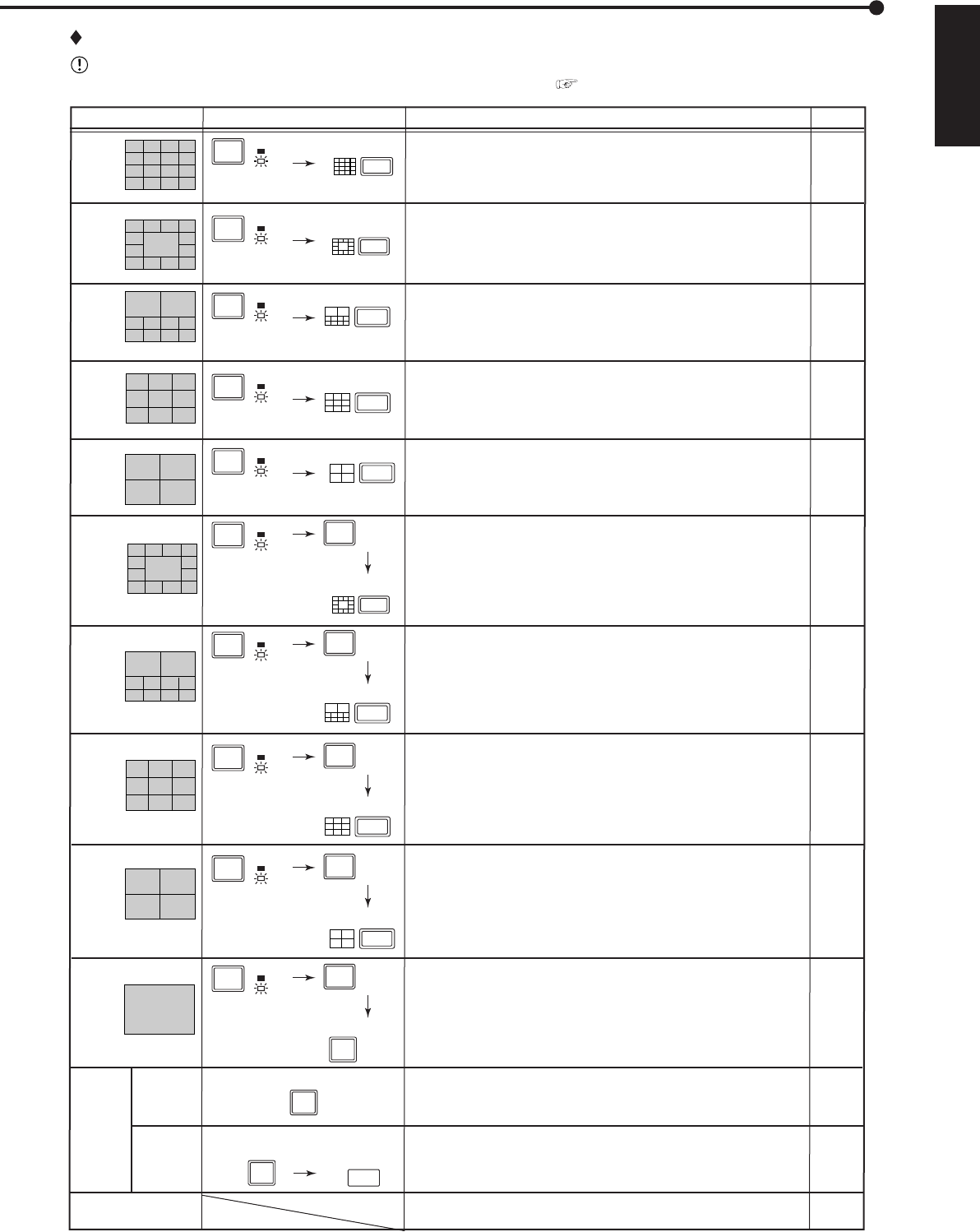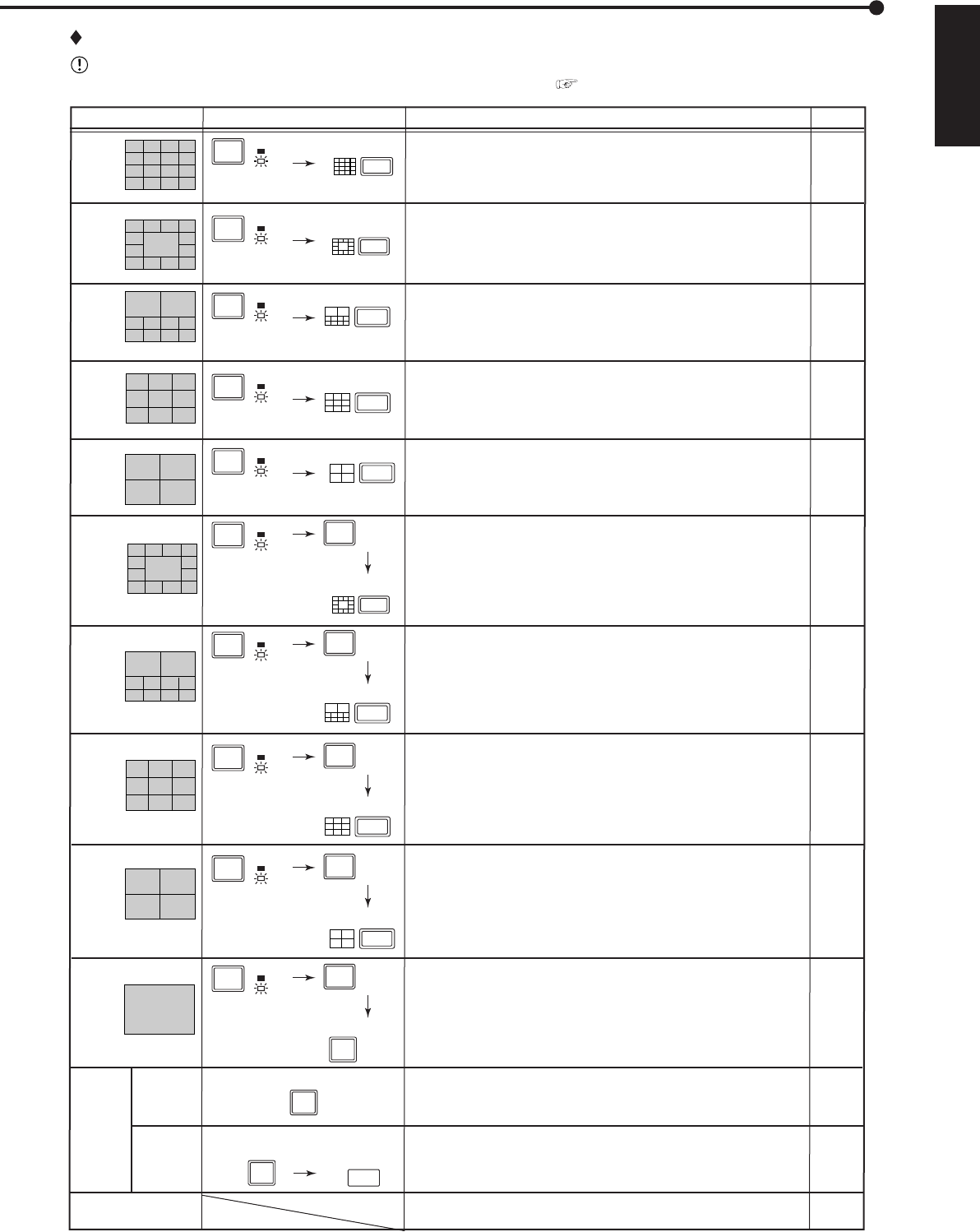
61
ENGLISH
•••••••••••••••••••••••••••••••••••••••••••••••••••••••••••••••••••••••••••••••••••••••••••••••••••••••••••••••••••••••••••••••••••••••••••• Operations
Picture to be displayed and button illumination
Display type Button operation
Page
62, 63
62, 63
62, 63
62, 63
62, 63
62, 63
62, 63
62, 63
62, 63
62, 63
60
60
–
SPLIT16
(SPLIT16 button)
(Illuminates when
OUTPUT B is selected.)
SPLIT4 (a)
SPLIT4 (b)
SPLIT4 (c)
SPLIT4 (d)
Single
screen
display
SPLIT13 Sequential
During Alarm recor
ding
Not
enlarged
Enlarged
(SPLIT13 button)
(SPLIT13 button)
(SPLIT10 button)
(SPLIT10 button)
(SPLIT9 button)
(SPLIT4 button)
SPLIT13 (b)
SPLIT13 (a)
SPLIT10 (b)
SPLIT10 (a)
SPLIT9 (b)
SPLIT9 (a)
2 types of SPLIT13 screens
can be switched.
SPLIT10 Sequential
2 types of SPLIT10 screens
can be switched.
SPLIT9 Sequential
2 types of SPLIT9 screens
can be switched.
SPLIT4 Sequential
4 types of SPLIT4 screens
can be switched.
Single screen Sequential
Single screen displays
can be switched.
The pictures supplied from the camera numbers selected in
<Output A Display Settings> (<Output B Display Settings>) }
<Split 16 screen>.
The corresponding camera number button lights up.
The pictures supplied from the camera numbers selected in
<Output A Display Settings> (<Output B Display Settings>) }
<Split 13 screen>.
The corresponding camera number button lights up.
The pictures supplied from the camera numbers selected in
<Output A Display Settings> (<Output B Display Settings>) }
<Split 10 screen>.
The corresponding camera number button lights up.
The pictures supplied from the camera numbers selected in
<Output A Display Settings> (<Output B Display Settings>) }
<Split 9 screen>.
The corresponding camera number button lights up.
The pictures supplied from the camera numbers selected in
<Output A Display Settings> (<Output B Display Settings>) }
<Split 4 screen>.
The corresponding camera number button lights up.
2 types of SPLIT13 display set in <Output A Display Settings>
(<Output B Display Settings>) } <Sequence Multi> are switched
by the switching time set in <Sequence Time>.
The corresponding camera number button lights up.
2 types of SPLIT10 display set in <Output A Display Settings>
(<Output B Display Settings>) } <Sequence Multi> are switched
by the switching time set in <Sequence Time>.
The corresponding camera number button lights up.
2 types of SPLIT9 display set in <Output A Display Settings>
(<Output B Display Settings>) } <Sequence Multi> are switched
by the switching time set in <Sequence Time>.
The corresponding camera number button lights up.
4 types of SPLIT4 display set in <Output A Display Settings>
(<Output B Display Settings>) } <Sequence Multi> are switched
by the switching time set in <Sequence Time>.
The corresponding camera number button lights up.
The single screen displays set in <Output A Display Settings>
(<Output B Display Settings>) } <Sequence Single> are switched
by the switching time set in <Sequence Time>.
The corresponding camera number button lights up.
The single screen display of the selected camera number.
The corresponding camera number button lights up.
The displayed camera picture in the single screen display enlarges
by 200%, 400%, and then 100%.
The camera number buttons 11, 14, 15, 16 light up.
When the alarm recording starts, the corresponding camera
number or title flashes regardless of the screen type displayed.
(Illuminates when
OUTPUT B is selected.)
(Illuminates when
OUTPUT B is selected.)
(Illuminates when
OUTPUT B is selected.)
(Illuminates when
OUTPUT B is selected.)
(Illuminates when
OUTPUT B is selected.)
(Illuminates when
OUTPUT B is selected.)
(SPLIT9 button)
(Illuminates when
OUTPUT B is selected.)
(SPLIT4 button)
(camera number button)
(camera number button)
(camera number button)
(Illuminates when
OUTPUT B is selected.)
(Illuminates when
OUTPUT B is selected.)
DIGITAL
ZOOM
SEQUENCE
A
OUTPUT
B
A
OUTPUT
B
A
OUTPUT
B
A
OUTPUT
B
A
OUTPUT
B
A
OUTPUT
B
SEQUENCE
A
OUTPUT
B
SEQUENCE
A
OUTPUT
B
SEQUENCE
A
OUTPUT
B
SEQUENCE
A
OUTPUT
B
The function of the SPLIT, SEQUENCE, DIGITAL ZOOM, and camera number buttons
The screen of the camera number without video signal input appears blue. Furthermore, the screen of the camera
number set to “Off” in the <Covert Camera Setting> appears blue. (
See page 64.)