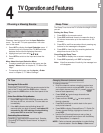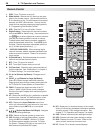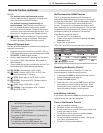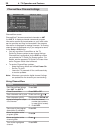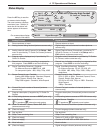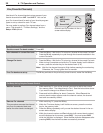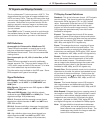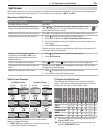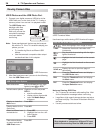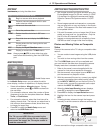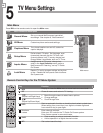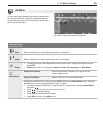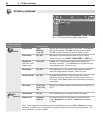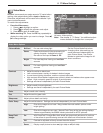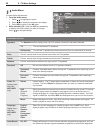4. TV Operation and Features 35
Press the
FORMAT
key repeatedly while in Split Screen
mode to change the display.
‡
HDMI
1080p can appear only as main picture in the
marked Split Screen combinations.
Split Screen
Split Screen allows you to view pictures from two different sources at the same time. Split Screen is available when
you have video sources connected to the TV in addition to connections on
ANT 1
or
ANT 2
.
Operation of Split Screen
Split Screen Operations Instructions
Turn Split Screen on or off Press
SPLIT
.
Switch the sound source between the
main picture (left) and sub-picture (right).
Press
or . The speaker icon (right) appears briefly to indi-
cate the sound source. The sound source is the side you can
control with the remote control.
Check which picture is the sound source. Press
INFO
. The speaker icon appears and indicates the sound source.
Change the source of the sub-picture.
1. Press
to make the sub-picture the sound source.
2. Press
INPUT
to display the Split Screen Input Selection menu.
3. Move the highlight to the icon for the input you wish to view as the
sub-picture.
4. Press
ENTER
to make the change.
Grayed-out input icons are unavailable as Split Screen sources or with
the current main-picture source.
Change sub-picture channel (when
the input source is
ANT 1
,
ANT 2
, or a
NetCommand-controlled cable box or
satellite receiver).
1. Press
to make the sub-picture the sound source.
2. Press
CH/PAGE
/ .
Freeze or unfreeze the sub-picture.
Press
(
PAUSE
). Press again to return to normal moving video.
Change the size of the main and sub-pic
-
tures.
Repeatedly press
FORMAT
to cycle through picture sizes. See the follow-
ing page for sample displays.
Make the sub picture fill the screen.
1. Press
to make the sub-picture the sound source.
2. Press
SPLIT
to close Split Screen mode.
TV Inputs for Split Screen
The available Split Screen picture sources are listed
below. Check marks indicate combinations of picture
sources you can view in Split Screen mode.
Split Screen Displays
16:9 Main Picture 4:3 Main Picture
4:3 Sub-
Picture
16:9 Sub-
Picture
4:3 Sub-
Picture
16:9 Sub-
Picture
FORMAT FORMAT FORMAT FORMAT
FORMAT FORMAT FORMAT FORMAT
‡ ‡
Main
Picture
Sub-Picture
ANT 1
ANT 2
INPUT
COMPONENT
HDMI
HDMI (1080p)
IEEE 1394
ANT 1
ANT 2
INPUT
COMPONENT
HDMI
IEEE 1394
Only when main picture and sub-picture are from
different
INPUT
jacks.
Only when main picture and sub-picture are from
different
COMPONENT
jacks.