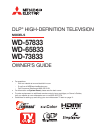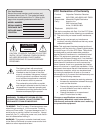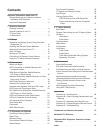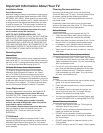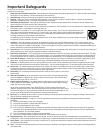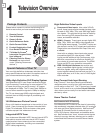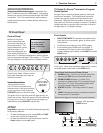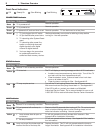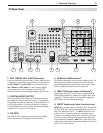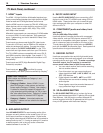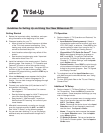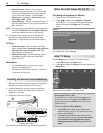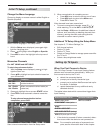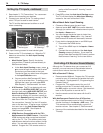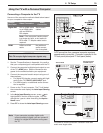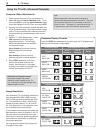1. Television Overview 7
TV Front Panel
A/V Reset
If you wish to reset the A/V (Audio/Video) settings back
to the factory defaults:
• To reset all settings at once, press
GUIDE
and
FORMAT
on the front panel at the same time.
• To reset the defaults for individual inputs, use the
Reset selection on the AV menu.
Front Panel Indicators and Power Button
1. POWER button. Turns TV on and off; works the
same as the
POWER
key on the remote control.
2. POWER/TIMER indicator. Lit when TV is
powered on; flashes when TV is powered off and
the auto-on TV Timer is set;
blinks rapidly when
TV is first plugged into an AC outlet.
3. STATUS
indicator. Off during normal TV opera-
tion.
4. LAMP indicator shows lamp condition (usually off
during normal TV operation).
See the next page for more on front-panel indicators.
Control Panel
Buttons on the front
control panel duplicate
commonly used keys on
the remote control. The
upper labels show control
functions when no TV
menus are displayed; the
lower labels indicate func-
tions when TV menus are displayed or when a special
function has been activated. See chapter 4, “TV Opera-
tion and Features,” for the functions of these buttons.
Front Inputs
• INPUT/COMPONENT 3
is an easily accessible set of
input jacks for a camcorder, game, or other audio/
video device.
• A USB photo port lets you view JPEG images.
• A convenient fourth HDMI input is provided. If
connecting a DVI device to the front HDMI jack,
connect analog audio cables to the
INPUT 3
L
and
R
AUDIO
jacks.
I
N
P
U
T
L-AUDIO-R
VIDEO/Y
Pb
Pr
3
USB
HDMI 4
DVI AUDIO
Front inputs. When using a standard video device, connect
the single (yellow) video cable to the
VIDEO/Y
jack
.
Flip down cover to
use buttons and
inputs on the front
panel.
System Reset Button
If the TV fails to respond to the
remote control, front panel controls,
or will not power on/off, press the
SYSTEM RESET
button on the front panel.
The green LED on the front panel will flash quickly for
about one minute. When the green LED stops flashing,
you may turn on the TV. Recent setting changes you
made before using
SYSTEM RESET
may be lost.
Front Control Panel. Buttons on the
front panel duplicate some keys on
the remote control.
VOL
ADJ
ADJ
CH
FORMAT
MENU
GUIDE
INPUT
SYSTEM
RESET
ENTER
MENU
CANCEL
VOL
ADJ
ADJ
CH
FORMAT
MENU
GUIDE
INPUT
SYSTEM
RESET
ENTER
MENU
CANCEL
4:45&.
3&4&5
Indicator LED lights and
POWER
button
NetCommand for HDMI Devices
Some newer HDMI devices may be compatible with
the TV’s NetCommand for HDMI feature. Compatible
devices can receive control signals through the HDMI
connection. The TV’s remote control may be able to
operate some functions of these devices without any
further setup.
TV Guide On Screen
®
Interactive Program
Guide System
An eight-day on-screen program guide for cable and
over-the-air reception. This subscription-free guide
system lists regular, digital, and high-definition pro-
gramming. Note that when the system is first set up, it
may take up to 24 hours to begin to receive TV program
listings and then it may take up to one week to receive
all eight days of TV program listings.
13
4 2