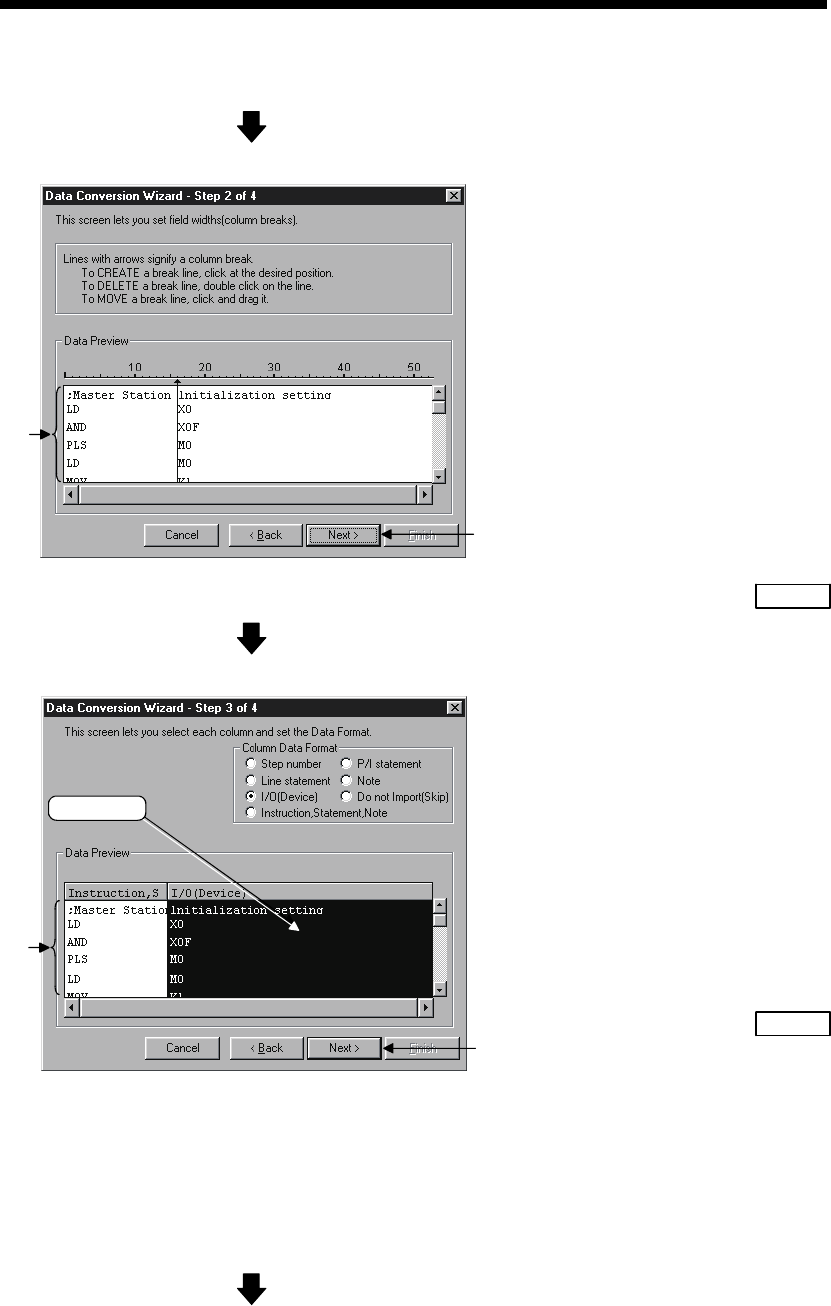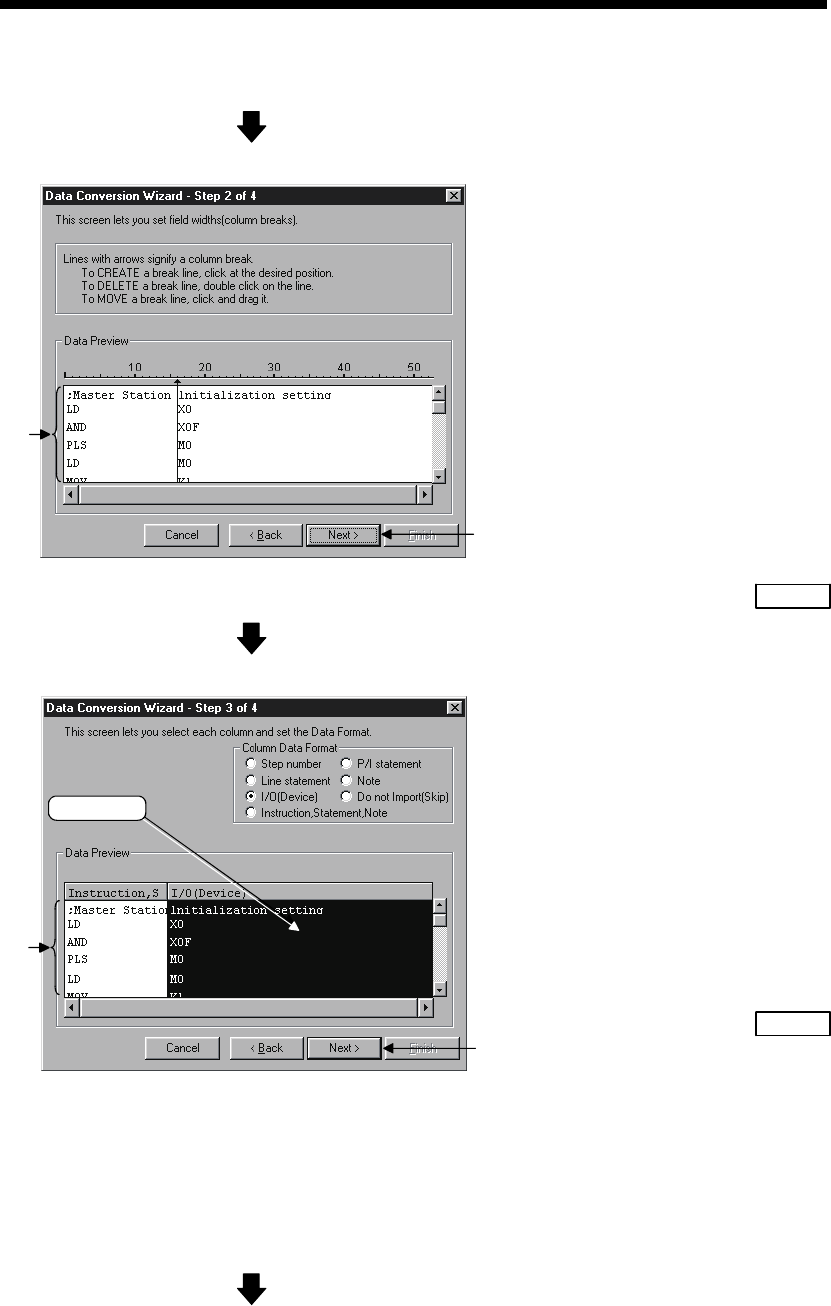
4 - 4 4 - 4
MELSOFT
4 CONVERTING TEXT,CSV FORMAT DATA TO GX Developer FORMAT
DATA
(From the previous page)
(5) Set delimiter location
1)
2)
Separate the data to be converted into columns.
1) Separate the data in the Data Preview area.
(Can be separated at a maximum of 16
locations.)
• Separating procedure
Click on the location to be separated.
An arrow is displayed in the delimiter location.
• Changing delimiter locations
Drag the arrow to change the delimiter
location.
• Deleting delimiter
Double-click the arrow to clear the delimiter.
2) When the setting is complete, proceed to the
next step by clicking the NEXT>
button.
(6) Set column data
Click !
1)
2)
Set the data types for the columns.
1) Set data types in the Data Preview area.
Select a column (the selected column becomes
highlighted in black) by clicking the Data
Preview area of each data column.
Next, select a column data format from
"Column Data Format" in the upper-right area.
To select multiple settings, repeat this
operation.
2) When the setting is complete, proceed to the
next step by clicking the NEXT>
button.
Caution
• When setting data format
When data format are overlapped, the program cannot
proceed to the next step if the overlapping data format is
other than Instruction, Statement, or Note.
When "Do not Import (Skip)" is selected, conversion will
not take place even if data is present in the column.
(Continued on the next page)