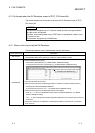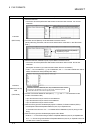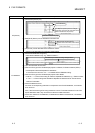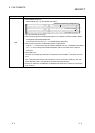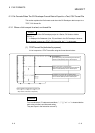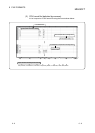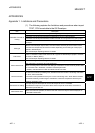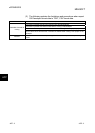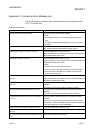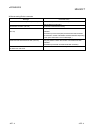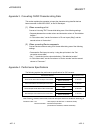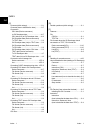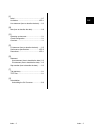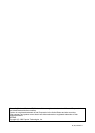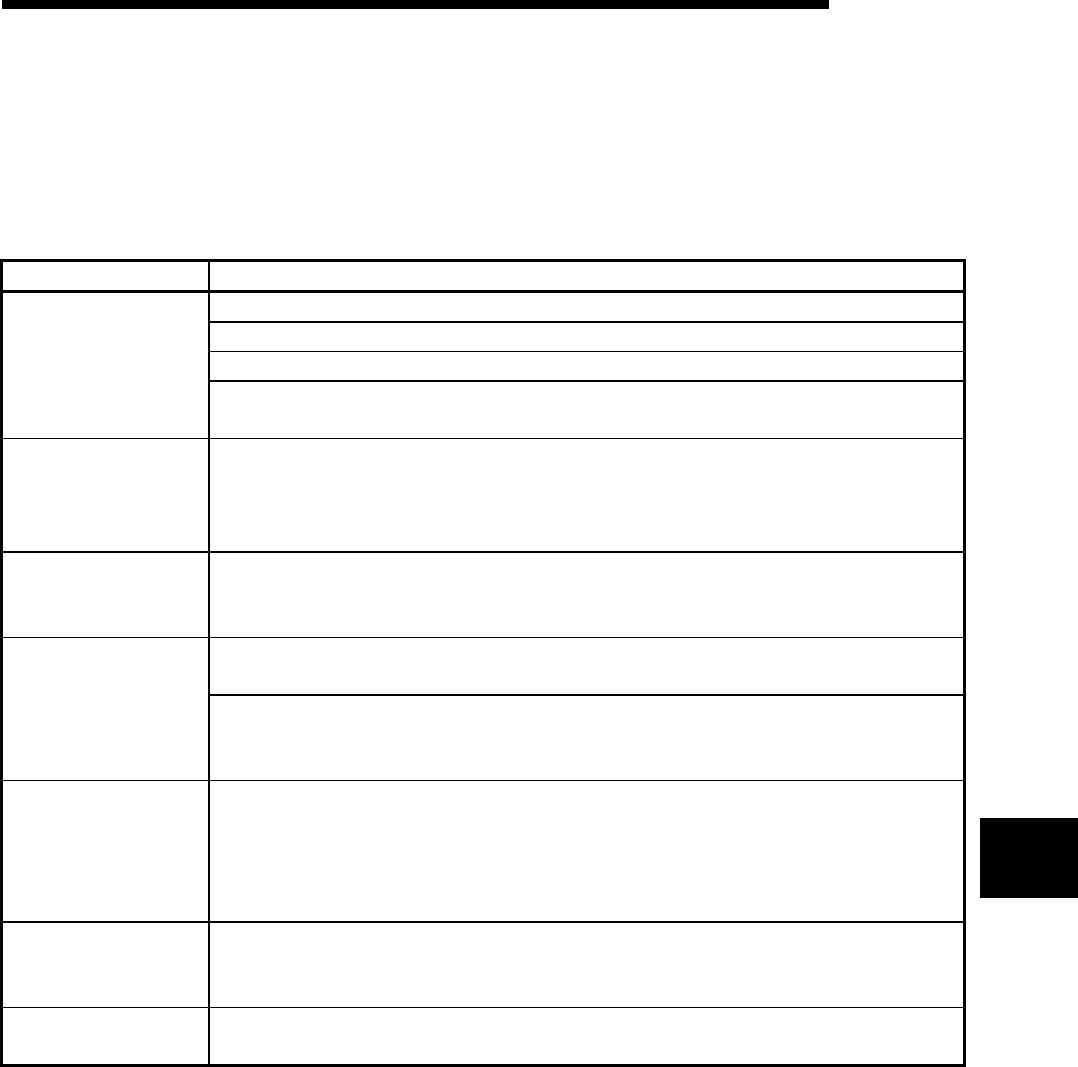
APP - 1 APP - 1
MELSOFT
A
PPENDICES
APPENDICES
Appendix 1. Limitations and Precautions
(1) The following explains the limitations and precautions when import
TEXT, CSV format data to the GX Developer.
Item Description
Conversion cannot be performed during monitoring using GX Developer.
Conversion cannot be performed while GX Simulator is running in GX Developer.
Conversion cannot be performed when the GX Converter is running without any open project.
While GX Converter is
running
GX Converter cannot be used when "Use label" is selected while creating a new project on GX
Developer.
CPU type
When the GX Developer import TEXT, CSV format data, there may be some cases in which
Instruction and I/O (Device) cannot be converted, depending on the CPU type of the project
opened in GX Developer.
See "GX Developer Operating Manual" for details.
Data name
There is a limitation in data names when the PLC type of the GX Developer project is A Series,
FX Series, or Motion (SCPU).
See "GX Developer Operating Manual" for details.
When converting a List, the data type of the Instruction must be present within the conversion
data. Otherwise, conversion cannot be performed.
Column data format
When converting Device comments, the data type of the Device number must be present within
the conversion data. Otherwise, conversion cannot be performed.
In addition, describe Device number and either Comment or Label.
Device comments
To save the conversion processing time, describe the Device number in ascending order within
the TEXT, CSV format data.
Conversion is also possible when they are not in the ascending order. When Device numbers
are entered randomly, it takes longer to read Device comments compared to when they are
entered in ascending order.
Conversion row setting
The input range for Start import at row and End import at row is 1 to 524288.
The default End import at row is blank. When the End import at row is blank, conversion is
performed up to the last row.
Data Preview area
When CSV format is specified, the data for the 18th column and beyond will be displayed as " , "
in the Data Preview area.
APP