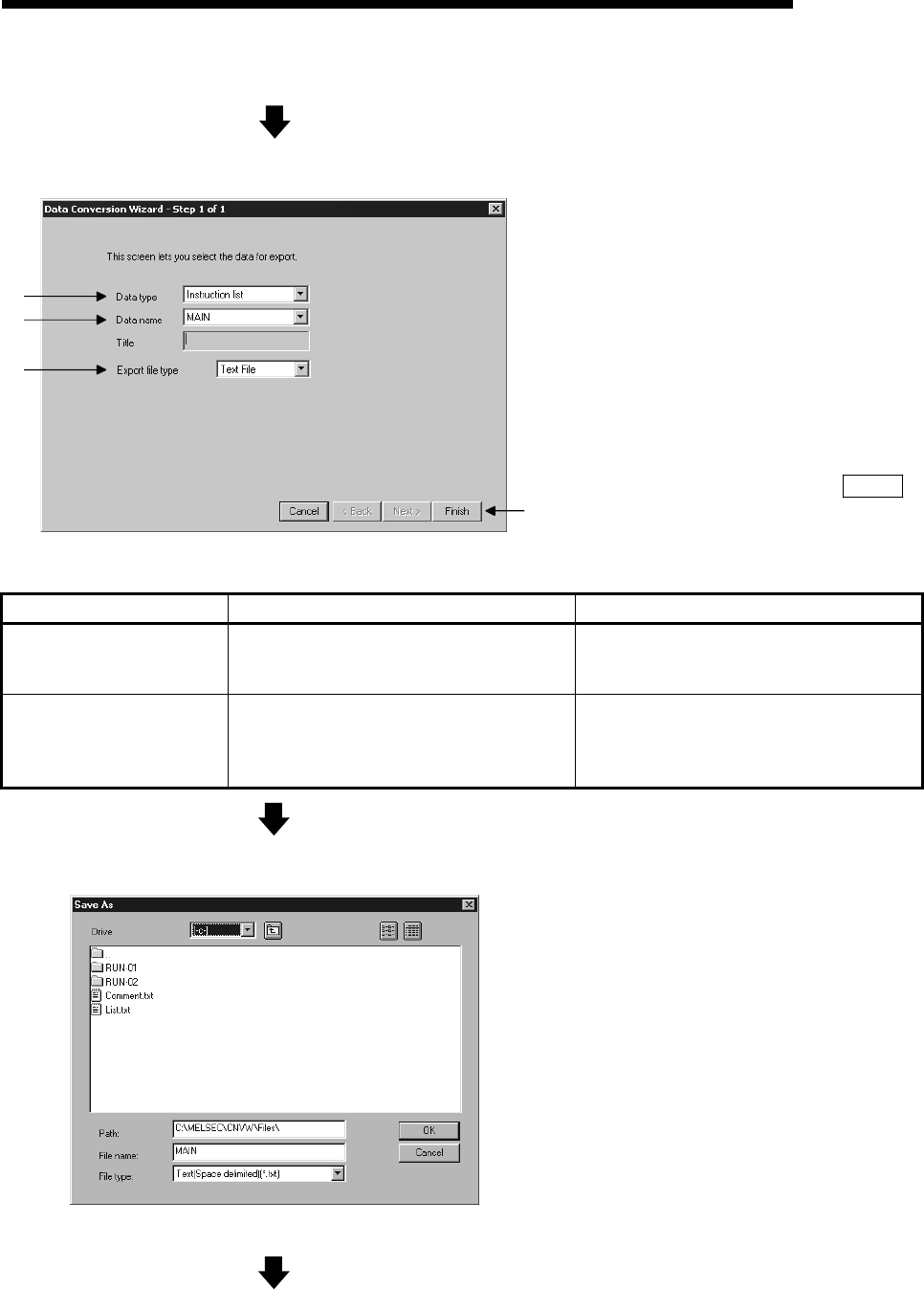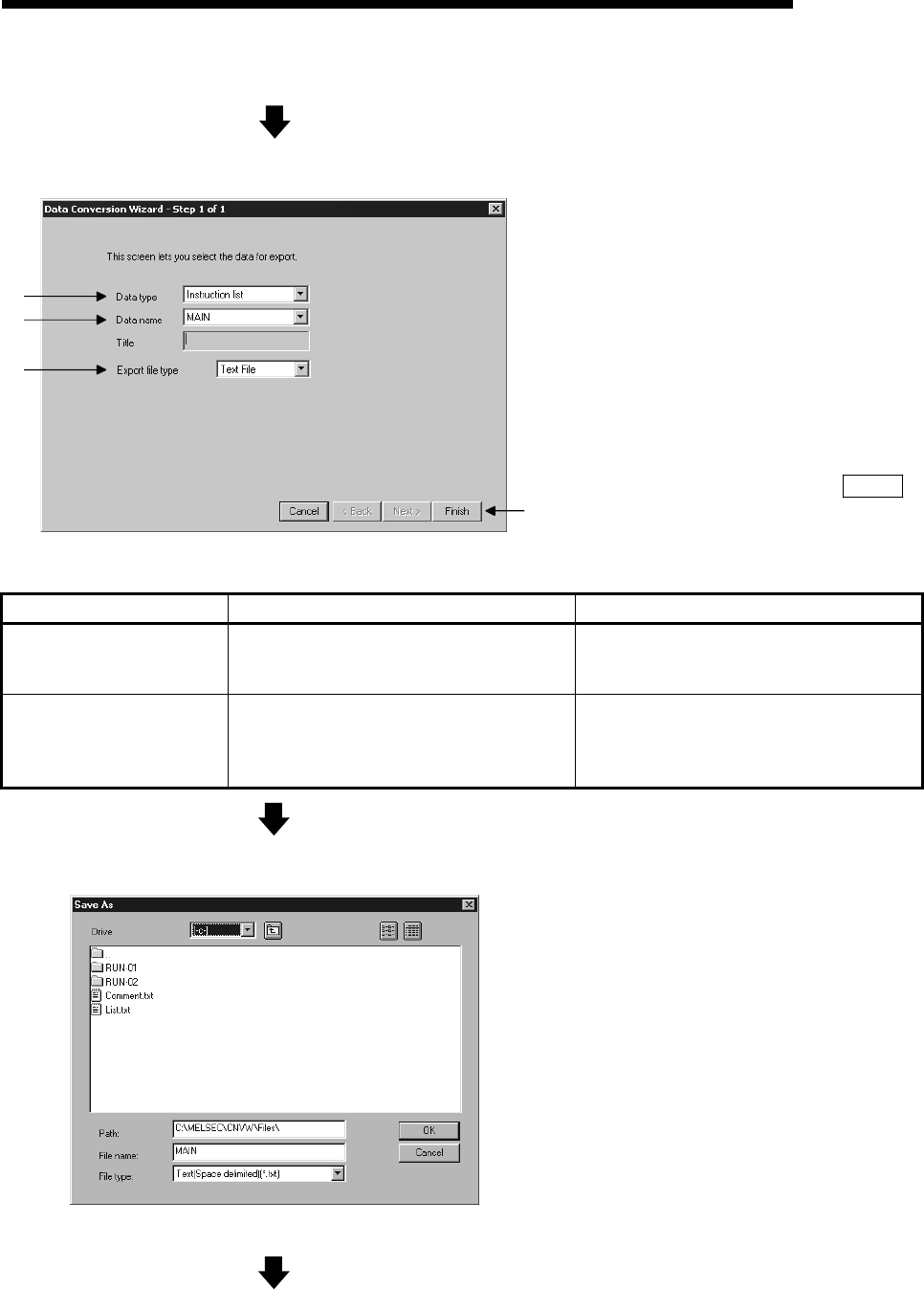
5 - 3 5 - 3
MELSOFT
5 CONVERTING GX Developer FORMAT DATA TO TEXT, CSV FORMAT
DATA
(From the previous page)
(3) Set conversion source data
1)
4)
2)
3)
Perform settings for the data to be
converted.
1) Select the data type for the data to be
converted.
2) Select the name of the data to be
converted.
Select from the data within the project
that is currently open.
3) Select the file format after the
conversion.
4) When the setting is complete, proceed
to the next step by clicking the Finish
button.
Data selection by conversion format
Convert to TEXT format Convert to CSV format
List
Set 1) to "Instruction list".
Select the data name 2).
Set 3) to "TEXT file".
Set 1) to "Instruction list".
Select the data name 2).
Set 3) to "CSV file".
Device comment
Set 1) to "Common comment" or "Program
comment".
Select the data name 2).
Set 3) to "TEXT file".
Set 1) to "Common comment" or "Program
comment".
Select the data name 2).
Set 3) to "CSV file".
(4) Select export destination file
Enter or select the filename in which to
export the converted data.
POINT
1. When using the file extension other than
“csv” and “txt”, type the filename and
extension in the “File name” box.
Ex.) In the case of the extension “001”,
type “ABCDEFGH.001” in the “File
name” box.
2. When using a dot “.” for the filename, type
the file name and extension in the “File
name” box.
Ex.) In the case of filename “No.3”, type
“No.3.csv” in the “File name” box.
3. The file will be saved as the file type that is
selected in the “File type” box on the “File
Conversion Wizard”. (See (3)-3) above.)
(Continued on the next page)