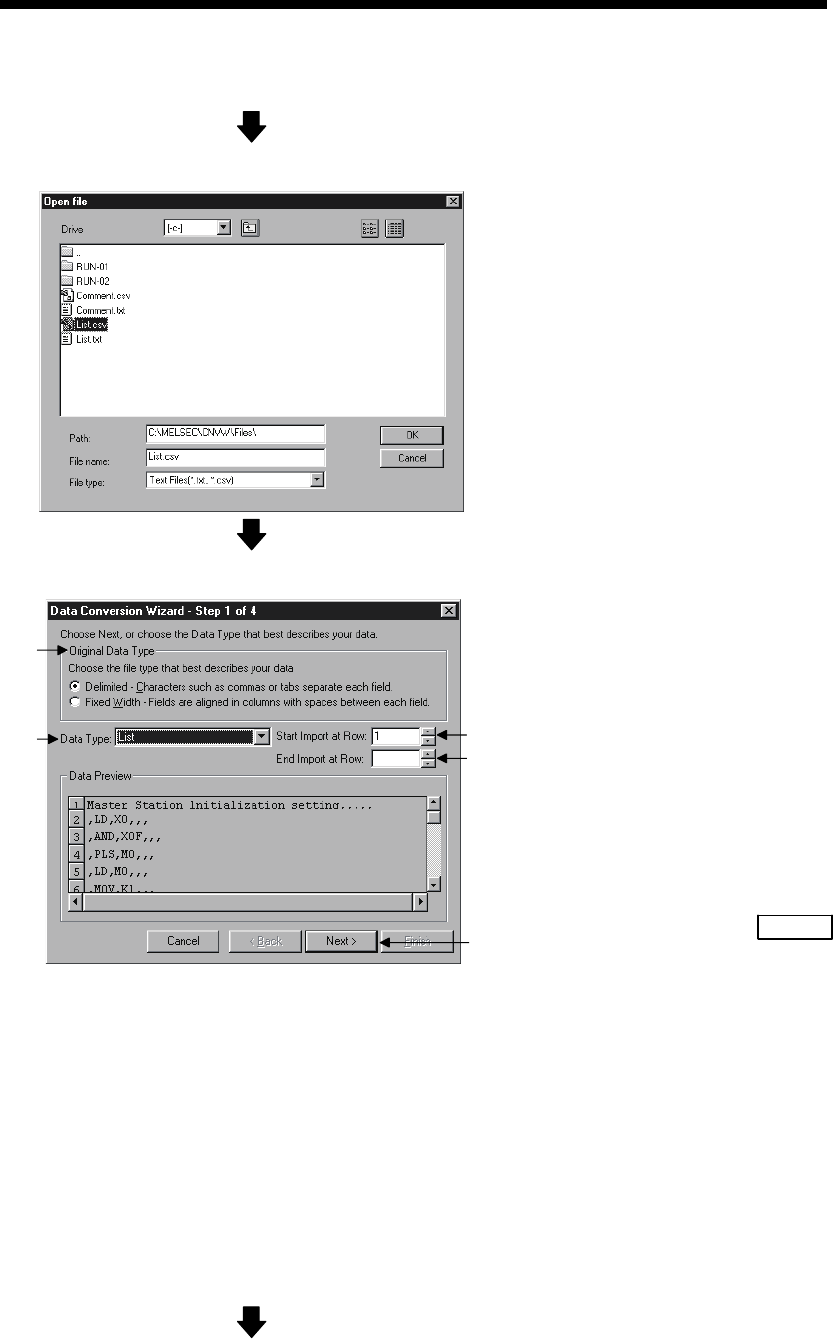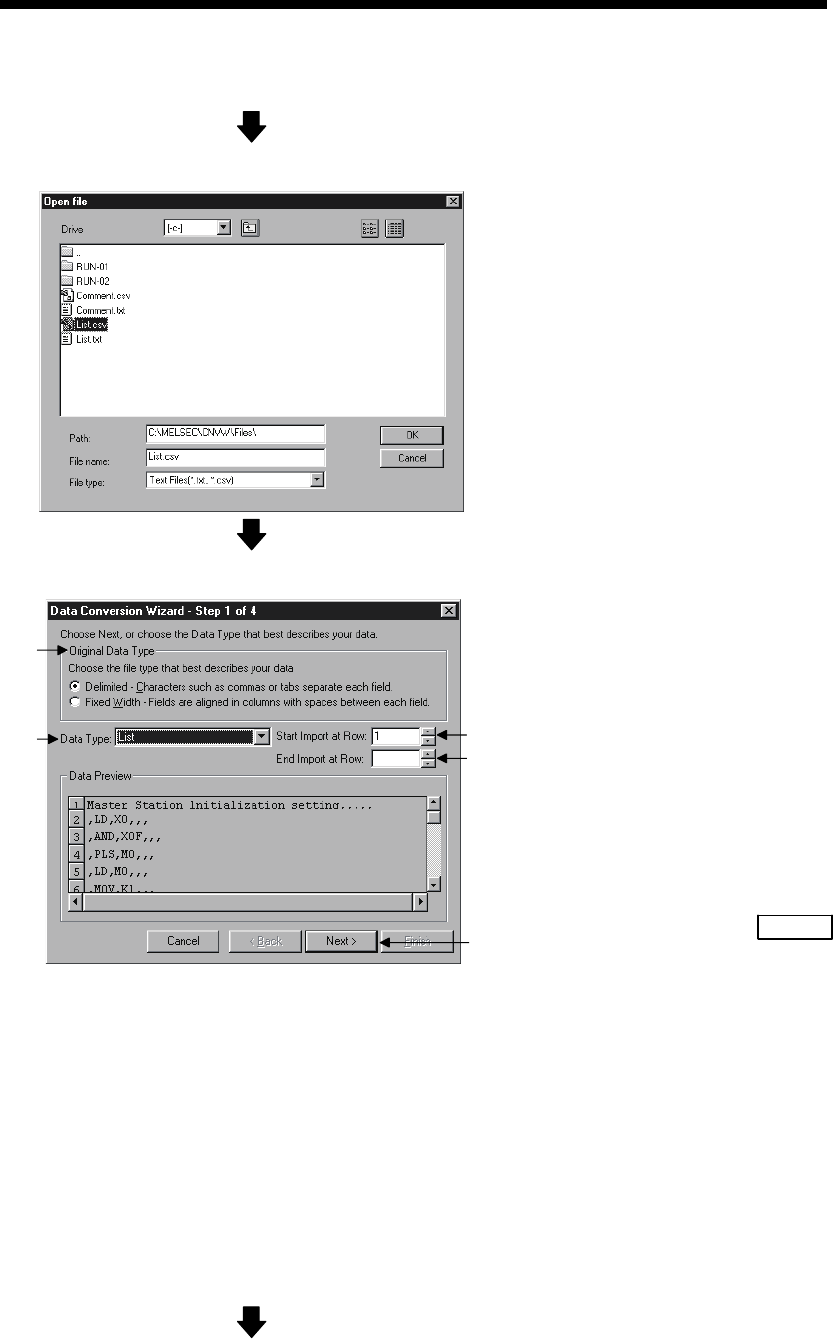
4 - 13 4 - 13
MELSOFT
4 CONVERTING TEXT,CSV FORMAT DATA TO GX Developer FORMAT
DATA
(From the previous page)
(3) Open file
Select the CSV format file you wish to convert to a
GX Developer List.
(4) Set conversion source data
4)
5
1)
2)
3)
Caution
• About characters that cannot be displayed in the Data
Preview area
Characters not displayed will be displayed with " · ".
• When setting conversion row
The program cannot proceed if conversion rows are set
as "Start Import at Row > End Import at Row."
• About tabs
Select "CSV" in step 1) for files whose contents are
separated by tabs.
See Section 6.1, "About TEXT,CSV format files" for
details.
Set the format and conversion range of the data to
be converted.
1) Select "CSV."
2) Select "List."
3) Enter the Start Import at Row.
4) Enter the End Import at Row.
If the number of rows to be converted is not
entered, conversion will take place until the
end of the file is reached.
5) When the setting is complete, proceed to the
next step by clicking the NEXT>
button.
(Continued on the next page)