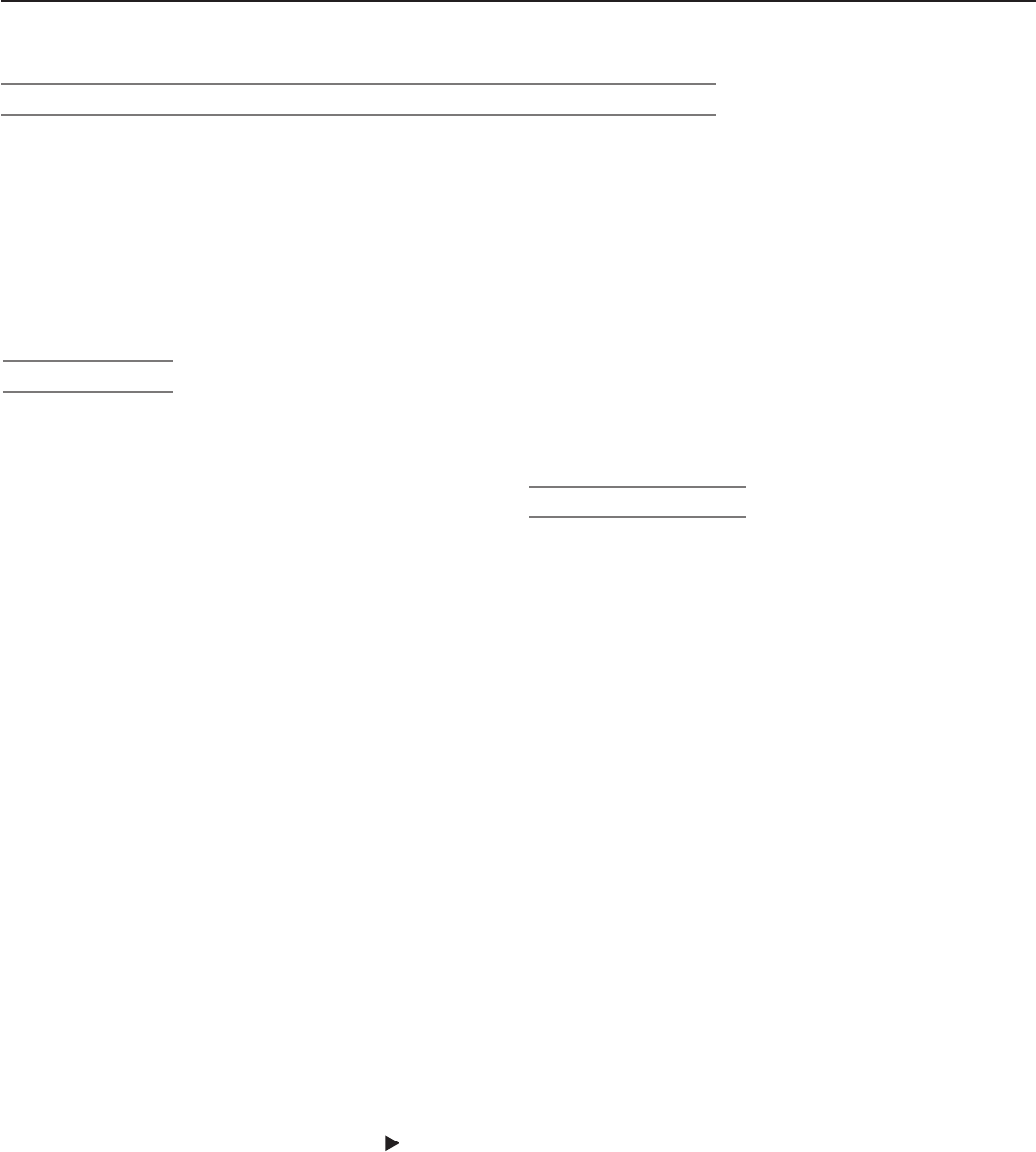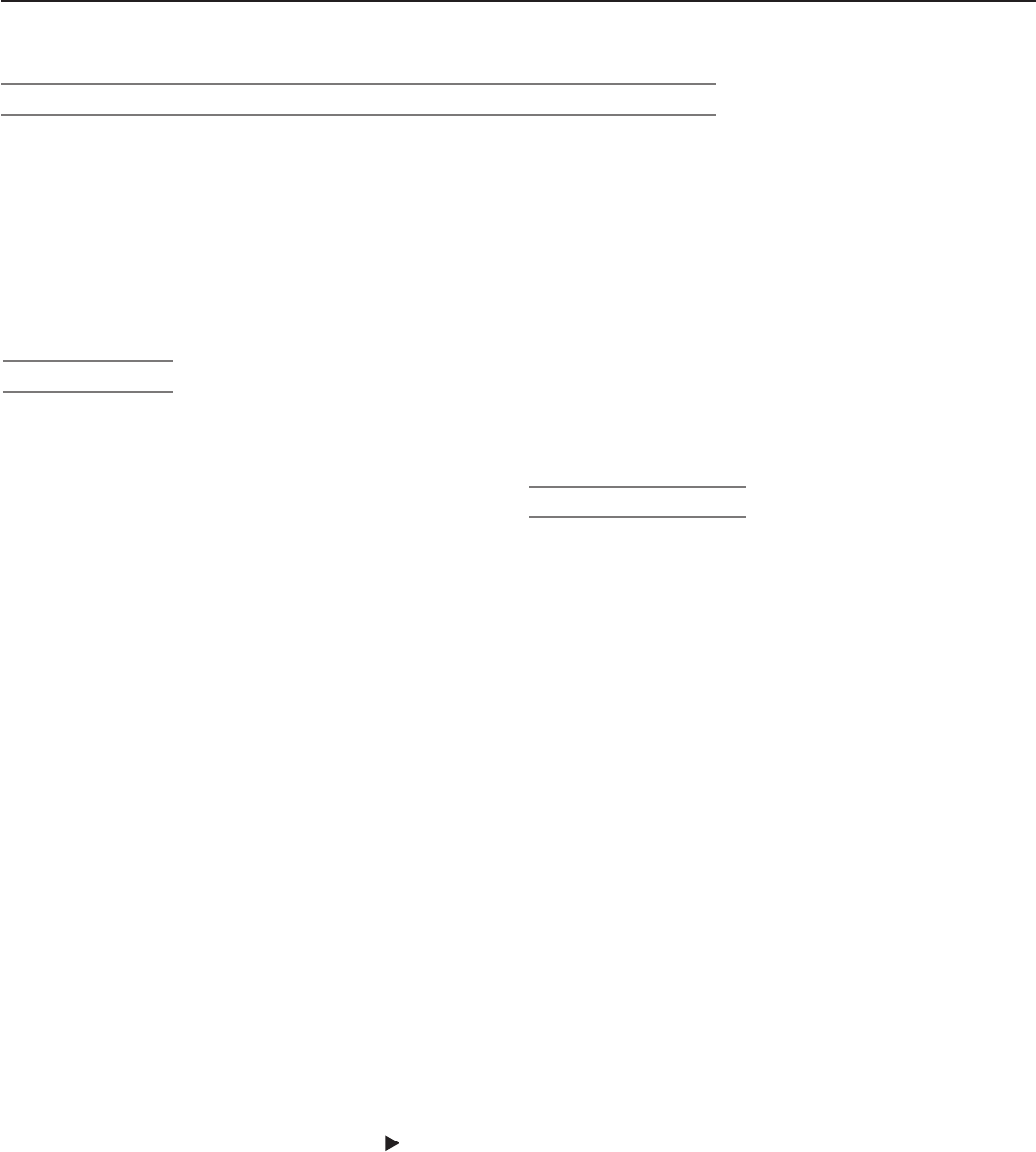
Chapter 1. Television Overview 13
Guidelines for Setting Up and Using
Your New Widescreen TV
Getting Started
1. Readthesectionentitled“Important Information
About Your TV”startingonpage5.
2. ChoosealocationforyourTV.
• Allowatleastfourinchesofspaceonallsidesof
theTVtohelppreventoverheating.Overheating
maycauseprematurefailureoftheTVaswellas
shortenedlamplife.
• Avoidlocationswherelightmayreflectoffthe
screen.
• Seethestandrequirementsunder“Important
Information About Your TV.”
3. Installthebatteriesintheremotecontrol.See
chapter 3, “TV Operation,”forinformationonuse
andcareoftheremotecontrol.
4. PlugyourTVintoapoweroutlet.The
POWER
indicator
onthefrontoftheTVwillstartblinkingrapidly.After
the
POWER
indicatorstopsblinking,pressthe
POWER
key
topowerontheTV.
5. WhentheWelcomescreenappearsthefirsttimeyou
powerontheTV,selectalanguageforTVmenus.
YoucanlaterchangethelanguagethroughtheSetup
menu.
6. SomeTVsareshippedfromthefactorywithdemo
modeactiveforuseinretailstores.Ifdemomodeis
activewhenyoufirstturnontheTV:
a. Press
MENU
.
b. WhentheMainmenuappearswithSetuphigh-
lighted,press
ENTER.
c. WhentheSetupmenuopens,press tohighlight
theon-screenDemo Mode Offbutton.
d. Press
ENTER
.
7. ConnectyourotherA/VdevicestotheTVandassign
devicenamestotheTVinputswhenprompted.
Seechapter 2, “TV Connections,”forconnection
diagrams.Youcanreassigndevicenameslaterif
needed.See “Input Name Menu”inchapter 4, “TV
Menu Settings.”
8. Memorize channelsifyouplantowatchover-the-air
channelsorprogrammingoverdirectcable.Channel
memorizationmaytakeupto15minutestocomplete.
See“Setup Menu”inchapter 4, “TV Menu Set-
tings,”
9. YoucannowstartwatchingTVoryoucanperform
additionalsetupandcustomizationthroughtheTV
menus.
Additional TV Setup
1. Toprogramtheremotecontroltooperateyourother
A/Vdevices,seechapter 5, “Operating Other
Devices with the Remote Control.”
2. Reviewchapter 4, “TV Menu Settings,”tocustom-
izeTVoperation.Pressthe
MENU
keytoenterthemenu
system.Someexamplesofsettingsyoumaywishto
changeinclude:
• Energy Mode.Forfasterpower-on,keepthe
EnergyModesettoFast Power On.Forlower
powerconsumptionwhiletheTVisoff,usethe
Low Powersetting.See“Setup Menu.”
• Input Name.Changethedevicenamesthat
appearintheInputSelectionmenu.See“Input
Name Menu.”
• Icon Order.Rearrangethedeviceiconsinthe
InputSelectionmenutoputfrequentlyusedicons
nearthefront.See“Icon Order Menu.”
• FAV.Createlistsofyourfavoritechannelssoyou
canfindthemquickly.See“Channel Menu.”
• Clock.Ifyouwishtoschedulefuturerecordings
orusetheTimerfeaturetohavetheTVcomeon
automatically,youmustfirstsettheTVclockto
thecorrecttime.See“Setup Menu.”
• Parental Lock.YoucanrestrictTVviewingby
programratingorbytimeofday.Youcanalso
disablethefront-panelbuttons—usefulifyouhave
smallchildren.See“Parental Lock Menu.”
• Video Settings.Changethevideoadjustments
togetthebestpictureforyourviewingconditions.
See“Audio/Video Menu.”
YoumaywishtochangethePictureModefrom
thedefaultBrillianttoeitherBrightorNatural,
whicharesuitableformosthomeviewingenviron-
ments.
Digital Cable Ready (CableCARD™), Models WD-57731 and 65731
YourwidescreenMitsubishiHDTVis“Plug-and-Play”digitalcableready.Itcandescrambleacableprovider’sone-way
digitalsignalswiththeuseofaCableCARDsecuritymodule.TheCableCARDisusedinplaceofatraditionalcablebox
toaccessdigitalcableprogramming(includinghighdefinition).Contactyourlocalcableproviderforavailabilityinfor-
mationandservicedetails.