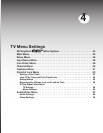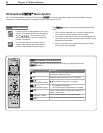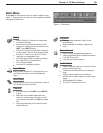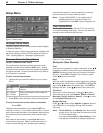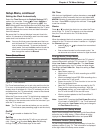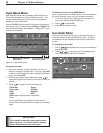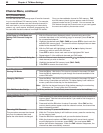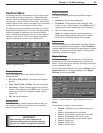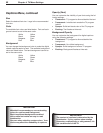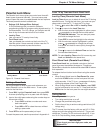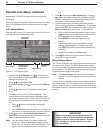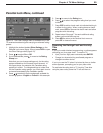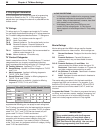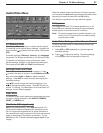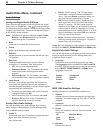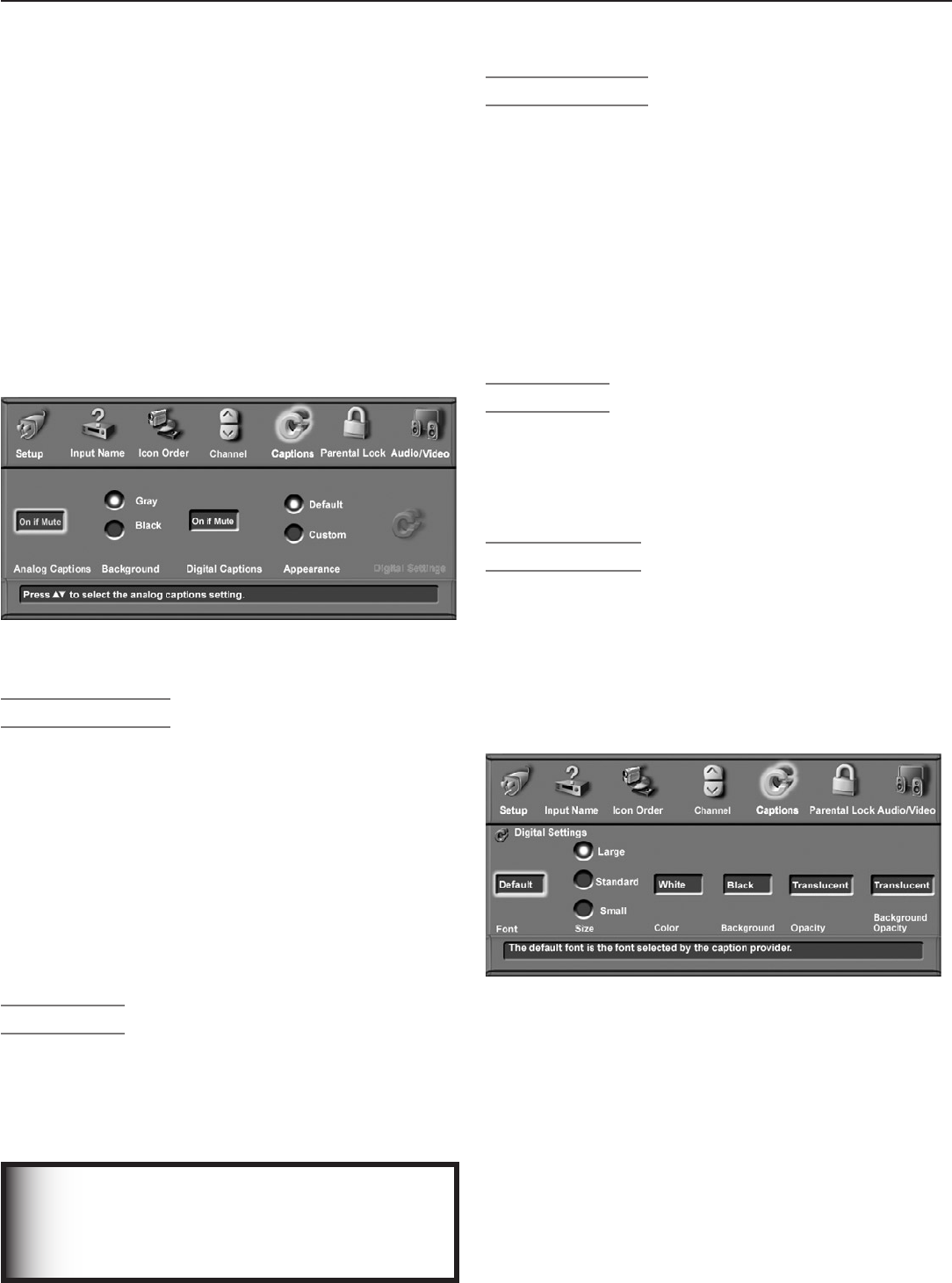
Chapter 4. TV Menu Settings 51
Captions Menu
Foranalogchannels,broadcasterscansendeitherstan-
dardclosedcaptionsortextservice.Standardclosed
captionsfollowthedialogueofthecharactersonscreen
anddisplayinasmallsectionofthescreen.Text-service
closedcaptionsoftencontaininformationsuchasweather
ornewsandcoveralargeportionofthescreen.
Fordigitalchannels,broadcasterscansenduptosixdif-
ferentcaptioningselectionsorcansendanalogcaptions
thatarethesameasthosesentbytheanalogstation.
EachTVstationmaybroadcastonlyoneortwotypesof
captionsornoneatall.TheTVcannotdecodeclosed
captionsreceivedoncomponentorHDMIinputs.
Figure 8. Captions menu
IMPORTANT
When analog text closed captioning is
selected, a large black or gray box appears
on your TV screen if no signal is broadcast.
Analog Captions
TheTVcandisplayoneofthefollowingcaptionsfor
analogsources:
• CC1, CC2, CC3, or CC4: standardclosed-caption
signals
• Text1, Text2, Text3, or Text4:Text-servicesignals
• On if mute:Closedcaptionsappearwhenaudiois
muted.Whenselected,press
MUTE
ontheTVremote
controltoturnon/offthestandardclosed-caption
signalCC1.
• Off:Noclosedcaptions.
Background
Tomaketheanalogclosedcaptionseasiertoread,you
canchoosetodisplaythebackgroundcoloraseither
blackorgraybehindthetext.
Digital Captions
Thefollowingdisplayoptionsareavailablefordigital
sources:
• Captions 1–6:Sentbybroadcaster.
• On if Mute:Closedcaptionsaredisplayedwhen
audioismuted.Whenselected,press
MUTE
ontheTV
remotecontroltoturncaptioningon/off(Caption1).
• Off: Noclosedcaptions.
Note:Fordigitalprograms,ifthebroadcasteris
sendingonlyanalogcaptionsconvertedtodigital
format,thentheanalogcaptionsettingsapply.
Appearance
Theclosed-captionsproviderselectsthedefaultoptions
whensendingdigitalclosedcaptions.SelectCustomto
overridedefaultsandcustomizetheappearanceofclosed
captions.Thesesettingsdonotapplytoanalogclosed
captioningconvertedtodigital.
Digital Settings
TheDigitalSettingsmenuallowsyoutocustomizethe
appearanceoftheclosedcaptionssentbythebroad-
caster.Digitalsettingsdonotapplytoanalogclosedcap-
tionsconvertedtodigital.
ToopentheDigitalSettingsmenu,select Customforthe
Appearanceoption.MovethehighlighttotheDigital
Settingsiconandpress
ENTER
.
Figure 9. Closed Captions, Digital Settings sub-menu
Font
Theavailablefontoptionsareasfollows:
• Default:Selectedbytheclosed-captionspro-
vider
• Font 1:Monospacedfontwithserifs
• Font 2:Proportionallyspacedfontwithserifs
• Font 3:Monospacedfontwithoutserifs
• Font 4:Proportionallyspacedwithoutserifs
• Font 5:Casualfont
• Font 6:Cursivefont
• Font 7:Smallcapitals