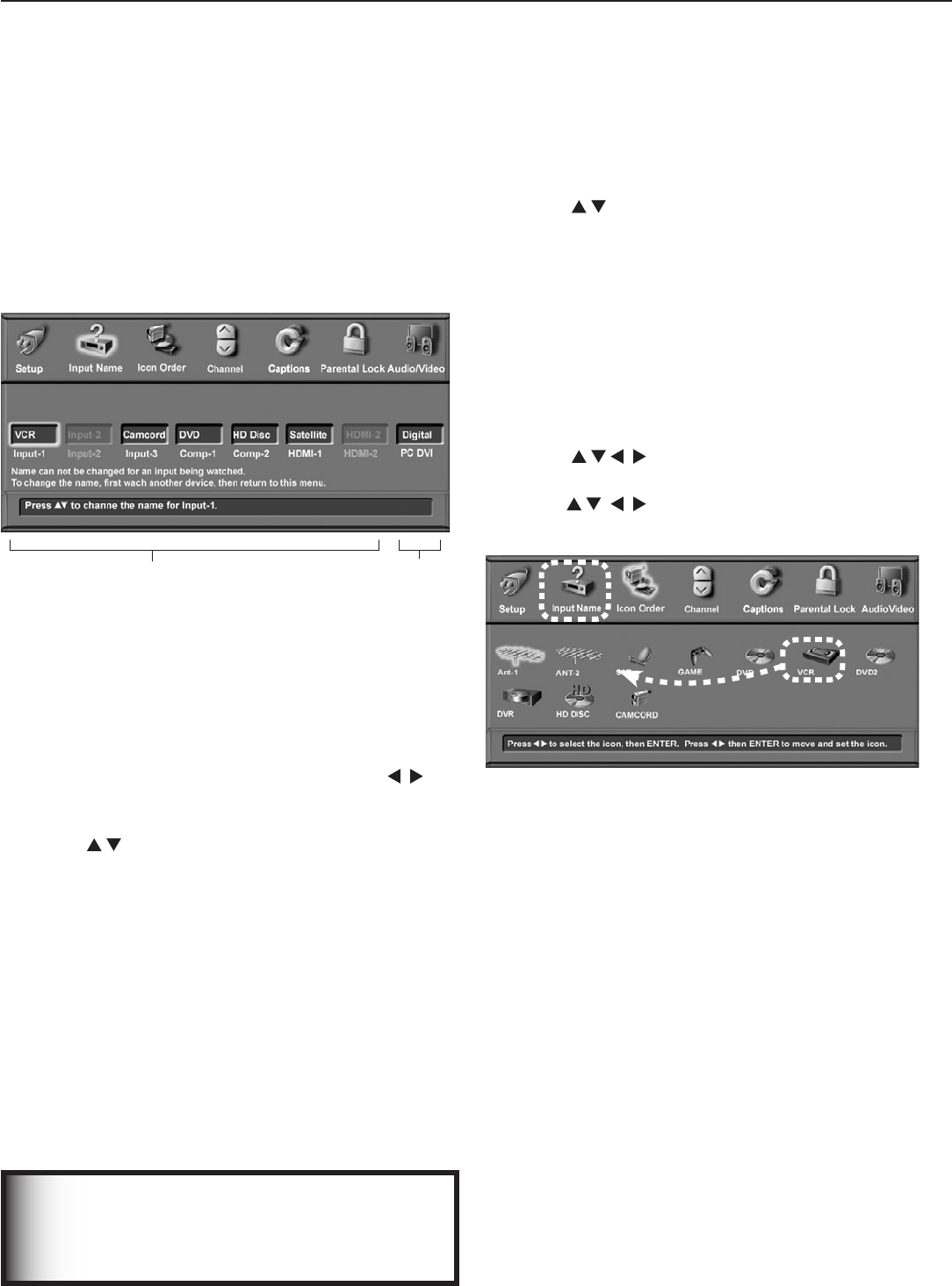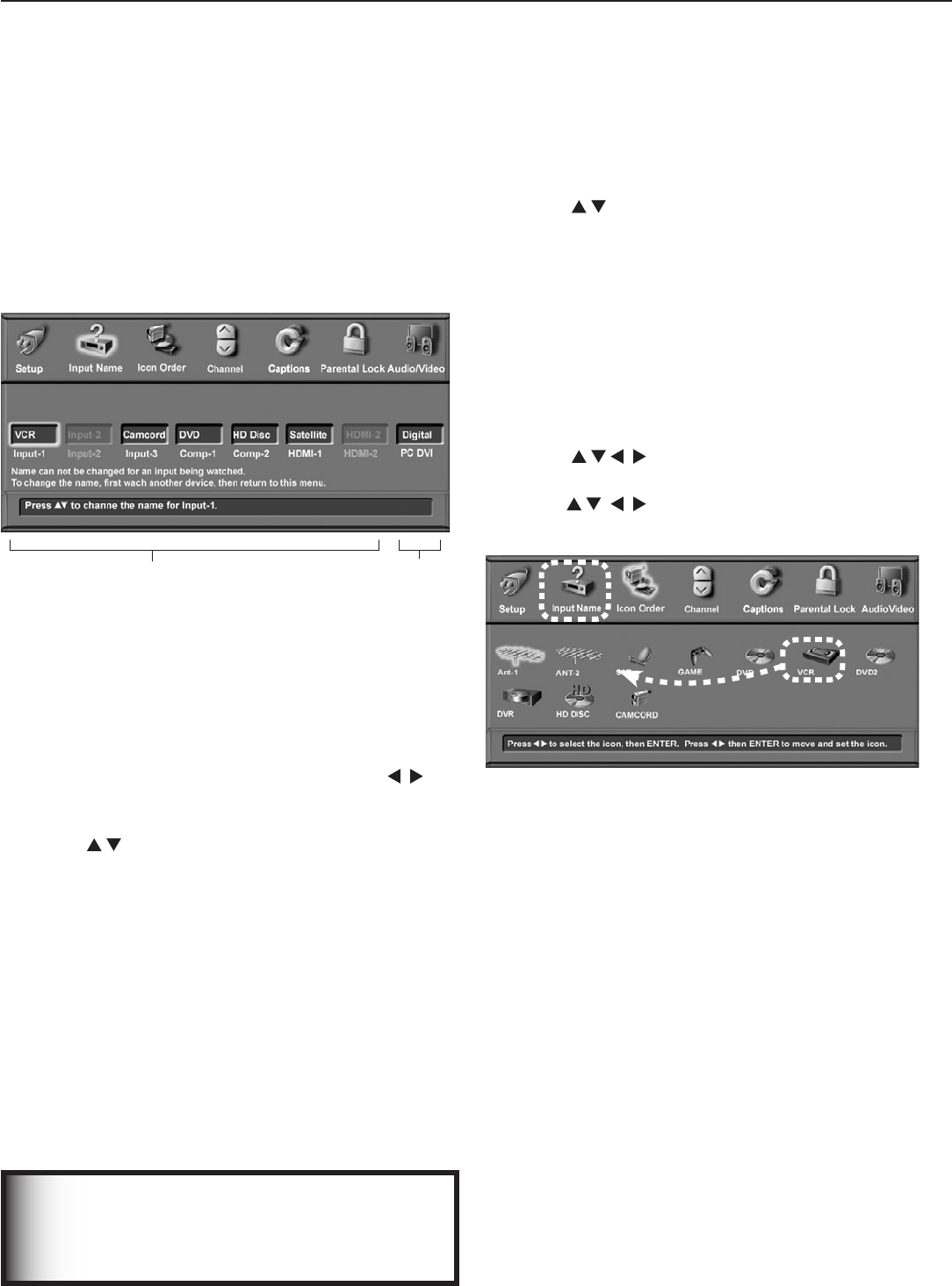
48 Chapter 4. TV Menu Settings
Input Name Menu
UsetheInputNamemenutoassignusefullabelstothe
TVinputsthatappearintheInputSelectionmenu.The
currentviewingdeviceandanyunusedinputsappear
grayedoutandunselectable.
UsethePC DVIoptiontospecifythetypeofvideosignal
comingfromyourcomputer,eitherAnalogorDigital.For
moreaboutthisoption,seechapter6,“UsingtheTVwith
aPersonalComputer.”
Detected Inputs that Can
Be Renamed
Type of Video Signal from
Personal Computer
Figure 5. Input Name menu
To rename an input
1. Ifyouarecurrentlywatchingtheinputyouwishto
rename,changetoanotherinput.Todoso,press
INPUT
toopentheInputSelectionmenu,highlightadifferent
input,andpress
ENTER
.
2. WiththeInputNamemenudisplayed,press to
movethehighlighttotheboxfortheinputyouwishto
rename.
3. Press toselectfromthefollowinglist.
Cable Box Game
Camcorder HD Disc
DVD Satellite
DVD2 VCR
DVR(digitalvideorecorder,recordable
DVD)
OnlyoneVCRlabelisavailable,soIfyouhavea
secondVCRconnected,leavethenameasthedefault
name.
Icon Order Menu
TheIconOrdermenuallowsyoutorearrangethedevice
iconsthatappearintheInputSelectionmenu.Change
thesequencetoputfrequentlyusediconsatthestartof
thelist.
To change the icon order
1. Press tohighlighttheicontobemovedand
thenpress
ENTER
.
2. Press todragtheicontothedesiredposi-
tion.Press
ENTER
tosetthenewposition.
Figure 6. Icon Order menu
IMPORTANT
It is possible to use the same name for more
than one input. To avoid confusion, be sure
to use different names for each input.
To Remove the Icon for an HDMI Device
WhenyoudisconnectanHDMIdevice,theiconremainsin
theInputSelectionmenuuntilyouchoosetoremoveit.
1. IntheInputNamemenu(seefigure5),highlightthe
boxforthedisconnectedHDMIinput.
2. Press toselectOff.
3. Press
EXIT
tocloseallmenus.