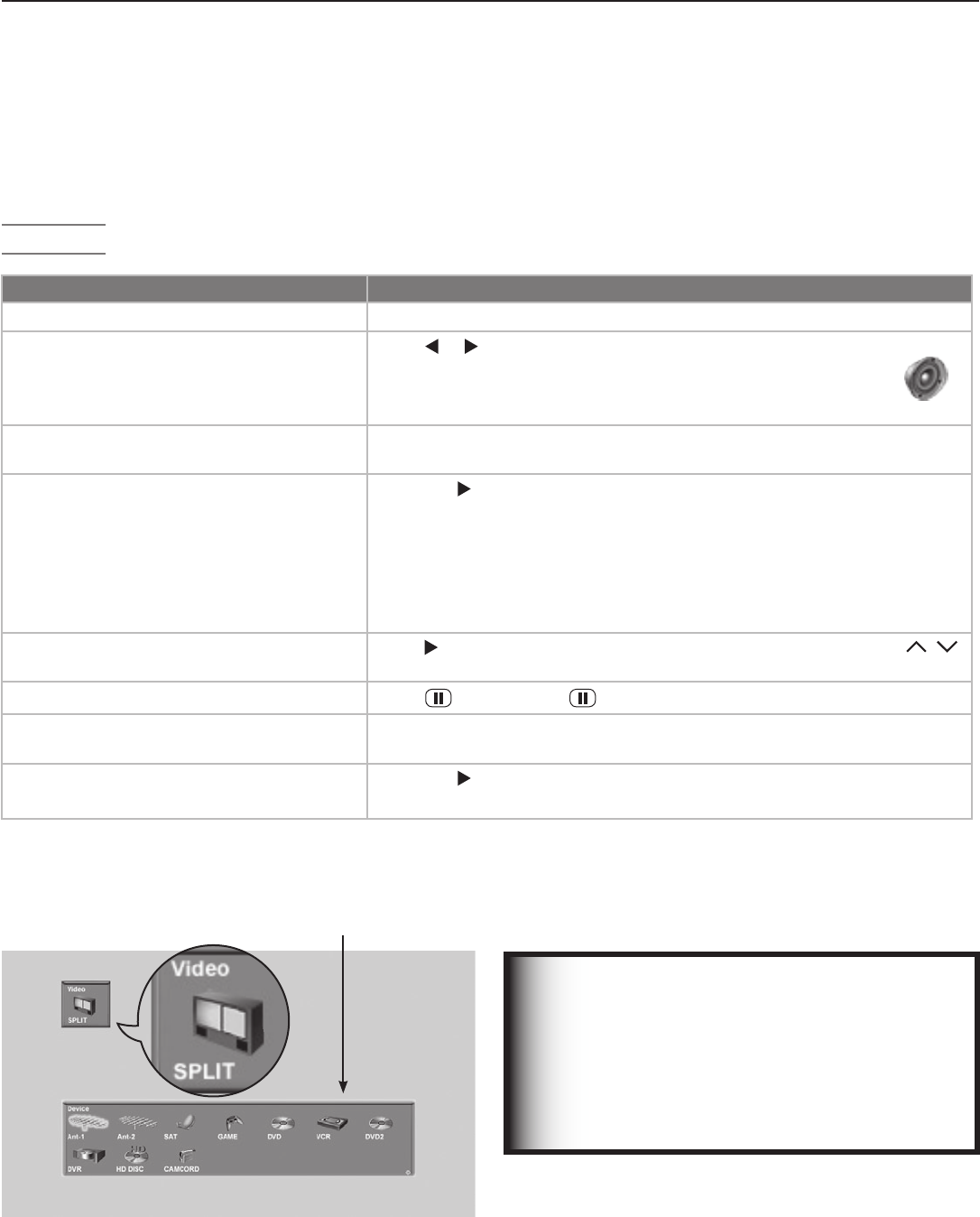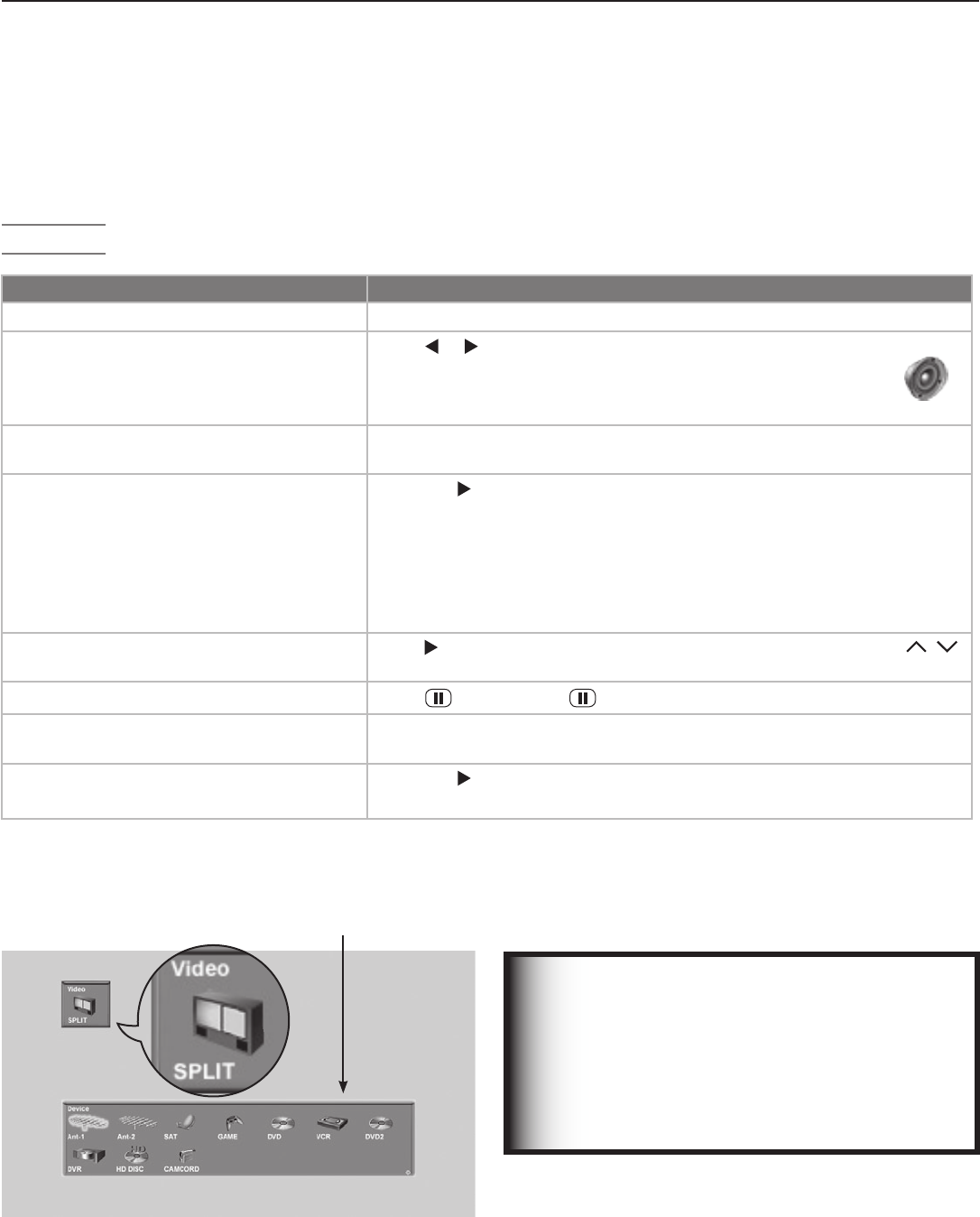
40 Chapter 3. TV Operation
Split Screen
SplitScreenallowsyoutoviewpicturesfromtwodifferent
sourcesatthesametime.SplitScreenisavailablewhen
youhavevideosourcesconnectedtotheTVinadditionto
aconnectionto
ANT 1
or
ANT 2
.
Operation
IMPORTANT
Split Screen is unavailable if:
• YouronlyinputsareANT1andANT2.
• Eitherpicturesourceisa1080psignalfrom
an HDMI jack.
• Eitherpicturesourceisfromapersonal
computer.
Split Screen Operations Instructions
TurnSplitScreenonoroff Press
SPLIT
.
Switchthesoundsourcebetweenmain
andsub-pictures.
Press
or .Thespeakericonappearsbrieflytoindicatethe
soundsourceaseitherthemainpicture(left)orsub-picture
(right).Thesoundsourceisthesideyoucancontrolwiththe
remotecontrol.
Checkwhichpictureisthesoundsource.
Press
INFO
.Thespeakericonappearsinthestatusdisplaytoindicatethe
soundsource.
Changethesourceofthesub-picture.
1. Press
tomakethesub-picturethesoundsource.
2. Press
INPUT
andmovethehighlighttotheiconfortheinputyouwish
toviewasthesub-picture(seefigure5).
3. Press
ENTER
tomakethechange.
Grayed-outinputiconsareunavailableasSplitScreensourcesorwith
thecurrentsource.
Changechannels(whentheinputsourceis
ANT 1
or
ANT 2
)
.
Press tomakethesub-picturethesoundsourcethenpressCH / .
Freezeorunfreezethesub-picture.
Press
(
PAUSE
).Press againtoreturntonormalmovingvideo.
Changethesizeofthemainandsub-
pictures.
Repeatedlypress
FORMAT
tocyclethroughpicturesizes.Seethefollow-
ingpageforsampledisplays.
Makethesubpicturefillthescreen.
1. Press
tomakethesub-picturethesoundsource.
2. Press
SPLIT
tocloseSplitScreenmode.
Figure 5. Change the source of the sub-picture with the
Split Screen Input Selection menu.
Choice of Split Screen
sub-Picture Sources
“SPLIT” appears under the
Video icon to distinguish
this menu from the Input
Selection menu.