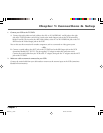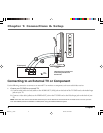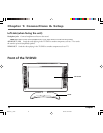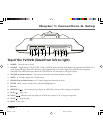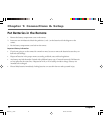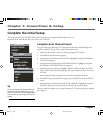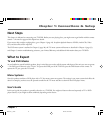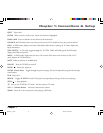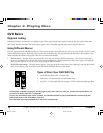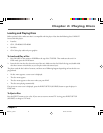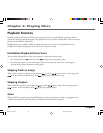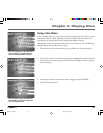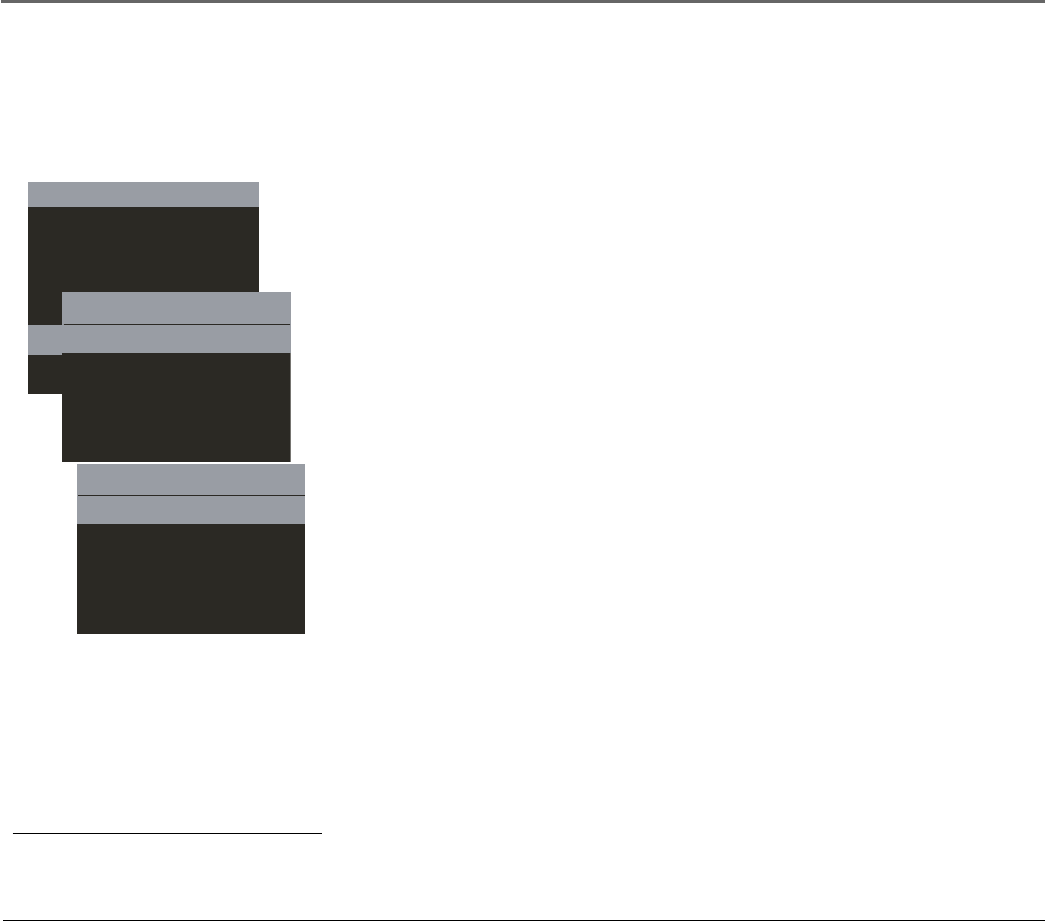
Chapter 1: Connections & Setup
14 Chapter 1
Complete the Initial Setup
The menu systems in your TV/DVD allow the unit’s features to work properly. You’ll need to set a few
important menu items the first time you turn on your TV/DVD.
Complete Auto Channel Search
This part of the setup allows the TV to search for all channels viewable through your
antenna or cable TV system. This is called auto channel search.
1. Make sure the remote is in the TV mode by pressing the TV button.
2. Press MENU (the Main menu appears).
3. Press the down arrow button until SETUP is highlighted, and press ENTER (the
SETUP menu appears).
4. Press the down arrow button until ANTENNA INPUT is highlighted, and press
ENTER (the ANTENNA INPUT menu appears).
5. Press the down arrow button to highlight AIR (for an off-air antenna) or CABLE,
HRC, or IRC (cable systems) depending on the type of signal you have. Then press
ENTER.
Note: Contact your cable company if you’re not sure which system you have.
6. Press MENU again (the Main menu appears); press ENTER to select the SETUP
menu.
7. Press the down arrow button until AUTO CH. SEARCH is highlighted, and press
ENTER to begin the auto channel search. This may take several seconds.
Once the search is complete, you can begin watching TV. To add or delete any channels,
go to page 35.
MAIN MENU
CLOSED CAPTION
PICTURE
SOUND
SETUP
PARENTAL CONTROL
SETUP
ADD
ERASE
AUTO CH. SEARCH
ANTENNA INPUT
Tip
You can also program the available channels by
pressing the AUTO CH. SEARCH button on the
remote. You still need to set the ANTENNA INPUT
in the menu for the type of signal you have first,
however.
ANTENNA INPUT
AIR
CABLE
HRC
IRC
1628714C_1_C&S 8/27/04, 10:00 AM14