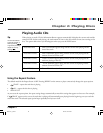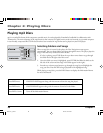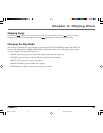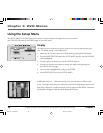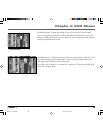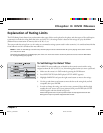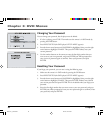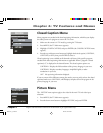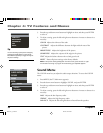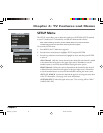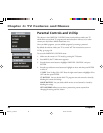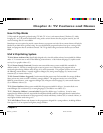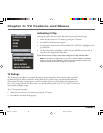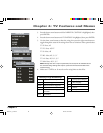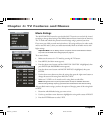Chapter 4: TV Features and Menus
Chapter 4 33
Closed Caption Menu
Many programs are encoded with closed-captioning information, which lets you display
the audio portion of a program as text on the TV screen.
1. Make sure the remote is in TV mode by pressing the TV button.
2. Press MENU (the TV Main menu appears).
3. Highlight CLOSED CAPTION, and press ENTER (the CLOSED CAPTION menu
appears).
4. Press the up and down arrow buttons to highlight the desired caption (CAPTION1,
CAPTION2, or OFF), then press ENTER to select it.
Closed captioning is not available on all channels at all times. Only specific programs
encoded with closed-captioning information are applicable. When a program is closed
captioned, CC is displayed in the channel banner. The closed caption options are:
CAPTION1 Displays the full translation of the primary language in your area.
CAPTION2 Displays secondary languages, simplified English, or other
translations in your area.
OFF No captioning information displayed.
If you are unsure of the differences among the modes, you may prefer to leave the closed
captioned mode set to CAPTION1, which displays complete text of the program in the
primary language in your area.
Picture Menu
The PICTURE menu options apply to the video for the main TV and video input
selections.
1. Press MENU (the TV Main menu appears).
2. Press the down arrow button to highlight PICTURE, and press ENTER.
Graphics and Illustrations contained in this document are for representation only.
CAPTION
CAPTION 1
CAPTION 2
OFF
MAIN MENU
CLOSED CAPTION
PICTURE
SOUND
SETUP
PARENTAL CONTROL
1628714C_4_TVmenu 8/27/04, 10:00 AM33