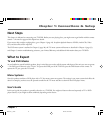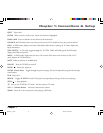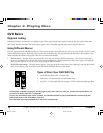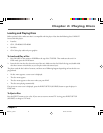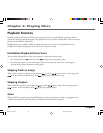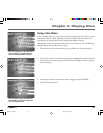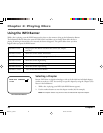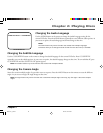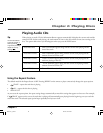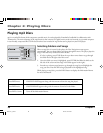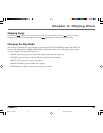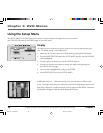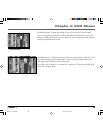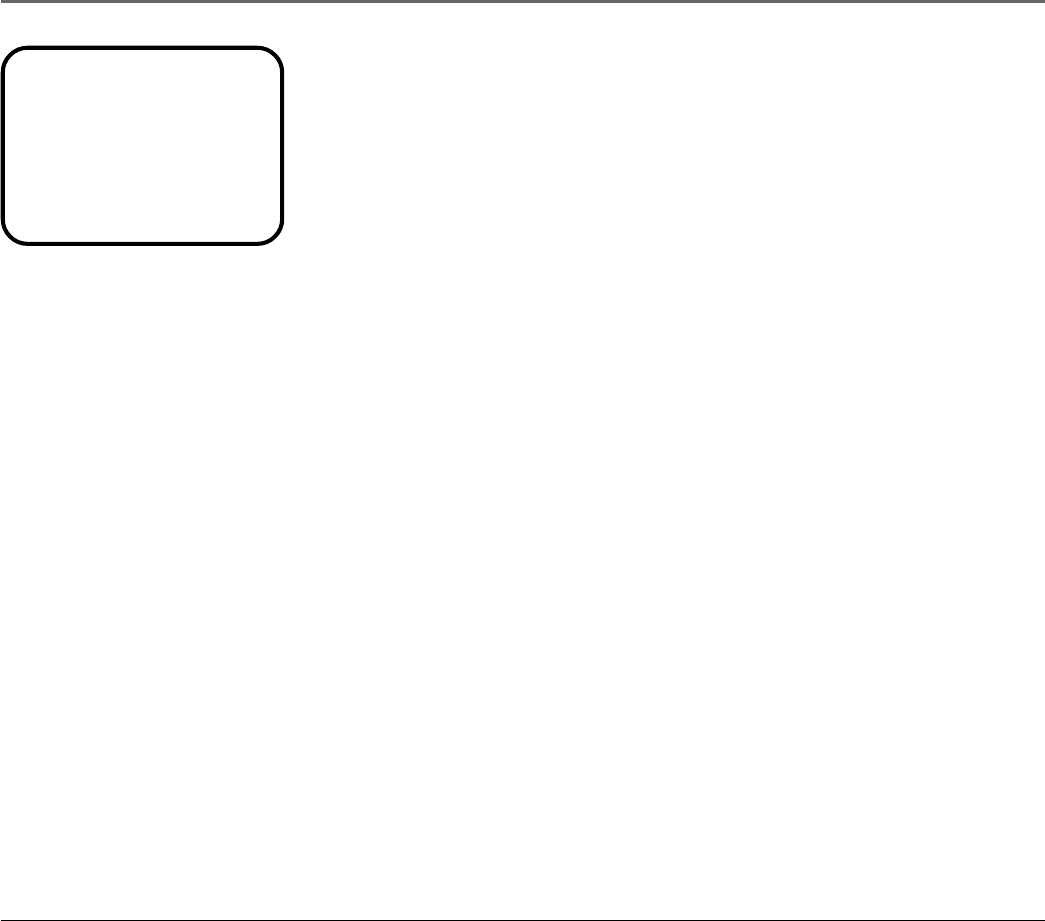
Chapter 2: Playing Discs
Chapter 2 23
Changing the Audio Language
Use the AUDIO button on the remote to change the Audio Language setting for the
current DVD disc. Press the AUDIO button repeatedly to access different audio options. As
you access an option, the audio language and format change at that time.
Notes:
The audio feature only works if the disc was created with multiple languages.
Some discs allow you to change the audio format from the disc’s menu, if available.
AUDIO 2/3:AC-3 5.1 CH ENGLISH
Changing the Subtitle Language
Use the CC/SUBTITLE button on the remote to change the subtitle language for the current DVD disc. Press CC/SUBTITLE
repeatedly to access the subtitle options. As you access an option, the subtitle language changes at that time. To turn subtitles off, press
CC/SUBTITLE until the SUBTITLE OFF option appears.
Note: The subtitle feature only works if the disc was created with multiple subtitles.
Changing the Camera Angle
Some discs contain multiple angles of a particular scene or sequence. Press the ANGLE button on the remote to access the different
angles. As you access an angle, the angle changes at that time.
Note: The angle feature only works if the disc was created with multiple angles. Currently, very few region 1 discs have multiple
angles.
The Audio Banner
1628714C_2_Discs 8/27/04, 10:00 AM23