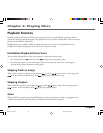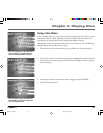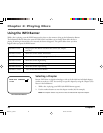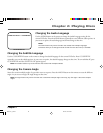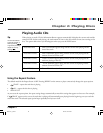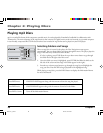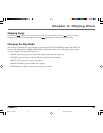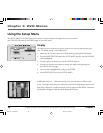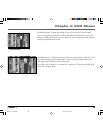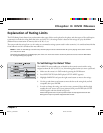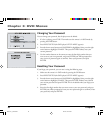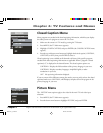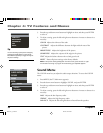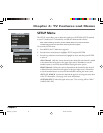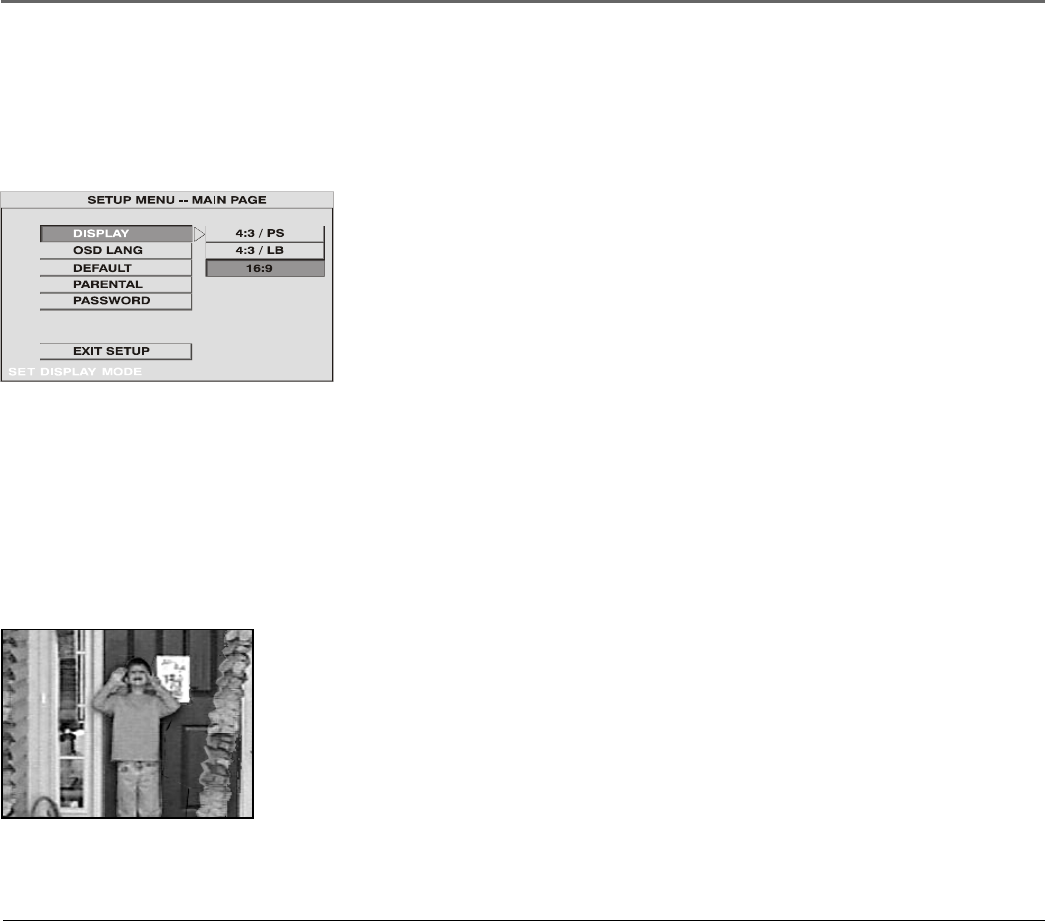
Chapter 3: DVD Menus
28 Chapter 3
Using the Setup Menu
The SETUP MENU is the DVD player’s main menu. It contains features and options that let you customize
your TV/DVD. You must be in the DVD mode to access this menu.
Display
The Display menu controls how the picture appears on the screen by adjusting the aspect
ratio.
The default setting is 16:9 (widescreen).
1. Make sure the TV and remote are in DVD mode by pressing the DVD button.
2. Press the INPUT/SETUP button (the SETUP MENU appears, with the DISPLAY
menu highlighted).
3. Press the right arrow button to access the DISPLAY options.
4. Press the up or down arrow button to change the display setting (settings are
described on the next page).
5. Once you have highlighted the setting, press ENTER.
6. Press INPUT/SETUP to exit the SETUP MENU.
MODE
4:3/PS (Pan and Scan) – Choose this setting if you want the movie to fill the entire
screen. This might mean that parts of the picture (the left and right edges) won’t be seen.
Most discs produced in a widescreen format can’t be cropped in this fashion. This means
the black bars will appear at the top and the bottom of the screen.
4:3/PS (Pan & Scan)
Graphics and Illustrations contained in this document are for representation only.
1628714C_3_DVDmenu 8/27/04, 10:00 AM28