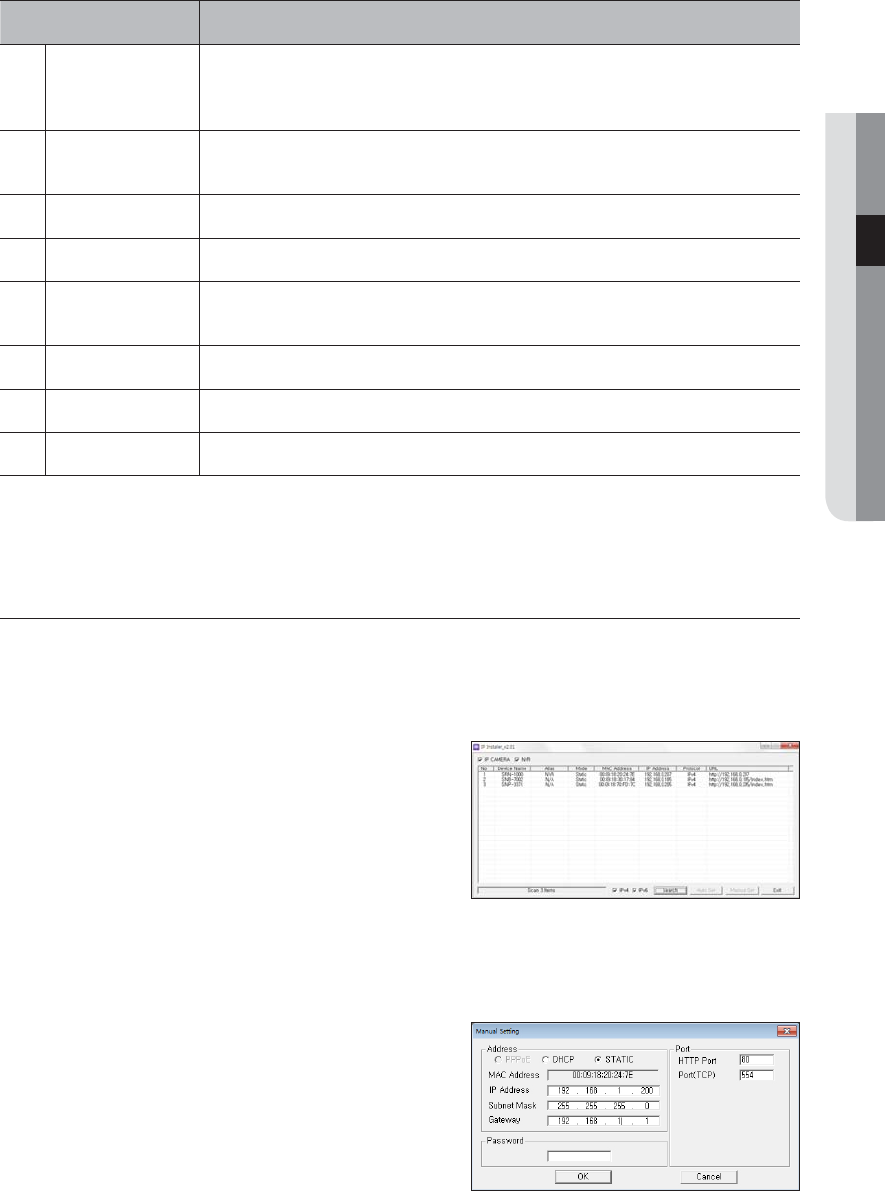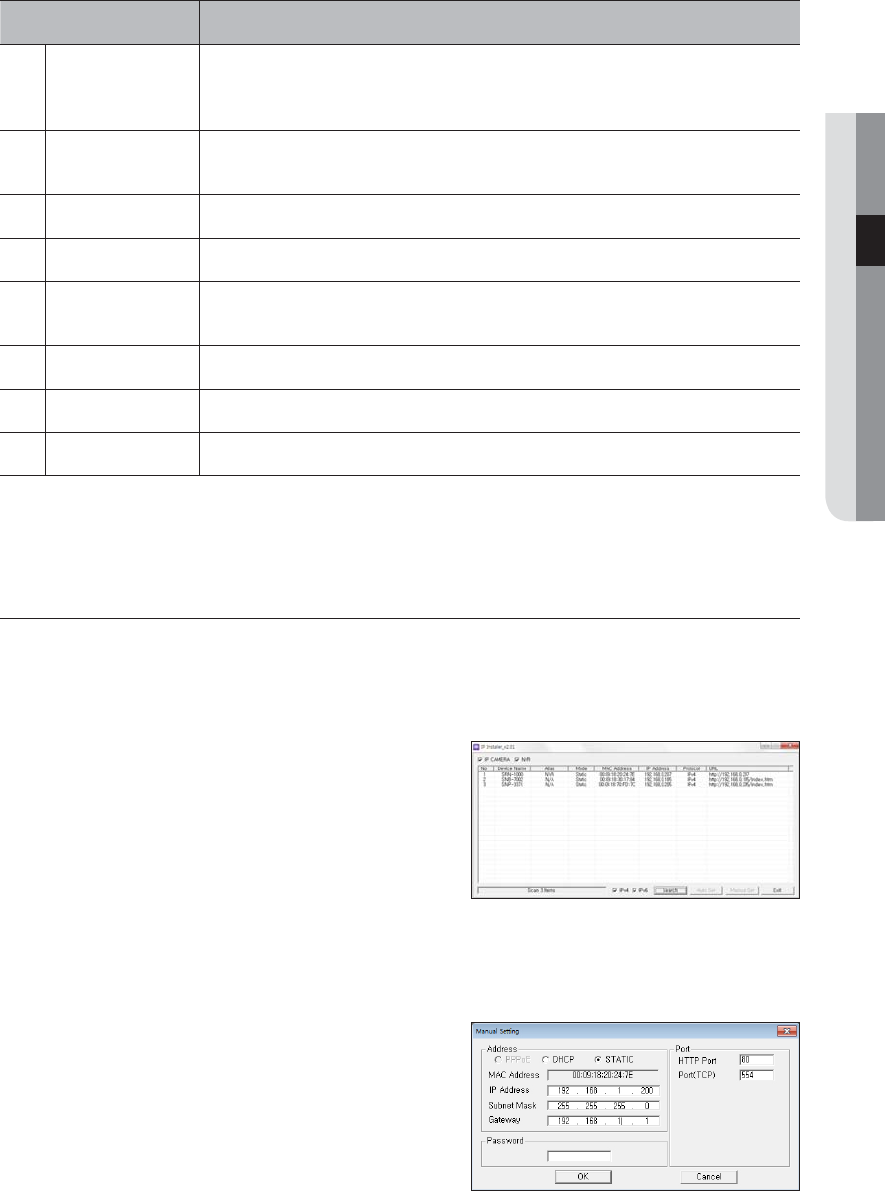
English _21
● CONNECTING WITH OTHER DEVICE
Item Description
g
Protocol
Network setting for the device.
The factory default is “IPv4”.
Devices with the IPv6 setting will be displayed “IPv6”.
h
URL
DDNS URL address enabling access from the external Internet.
However, this will be replaced with the <IP Address> of the device if DDNS registration has failed.
i
IPv4
Scans for devices with the IPv4 setting.
j
IPv6
Scans for devices with the IPv6 setting.
k
Search
Scans for devices that are currently connected to the network.
However, this button will be grayed out if neither IPv4 nor IPv6 is checked.
l
Auto Set
The IP Installer automatically configures the network settings.
m
Manual Set
You should configure the network settings manually.
n
Exit
Exits the IP Installer program.
M
` For the IP installer, use only the installer version provided in the installation CD or use the latest one if available.
You can download the latest version from the Samsung web site (www.samsungcctv.com).
Static IP Setup
Manual Network Setup
Run <IP Installer_vX.XX.exe> to display the device search list.
At the initial startup, both [Auto Set] and [Manual Set] will be grayed out.
1. Select a NVR in the search list.
Both the [Auto Set] and [Manual Set] buttons will be
activated.
2. Click [Manual Set].
The Manual Setting dialog appears.
The default values of <IP Address>, <Subnet Mask>,
<Gateway>, <HTTP Port> and <Port(TCP)> of the NVR
will be displayed.
J
` If found multiple devices assigned with the same IP address, assign different IP addresses to such devices to avoid conflict.
` If conflict has been occurred by sharing the same IP address by multiple devices, recovering may take some time.
3. In the <Address> pane, provide the necessary information.
• MAC (Ethernet) Address : The MAC (Ethernet) address of
the applicable NVR will be set automatically so you don't
need to input it manually.
M
` You can configure the static IP settings only if the DHCP checkbox
is unchecked.