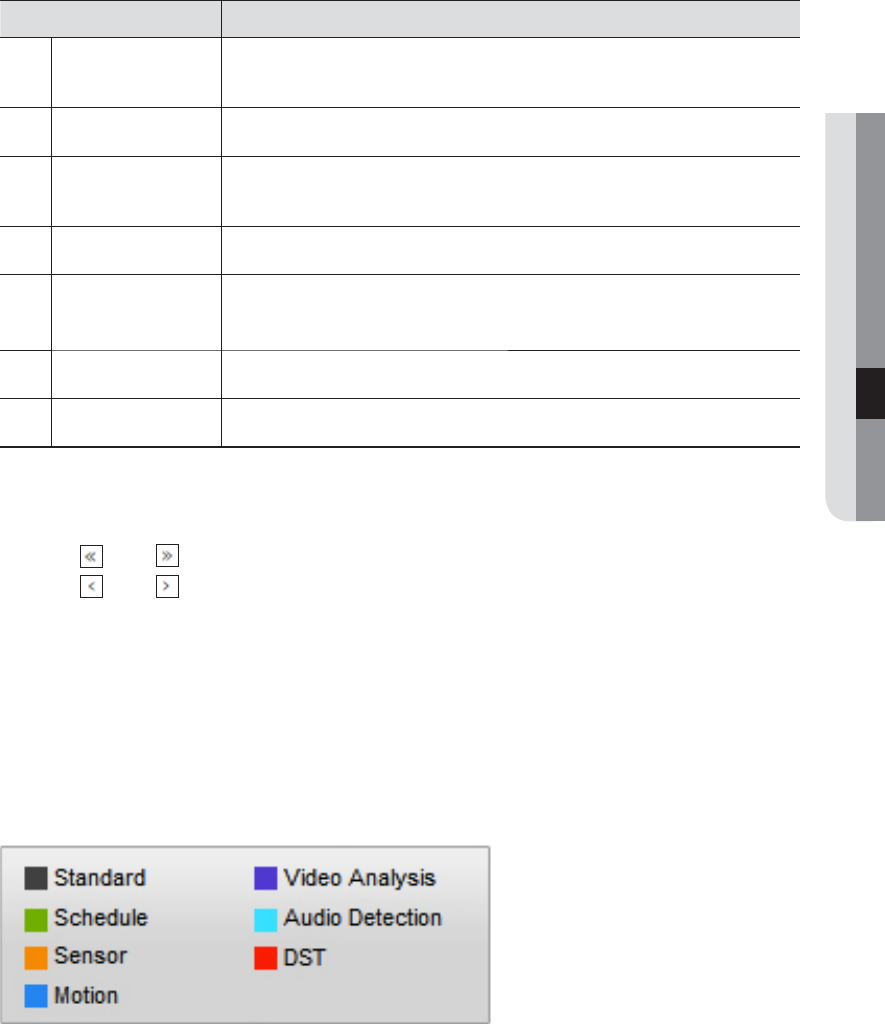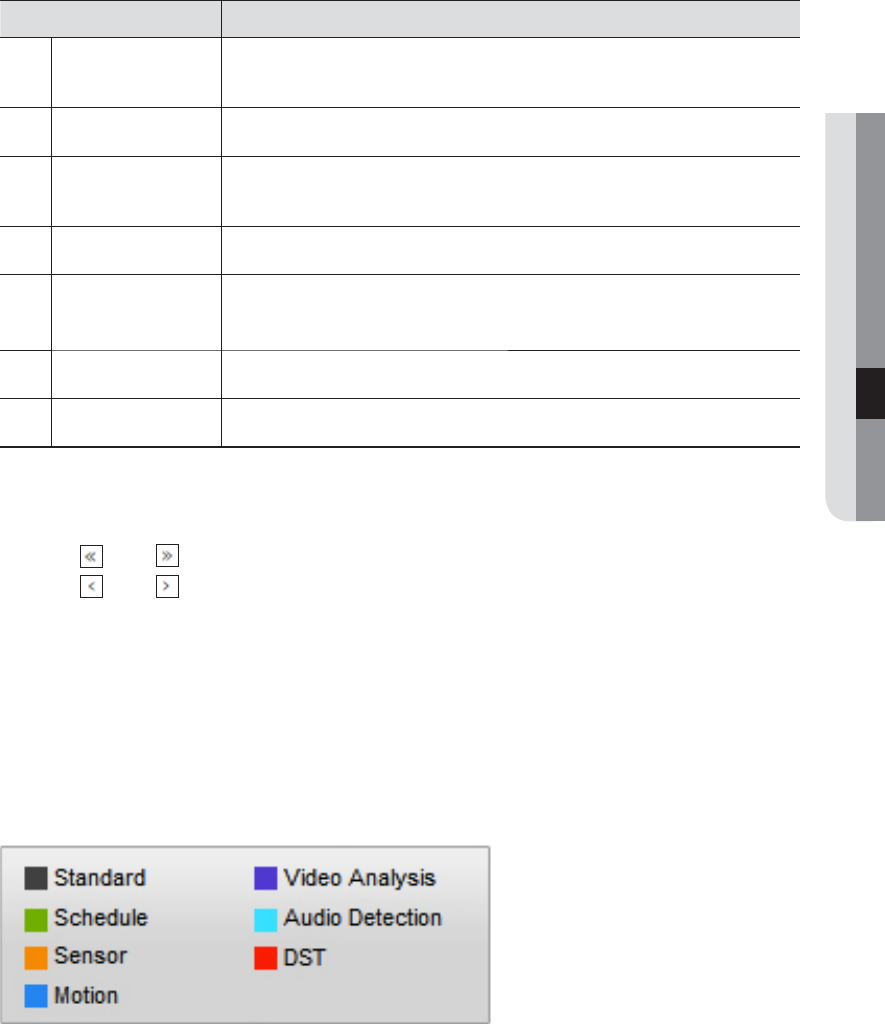
English _47
● SEARCH VIEWER
Item Description
g
Overlapping Data
Displays and zooms in/out recorded video data. If overlapping data found, this function selects
one of them to play.
h
Play Control
Adjusts current video’s playback speed and played time position.
i
Recording Color
Displays the corresponding color depending on recorded data type if you place your mouse
cursor on that area.
j
Display Pane
Plays corresponding data on the screen if you select a search result.
k
Shutdown
Terminates currently connecting NVR remotely.
A confirmation pops up to check if you surely want to turn off the NVR.
l
Logout
Performs logout process.
m
ID
Displays the connected user ID.
To search by date
You can select the search date by using calendar.
1. Click < > or < > to select the year to search.
2. Click <
> or < > to select the month to search.
The date including data appears in blue and today appears in red.
3. Click the date to search in calendar.
The first image of searched video data on the date is displayed on screen and the data is displayed in the
timeline.
4. To search video data on today, click <Today>.
Today’s date is selected.
Color indications depending on current recording status
Displays the corresponding color according to the recorded data type.
M
` If 2 or more kinds of recording type are mixed for the same timeline, only the recording type with higher priority is displayed.
(Priority: Audio Detection > Video Analysis > Motion > Sensor > Schedule > Standard)