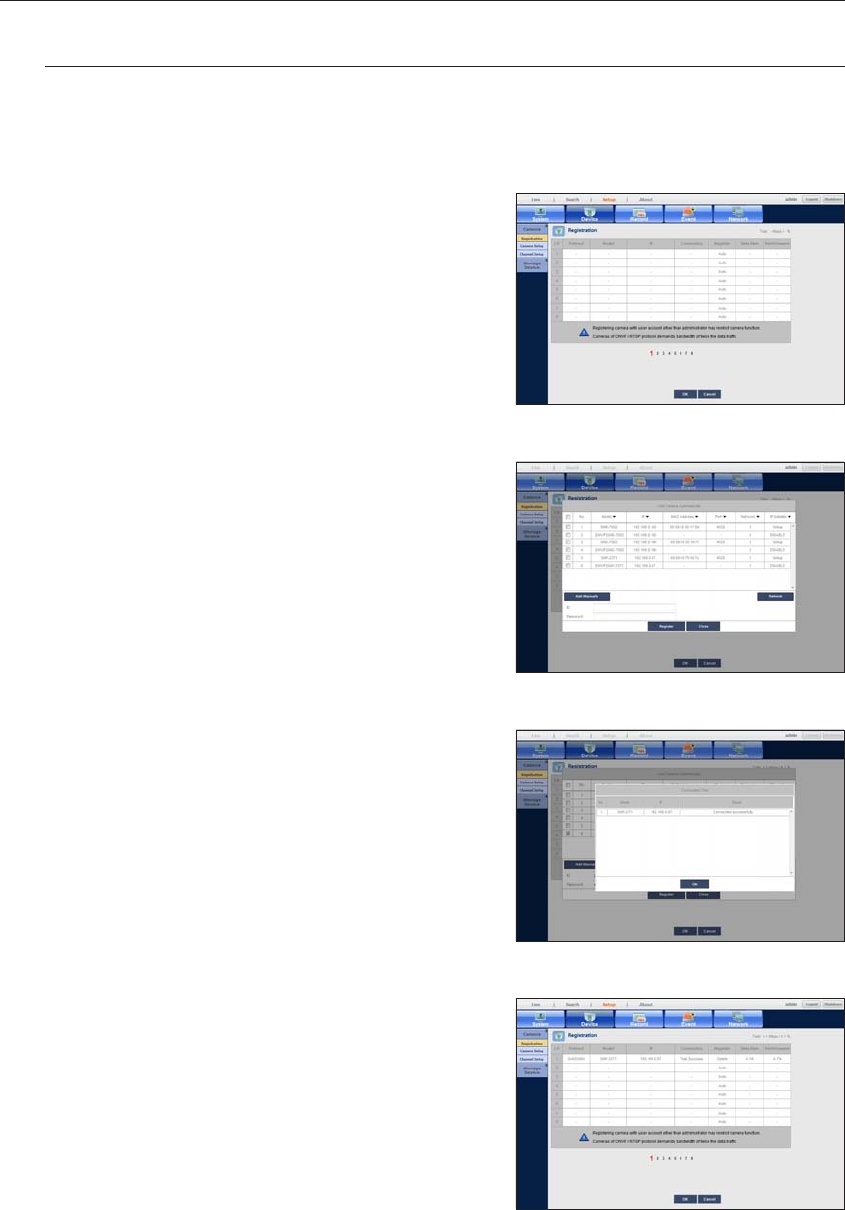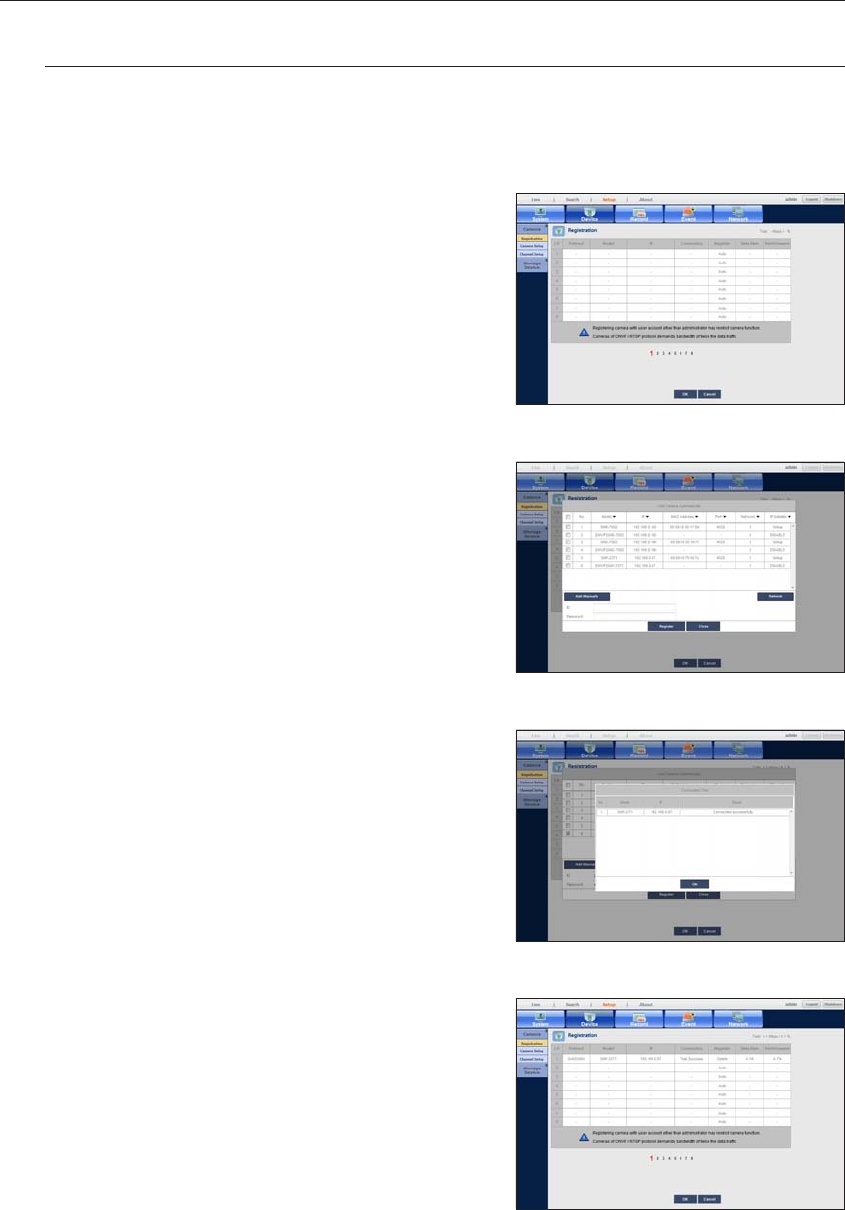
36_ live viewer
live viewer
Registering the Camera
You should register your camera and save corresponding settings before watching the video of registered
camera in Live Viewer.
To register the camera
1. Click the <Setup> menu.
2. Click the <Device>-<Camera>-<Registration> menu.
3. Click the <Auto> in Device Registration window.
“Add Camera Automatically” window appears to list up the
available cameras which are present in network.
4. Click the camera(s) to register in the list.
5. Enter relevant <ID> and <Password> for the selected
camera(s).
6. Click the [Register] button.
` When registering multiple cameras selected in a batch, only cameras
set with the same user ID and password from the selected will be
registered.
7. When “Connection Test” confirmation window appears,
check the registration status and click [OK] button.
“Add Camera Automatically” window is closed and
registered camera(s) is(are) displayed in the list.
8. Click [OK] button to complete the registeration.
M
` For more detailed information about registering and removing
camera, refer to “To register a camera”. (Page 60)