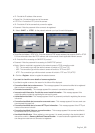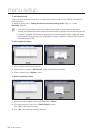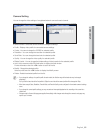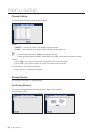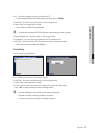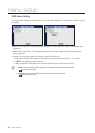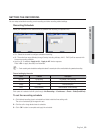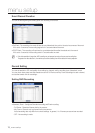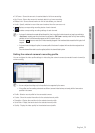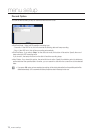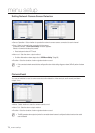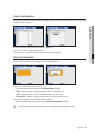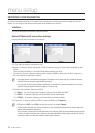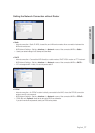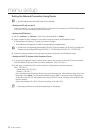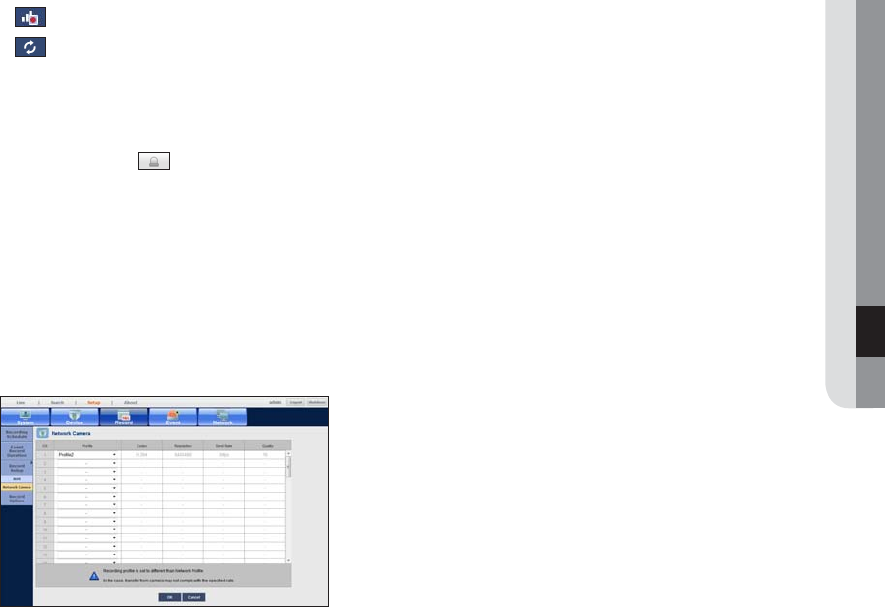
English _71
● MENU SETUP
•
Full Frame : Shows the amount of received data for full frame recording.
•
Key Frame : Shows the amount of received data for key frame recording.
•
Bitrate Limit : Shows allowed maximum limit of data bitrate, per channel.
•
Audio : Specify whether to record the sound received from the camera or not.
•
: Displays corresponding recording status of each channel.
•
: Updates corresponding recording settings of each channel.
M
`
If a channel's data transfer exceeds defined allowed limit, then it may affect to other channels, and may force switching to
<Key Frame> recording even when the channel is configured to <Full Frame> recording mode. For Key Frame recording
channels, the icon for limited recording appears on the live screen's top side.
Press the <
> button to make icon of limited recording disappear. If the transferred data exceeds the limit again, it will
reappear.
`
If a channel name is displayed in yellow, the camera profile of the channel is replaced with one other than assigned due to
problem.
Check the channel information to see the applied profile to the channel listed in yellow.
Setting the network camera’s recording profile
You can configure the video profile settings for instructing the network camera (connected to each channel) to
make recording.
M
` You can configure the settings only for the profiles that are supported by the camera.
` If the profiles used for recording and network are different, camera’s video feed may not comply with the frame rate as
specified in the camera.
•
Profile : Select a record profile for the connected camera.
•
Codec : Show the codec information for the selected record profile.
•
Resolution : Display the resolution for the selected record profile.
•
Send Rate : Display the baud rate for the selected record profile.
•
Quality : Display the video quality for the selected record profile.