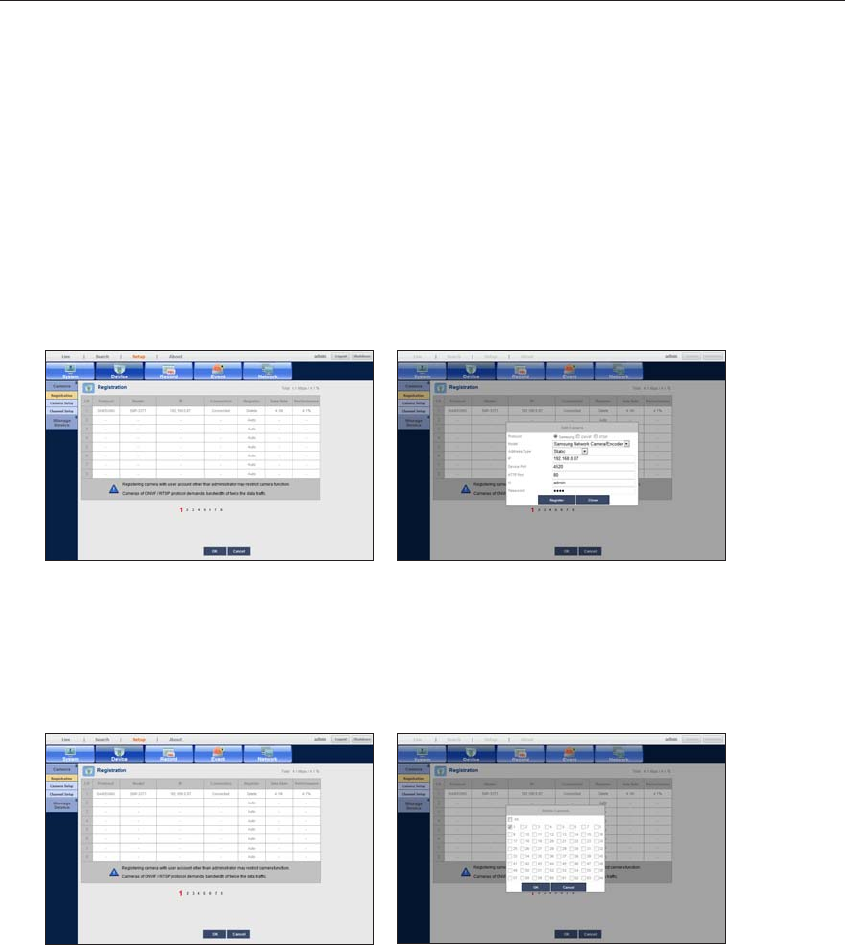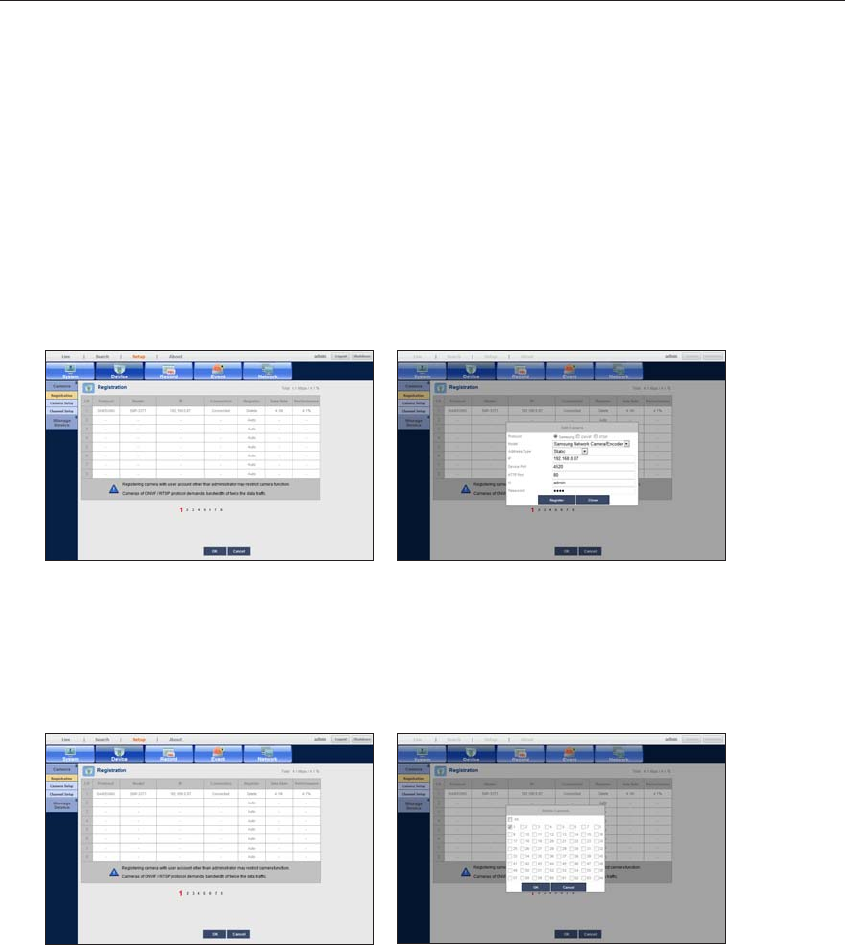
64_ menu setup
menu setup
To edit camera profile
When a camera is added for the first time, it is added as the default profile of H.264, MPEG4 and MJPEG in
order temporarily.
To change its profile, refer to "Setting the network camera’s recording profile" (Page 71) or "Live
Streaming" (Page 83).
M
`
In case of NVR, if you set 2 different profiles for live, recording and network profile, one camera will produce video streams
accordingly, having different stream formats. Especially, note that the live profile may vary depending on the used screen split mode.
` For cameras, if applied with one profile only, the produced frame rate is fixed as the profile specifies; if applied with multiple
profiles, produced video stream’s frame rate is not guaranteed. For example, if applied with 2 profiles of 30 fps, the camera
may transmit streams at 20fps.
To edit a registered camera
1. Click a camera to edit in the camera list.
2. Select the item to modify in “Edit Camera” window and modify its information.
3. When completed, click <Register> button.
To delete a registered camera
1. Select the camera to delete in the camera list and click <Delete>.
2. Click desired camera's check box in “Delete Camera” window.
Click <All> to delete all the cameras.
3. Click <OK> when selecting all desired camera(s).