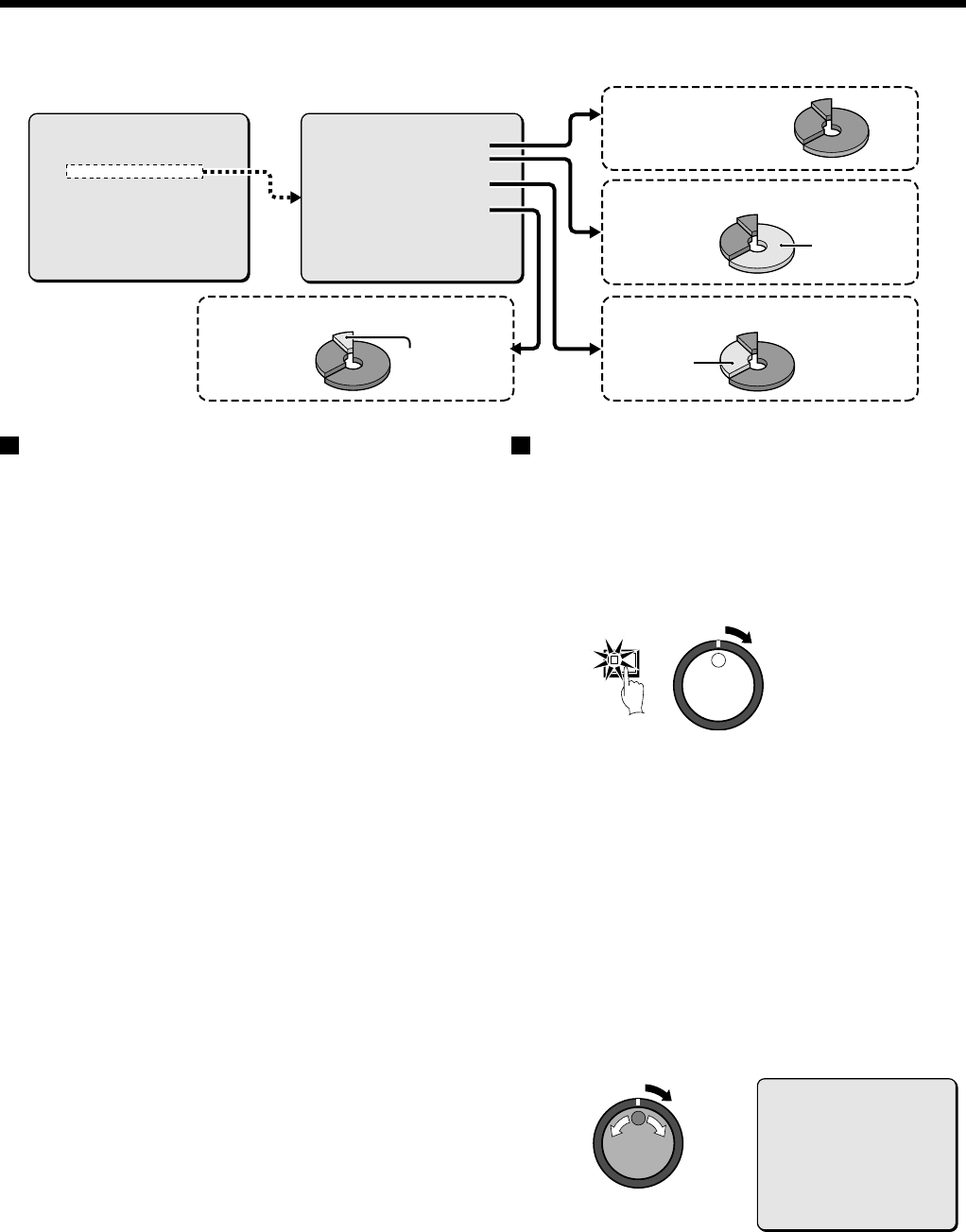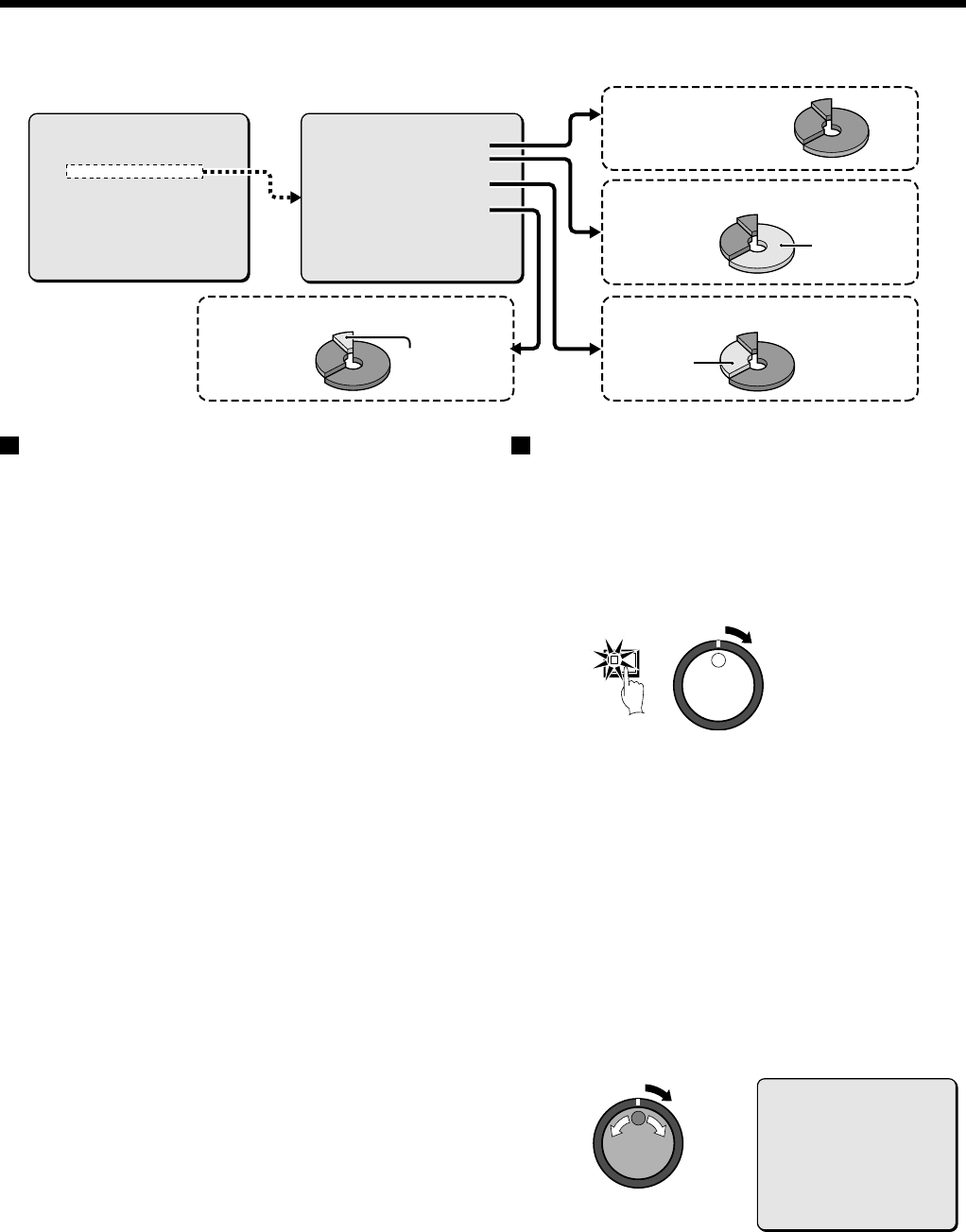
RECORDING AREA SET SETTING
TOTAL CAPACITY display
This shows the total recording capacity of the hard disk. This
display cannot be changed except when the hard disk capacity
itself is changed.
With the initial hard disk setting, the normal recording area takes up
80%, the alarm recording area takes up 19% and the archive area
takes up 1% of the disk capacity. The upper limit is 12 GB (15% of
total capacity when using an 80-GB hard disk), so you cannot set a
value greater than this.
The assignment of space to each recording area is displayed as a
percentage of the total. The normal recording area and alarm
recording area together can be set to a maximum of 99% of the
total space.
The archive area cannot be set manually. It is forcibly assigned to a
minimum of 1%. Accordingly, if the normal recording area and the
alarm recording area are set to a total of 85%, the archive area will
be automatically set to 15%.
For example, if the normal recording area is set to 0% and the
alarm recording area is set to 99%, normal recording images will
not be saved onto the hard disk. Only alarm recording images will
be saved. The recording capacity for each recording area should
be assigned according to the requirements of the particular
recording location.
If an additional hard disk is added, the increased capacity will be
included in the TOTAL CAPACITY display.
Note:
•
If you change the assignment of space to each recording area
of the hard disk while recording is in progress, the images which
have been recorded up until that point will be erased. This is
because the hard disk itself is initialized during this operation,
so be very careful when making this kind of setting. If you need
to change the sizes of the recording areas for some reason,
make sure that you make a backup copy of the images on some
other medium such as a computer.
•
Make sure that the OVERWRITE setting is “OFF” before moving
the cursor to “AREA FULL RESET →” for either the NORMAL
RECORDING AREA or the ALARM RECORDING AREA. (See
page 45.)
•
When installing an additional hard disk and the MIRRORING of
the HDD SET setting has been set to “ON”, the TOTAL
CAPACITY display of RECORDING AREA SET shows a
smaller value for the hard disk capacity.
Resetting each recording area
Example: Set the normal recording area to 50% and the alarm
recording area to 49%
1
Press the MENU button to select RECORDING AREA SET,
and then turn the shuttle dial clockwise.
The RECORDING AREA SET sub-menu appears, and the
cursor moves to NORMAL RECORDING AREA.
2
Use the jog dial to move the cursor to the NORMAL
RECORDING AREA setting, and then turn the shuttle dial
clockwise.
“80%” flashes.
3
Use the jog dial to change the setting, for example from
“80%” to “50%”, and then turn the shuttle dial clockwise
The cursor moves to ALARM RECORDING AREA.
4
Turn the shuttle dial clockwise.
“35%” flashes.
5
Turn the jog dial to change the setting, for example from
34% to 49%, and then turn the shuttle dial clockwise.
The cursor moves to AREA FULL RESET.
<RECORDING AREA SET>
TOTAL CAPACITY : 80GB
NORMAL RECORDING AREA : 80 %
AREA FULL RESET ->
ALARM RECORDING AREA : 19 %
AREA FULL RESET ->
ARCHIVE AREA : 1 %
AREA FULL RESET ->
CAUTION : WHEN THE AREA SETTING IS CHANGED.
THE WHOLE AREA WILL BE INITIALIZED !
Main menu 1 Sub-menus
<MAIN MENU 1>
1.LANGUAGE/CLOCK SET ->
2.VIDEO INPUT SET ->
3.RECORDING AREA SET ->
4.RECORDING CONDITIONS SET ->
5.NORMAL REC MODE SET ->
6.TIMER SET ->
7.HOLIDAY SET ->
8.ALARM REC MODE SET ->
TO MAIN MENU 2 ->
MOVE LINES WITH JOG. SELECT WITH SHUTTLE
Displays the total hard
disk capacity.
Sets the capacity of the normal
recording area.
Sets the capacity of the alarm recording
area.
Sets the capacity of the archive area.
Normal
recording
area
Alarm
recording
area
Archive area
MENU
<RECORDING AREA SET>
TOTAL CAPACITY : 80GB
NORMAL RECORDING AREA : 49 %
AREA FULL RESET ->
ALARM RECORDING AREA : 40 %
AREA FULL RESET ->
ARCHIVE AREA : 2 %
AREA FULL RESET ->
CAUTION : WHEN THE AREA SETTING IS CHANGED.
THE WHOLE AREA WILL BE INITIALIZED !
English
43