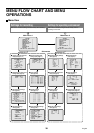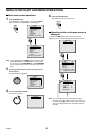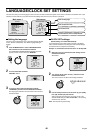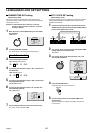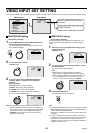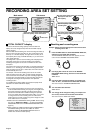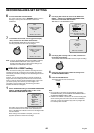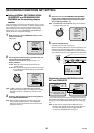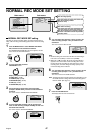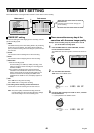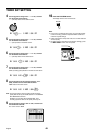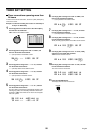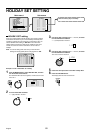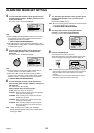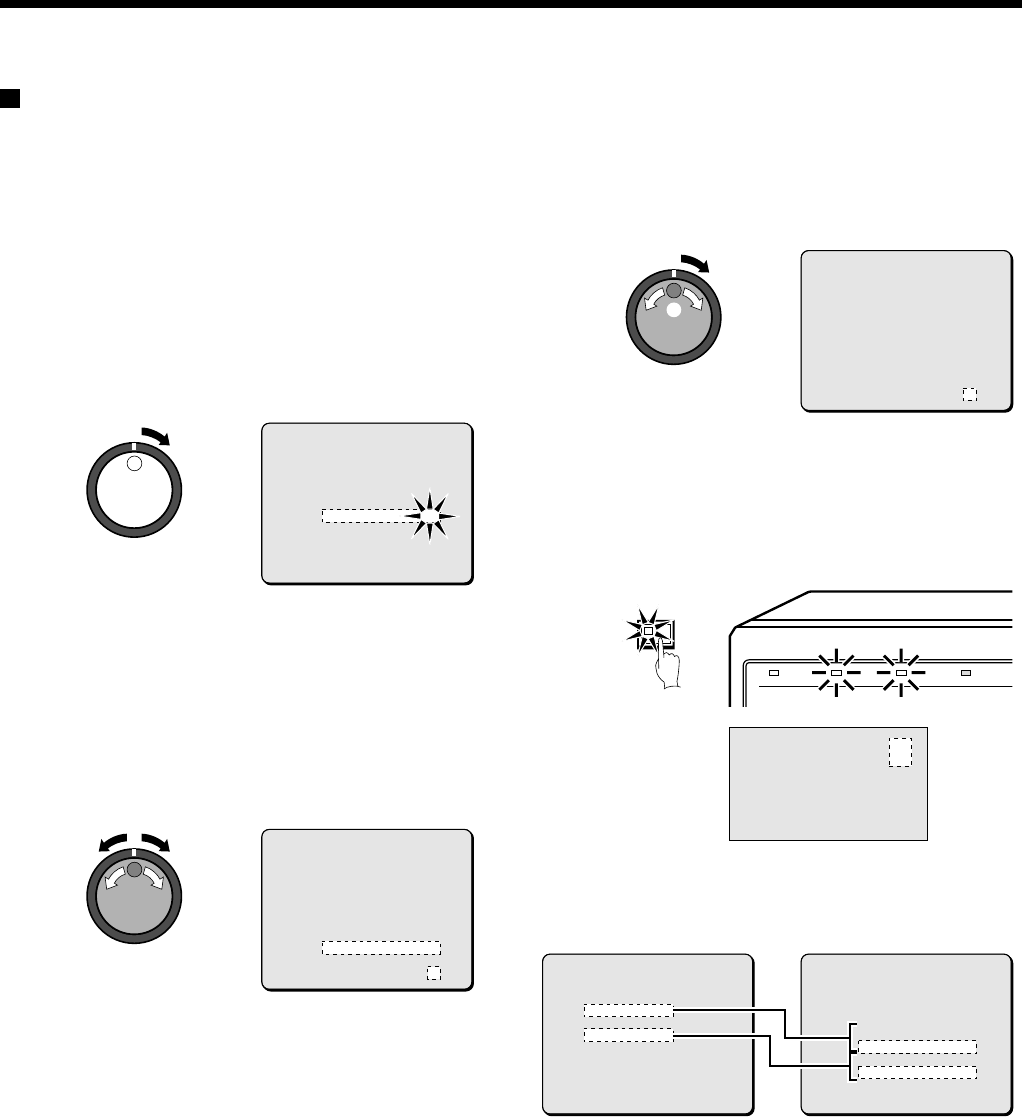
RECORDING CONDITIONS SET SETTING
Setting NORMAL RECORDING AREA
OVERWRITE and REMAINING DISK
WARNING on the operating display
section
When the recording areas of the hard disk become full, you can set
whether old images are to overwritten, or whether recording should
stop. If recording is set to stop, the current percentage of free
space remaining on the hard disk will appear on the operating
display section. You can use [REMAINING DISK WARNING] to
specify the amount of free space remaining.
1
When the cursor is at the OVERWRITE setting, turn the
shuttle dial clockwise.
“ON” flashes.
2
Use the jog dial to select the setting (example: OFF), and
then turn the shuttle dial clockwise.
REMAINING DISK WARNING changes from ** to 1%.
Display examples:
•
OFF: When the normal recording area becomes full,
recording stops.
•
ON: When the normal recording area becomes full, images
are overwritten automatically starting from the earliest
recorded images.
Note: If “OFF” is selected, the REMAINING DISK WARNING
setting shows the percentage of hard disk space remaining
that triggers the FULL or ALARM FULL indicator to start
flashing.
3
Follow the same procedure to make the setting (OFF) for
the ALARM RECORDING AREA.
Note: Make the settings separately for each item in the menu,
even if making a digital connection. The OVERWRITE
settings for second and subsequent units must match the
setting for the first unit.
4
When the cursor is at the REMAINING DISK WARNING
setting, turn the shuttle dial clockwise, and then use the
jog dial to set the display value for the amount of disk
space remaining (example: “5”).
Note: The REMAINING DISK WARNING setting can be between
1% (default setting) and 10%.
5
Press the EXIT/OSD button.
The display returns to the normal screen.
When the remaining disk space in each area reaches 5%, it is
displayed in the operating display section. The FULL (for
normal recording area) or ALARM FULL (for alarm recording
area) indicator on the front of the digital video recorder flashes.
Relationship between RECORDING AREA
SET and OVERWRITE
If the normal recording area and alarm recording area become full,
select AREA FULL RESET for the normal recording area or alarm
recording area in the RECORDING AREA SET menu. (See page
43.)
Note: No audio input is provided from the digital video input
terminals. Audio signals can be input as analog signals via
the audio input terminals (such as the MIC terminal).
For details on CONNECTIONS, see page 10.
<RECORDING CONDITIONS SET>
DIGITAL SERIES RECORDING : OFF
TOTAL NUMBER : **
RECORDING NUMBER : **
NORMAL RECORDING AREA
OVERWRITE : ON
ALARM RECORDING AREA
OVERWRITE : ON
REMAINING DISK WARNING : **
FULL
ALARM FULL
<RECORDING CONDITIONS SET>
DIGITAL SERIES RECORDING : OFF
TOTAL NUMBER : **
RECORDING NUMBER : **
NORMAL RECORDING AREA
OVERWRITE : OFF
ALARM RECORDING AREA
OVERWRITE : ON
REMAINING DISK WARNING : 1%
FULL
ALARM FULL
<RECORDING CONDITIONS SET>
DIGITAL SERIES RECORDING : OFF
TOTAL NUMBER : **
RECORDING NUMBER : **
NORMAL RECORDING AREA
OVERWRITE : OFF
ALARM RECORDING AREA
OVERWRITE : OFF
REMAINING DISK WARNING : 5%
1
2
FULL
ALARM FULL
EXIT/OSD
POWER LOCKFULL
ALARM FULL
ALARM FULL
FULL
ALARM FULL
5%
01-01-01
00:00:00 EN 0.12SEC
<RECORDING CONDITIONS SET>
DIGITAL SERIES RECORDING : OFF
TOTAL NUMBER : **
RECORDING NUMBER : **
NORMAL RECORDING AREA
OVERWRITE : ON
ALARM RECORDING AREA
OVERWRITE : ON
REMAINING DISK WARNING : **
<RECORDING AREA SET>
TOTAL CAPACITY : 80GB
NORMAL RECORDING AREA : 80 %
AREA FULL RESET ->
ALARM RECORDING AREA : 19 %
AREA FULL RESET ->
ARCHIVE AREA : 1 %
AREA FULL RESET ->
CAUTION : WHEN THE AREA SETTING IS CHANGED.
THE WHOLE AREA WILL BE INITIALIZED !
FULL
ALARM FULL
46
English