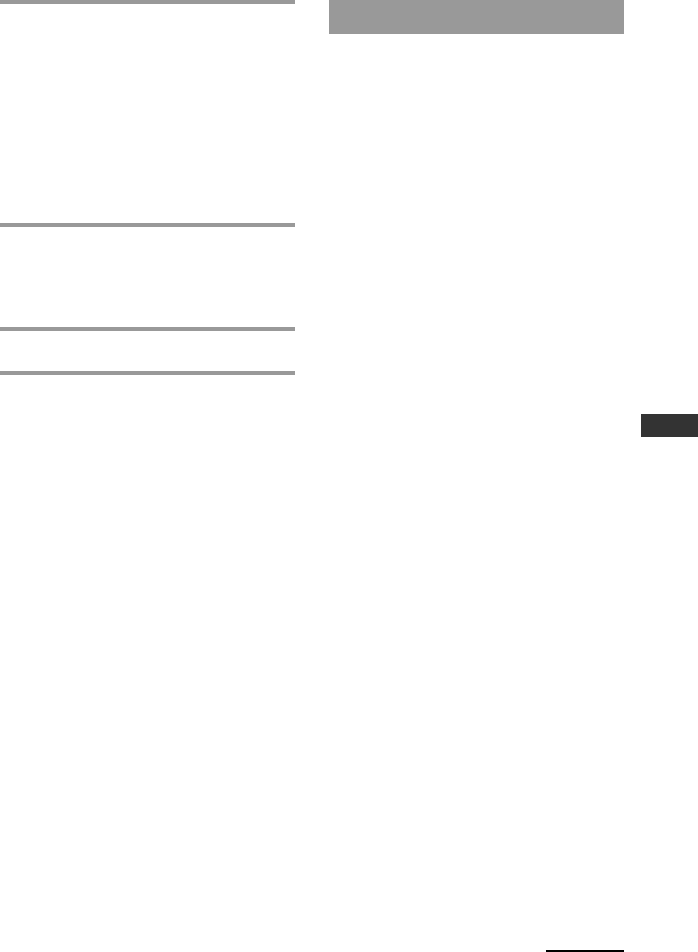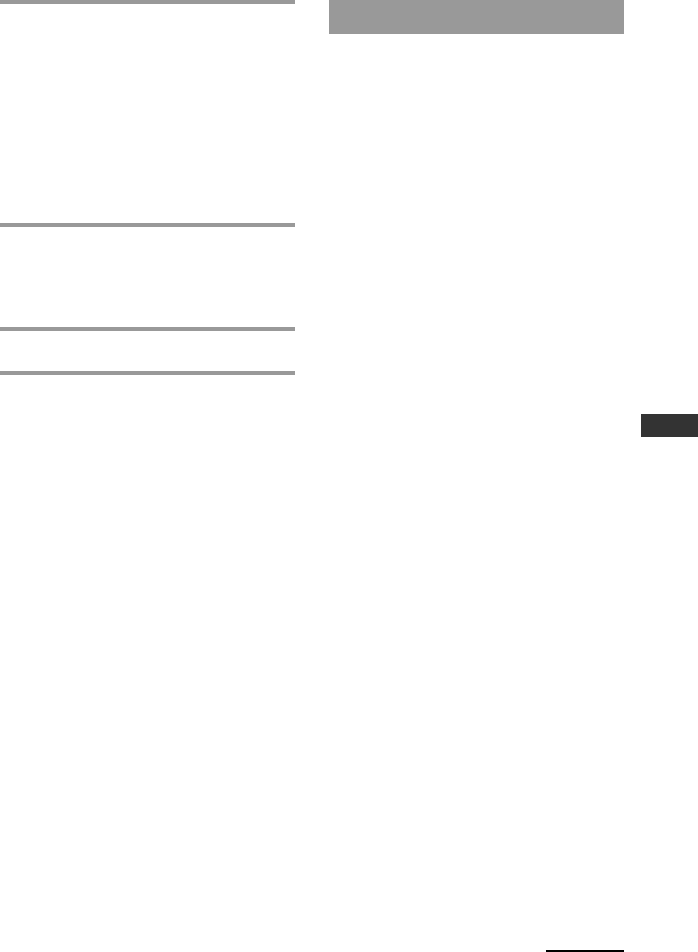
17
Getting Started
4 Click [Next].
Follow the on-screen instructions and
proceed with the installation.
Tip
If the installation screen is hidden behind
other windows
If “AX Remote Editor 1.1 Setup” disappears
behind other screen while installing, press
the [Tab] key several times while pressing
down the [Alt] key to bring up “AX Remote
Editor 1.1 Setup” again.
5 Click [Finish].
The “AX Remote Editor 1.1 Setup”
screen closes and “RM-AX4000 Install
CD Menu” appears.
6 Click [Exit].
Tip
You can read the “Operating Instructions” PDF
file by clicking [Read Operating Instructions] of
“RM-AX4000 Install CD Menu”.
Installing the USB driver
You need to install the USB driver before
connecting the supplied USB cable to
your PC and the Remote Commander.
Follow the instructions below to install.
Notes
•Without batteries in the Remote Commander,
the USB connection cannot be detected by the
PC even if the USB cable is connected.
• Make sure to install the batteries before
installing the USB driver. If the USB driver
installation is interrupted by mistake, install
it again from the beginning.
• Do not simply copy the USB driver in the
supplied CD-ROM to the PC. You need to
install it properly for it to work.
• On Windows 2000 or Windows XP, logon
with an authorized "Administrator" ID when
installing the USB driver.
• Administrator privileges are required for
installation on PCs running Windows 2000 or
Windows XP.
• Depending on the PC, various messages
other than those mentioned in this manual
may appear during the USB driver
installation. Just follow the on-screen
instructions of these messages to install.
Continued