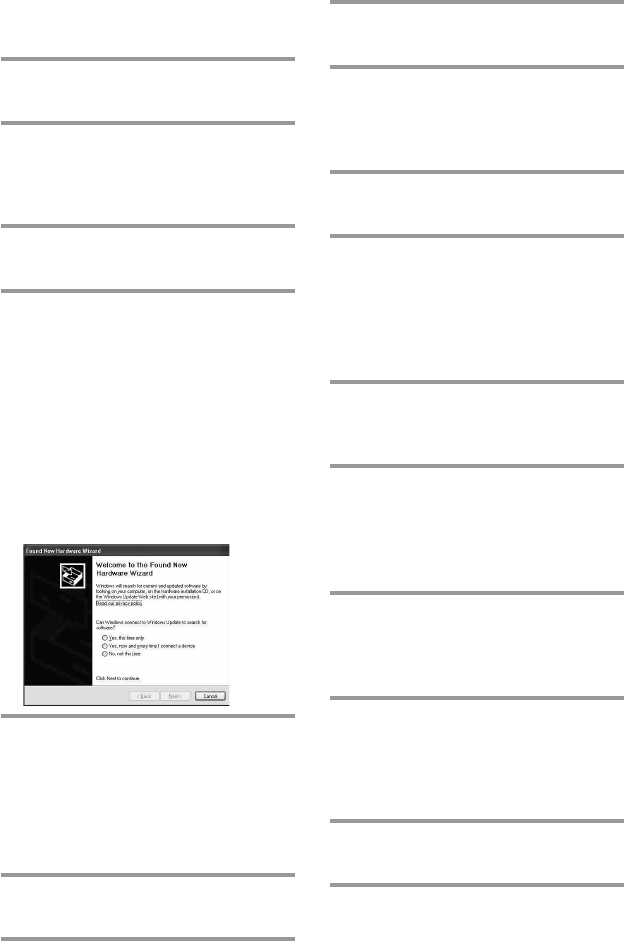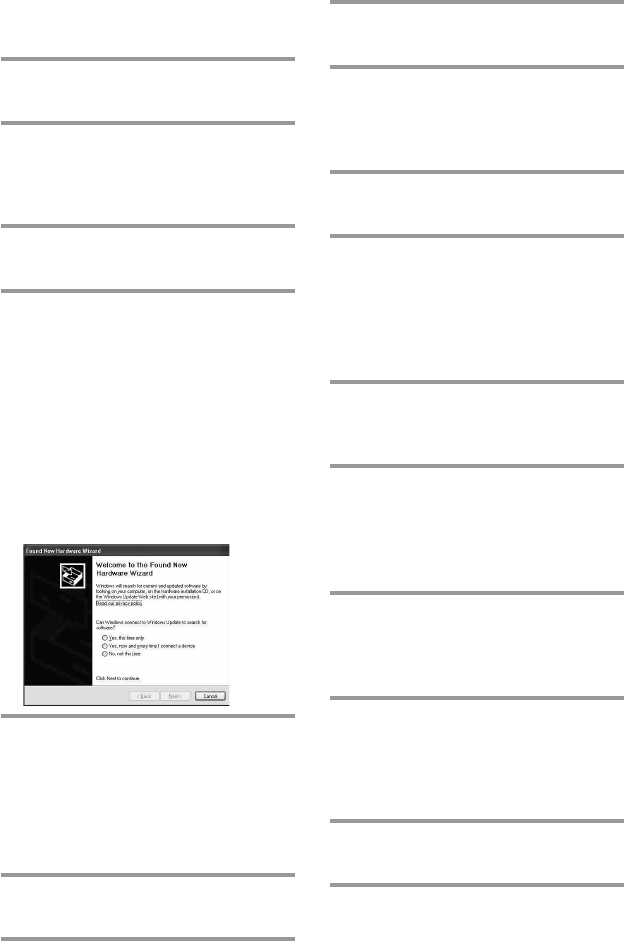
18
For Windows XP users
1 Close all software running on
Windows.
2 Insert the supplied CD-ROM into
the CD-ROM drive of the PC.
After a moment, “RM-AX4000 Install
CD Menu” appears.
3 Click [Exit] to close “RM-AX4000
Install CD Menu.”
4 Connect the PC and the Remote
Commander using the supplied
USB cable (page 19).
“Found New Hardware” appears in
the Notification Area in the lower
right-hand of the display. After a
moment, “Found New Hardware
Wizard” appears.
Tip
If the following confirmation appears, “Can
Windows connect to Windows Update to
search for software?” appears, select [No, not
this time], then click [Next].
5 Select “Install the software
automatically [Recommended]”,
then click [Next].
Installing of the USB driver starts.
“Completing the Found New
Hardware Wizard” appears when the
installation is complete.
6 Click [Finish].
Installing of the USB driver finishes.
For Windows 2000 users
1 Close all software running on
Windows.
2 Insert the supplied CD-ROM into
the CD-ROM drive of the PC.
After a moment, “RM-AX4000 Install
CD Menu” appears.
3 Click [Exit] to close “RM-AX4000
Install CD Menu.”
4 Connect the PC and the Remote
Commander using the supplied
USB cable (page 19).
“Found New Hardware” appears.
After a moment, “Found New
Hardware Wizard” appears.
5 Click [Next].
“Install Hardware Device Drivers”
appears.
6 Select “Search for a suitable
driver for my device
[recommended]”, then click
[Next].
“Locate Driver Files” appears.
7 Mark only the check box of “CD-
ROM drives”, then click [Next].
“Driver Files Search Results” appears,
and the found driver is displayed.
8 Click [Next].
Installing of the USB driver starts.
“Completing the Found New
Hardware Wizard” appears when the
installation is complete.
9 Click [Finish].
Installing of the USB driver finishes.
Setting up for your PC (continued)