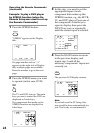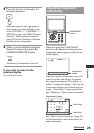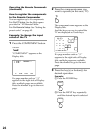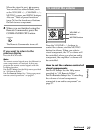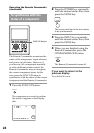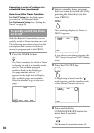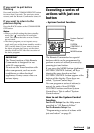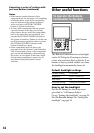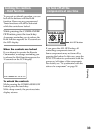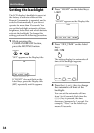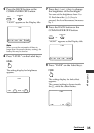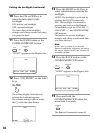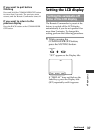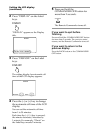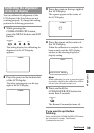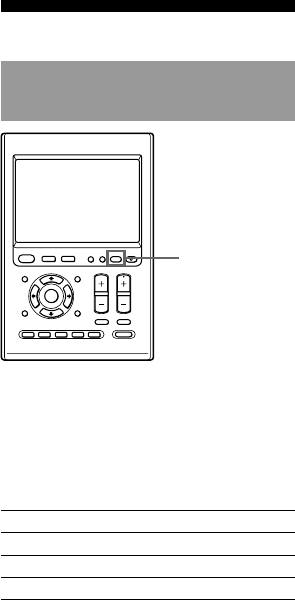
32
Notes
• If the remote control detectors of the
components are too far apart, or if something
is blocking them, some of the components
may not operate in the ordered sequence
when you press a SYSTEM CONTROL
button or System Control key.
• If some of the components did not operate
correctly because of the above or for any
other reason, always set all the components
back to the states they were in before you
pressed the SYSTEM CONTROL button or
the System Control key. Failure to do this can
result in incorrect operation when you press
the SYSTEM CONTROL buttons or the
System Control keys again.
• Some components may not always be
powered-on by the System Control function.
This is because the power of the component
goes on and off alternately when receiving
the power on/off signal. In this case, check
the operating component’s power on/off
state before using the System Control
function.
Other useful functions
To operate the Remote
Commander in the dark
EPG
MENU
SYSTEM CONTROL
OK
1 MORE43
COMPONENT
VOLUME
BACK
X
PRESS
2
RECALL
LIGHTTIMER
MUTING
SYNC-UP
CHANNEL
EXIT TOOLS
ALL OFF
LEARN
NG
OFF
COMMANDER
The Remote Commander has a backlight
on the LCD display. Pressing any button
or key also activates this by default. If no
button or key is pushed within a set time,
the backlight automatically turns off.
Default backlight settings
Off-time setting 10 seconds
Brightness Level 15 (Max: 15)
Fade effect On
On-mode setting All keys and buttons
How to set the backlight
For On-PC Setup: See the Help menu
provided in “AX Remote Editor.”
Or see “Setting the backlight” on page 34.
For On-Remote Setup: See “Setting the
backlight” on page 34.
LIGHT button
Executing a series of actions with
just one button (continued)