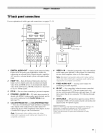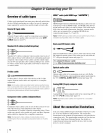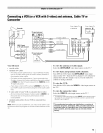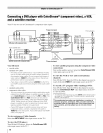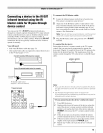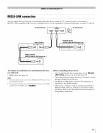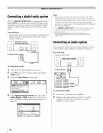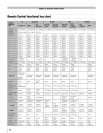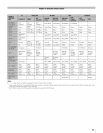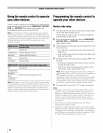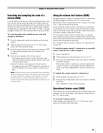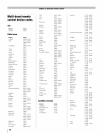Connectinga personalcomputer
(PC)
With either the PC IN or HDMI connection, you can watch
your computer's display on the TV and hear the sound from the
TV' s speakers.
To connect a PC to the PC IN terminal on the TV:
When connecting a PC to the PC IN terminal on the TV, use an
analog RGB (15-pin) computer cable and a PC audio cable.
TVupperbackpanel
'fE,
IN IN _ IN
I V_i_1 "
o¢
®
iL_I_ I _'_
Computer
Conversion adapter
(if necessary)
• To use a PC, set the monitor output resolution on the PC
before connecting it to the TV. The PC IN terminal can
accept and display VGA, SVGA, XGA, WXGA, and SXGA
signal formats. For detailed signal specifications, see page
69.
• To display the optimum picture, use the PC setting feature
(_ "Using the PC settings feature" on page 56).
Note:
• The PC audio input terminal on the TV is shared with the
HDMI 1 analog audio input terminal (r_" page 57).
• Some PC models cannot be connected to this TV.
• An adapter is not needed for computers with a compatible
mini D-sub 15-pin terminal.
• Depending on the DVD's title and the specifications of the
PC on which you are playing the DVD-Video, some scenes
may be skipped or you may not be able to pause during
multi-angle scenes.
Signal names for mini D-sub 15-pin connector
1 R
2 G
3 B
4 NC *
5 NC
•NC=Not connected
6 Ground 11 NC
7 Ground 12 NC
8 Ground 13 H-sync
9 NC 14 V-sync
10 Ground 15 NC
To connect a PC to the HDMI terminal on the TV:
When connecting a PC to the HDMI terminal on the TV, use
an HDMI-to-DV 1 adapter cable and an analog audio cable.
If connecting a PC with an HDMI terminal, use an HDMI cable
(type A connector). Separate PC audio cable is not necessary
(r_ page 16).
TVupperbackpanel
i
D2
I I
:lXI_
_l PC audio
cable
Computer
PC audio
output
The HDMI input can accept and display VGA, SVGA, XGA,
WXGA, SXGA, 480i (60Hz), 480p (60Hz), 72% (60Hz),
108@ (60Hz), and 1080p (24Hz/60Hz) signal formats. For
detailed signal specifications, see page 69.
Note:
• The edges of the images may be hidden.
• If receiving a 480i (HDMI), 480p (HDMI), 720p, 1080i, or
1080[) signal program, Native mode scales the video to
display the entire picture within the borders of the screen
(i. e. no overscanning).
19