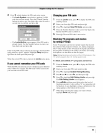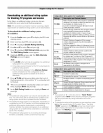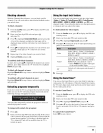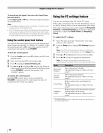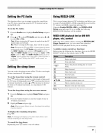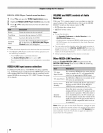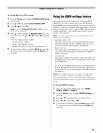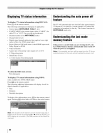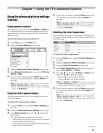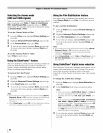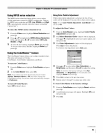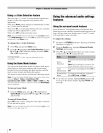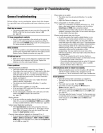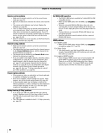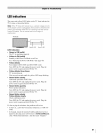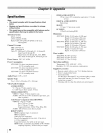Usingthe advancedpicture settings
features
Usingdynamic contrast
When dynamic contrast is set to Low, Middle, or High, the
TV will detect changes in the picture quality that affect the
appearance of your contrast settings and then automatically
adjust the video.
To select dynamic contrast preferences:
1 Press _ and open the Video menu.
2 Highlight Picture Settings and press @.
3
4
5
Highlight Advanced Picture Settings and press @.
In the Dynamic Contrast field, select either Off, Low,
Middle or High.
To save the new settings, highlight Done and press _._.
To revert to the factory defaults, highlight Reset and
press _._.
Note: If you select one of the factory-set picture modes
(Sports, Standard, Movie or PC) and then change the
dynamic contrast setting, the picture mode automatically
changes to Preference.
Usingthe static gamma feature
Tile static gamma feature allows you to adjust tile levels of
black in the picture.
To adjust the static gamma settings:
1
2
3
From the Video menu,highlight Picture Settings and
press @.
Highlight Advanced Picture Settings and press _.
In the Static Gamma field, press • or • to adjust the
static gamma.
The adjustment range is within +4 from center.
• If the setting is moved in the minus direction, the detail
of black colors will be decreased.
• If the setting is moved in the plus direction, the detail of
black colors will be increased.
4
To save the new settings, highlight Done and press @.
To revert the factory defaults, highlight Reset and
press _._.
Note: If you select one of #_e factory-set picture modes
(Sports, Standard, Movie or PC) and then change the
static gamma setting, the picture mode automatically
changes to Preference.
Selecting the color temperature
You can change tile quality of tile picture by selecting from
three preset color temperatures (Cool, Medium, and Warm), as
described below.
Cool blueish
Medium neutral
Warm reddish
To select the color temperature:
1 From the Video menu, highlight Picture Settings and
press @.
2 Highlight Advanced Picture Settings and press _.
3 Highlight Color Temperature and press _.
4 In the Color Temperature field, select the mode you
prefer (Cool, Medium, or Warm).
5 Press • or • to select either B Drive or G Drive, and
then press • or • to adjust the settings.
• B Drive: • makes the picture blueish.
• G Drive: • makes the picture greenish.
6
Note: The B Drive and G Drive settings are connected to
the Color Temperature settings and wi// change based
on which setting is selected in step 4 above.
To save the new settings, highlight Done and press _.
To revert to the factory defaults, highlight Reset and
press _._.
Note: If you select one of #_e factory-set picture modes
(Sports, Standard, Movie or PC) and then change the
co/or temperature mode, the picture mode automatically
changes to Preference.
(continued)
61