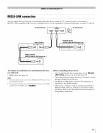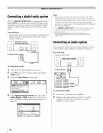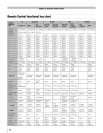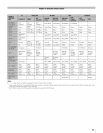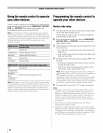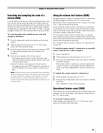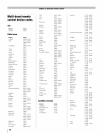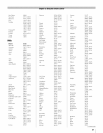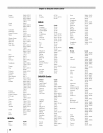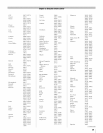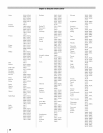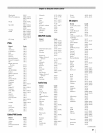Usingthe remote controlto operate
your other devices
Your TV remote control has one dedicated TV mode and four
programmable multi-brand modes: CABLE/SAT, HD DVD,
DVD, and VCR/PVR. The default device modes and
programmable device modes are listed below.
Note: The TV remote control is preprogrammed to operate
most Toshiba devices. To operate a non-Toshiba device or a
Toshiba device that the remote control is not preprogrammed
to operate, you will need to program the remote control. See
"Programming the remote control to operate your other
devices" (at right).
TV Toshiba TV
CABLE/SAT Toshiba Satellite receiver
HD DVD Toshiba HD DVD Player
DVD Orion DVD
VCR/PVR Toshiba VCR
TV Toshiba TV
CABLE/SAT
HD DVD
Multi-brand video/audio devices
DVD
VCR/PVR
Note: Although your new TV's remote control includes codes
for many devices, it may not include codes for some or all of
the features on certain devices you wish to control. If you are
unable to program the TV's remote control to operate your
device or some of the features on that device, use the device's
remote control or the controls on the device.
Programmingthe remote control to
operate your other devices
Device code setup
1
2
3
4
Find the code for your device brand in the remote control
device code table on pages 26-32.
If more than one code is listed, try each one separately
until you find one that works.
Press the applicable mode select button (CABLE/SAT,
HD DVD, DVD, or VCR/PVR), until the mode select
button blinks 3 times.
While holding down @, press the five-digit device code
for your device.
• If a valid code is entered, the mode select button will
blink twice.
• If an invalid code is entered, the mode select button will
blink one long blink.
Point the remote control at the device and press P%ERto test
the code.
• If the device responds to the remote control, you have
entered the correct code.
• If the device does not respond to the remote control,
repeat steps 3 and 4 using another code.
Note: After programming the remote control, make sure
all necessary keys on the TVremote control (in addition to
P_E,)operate your device. If some keys are not
operational, repeat the device code setup using another
code (if other codes are listed for your device). If, after
trying all listed codes, the necessary keys do not operate
your device, use the device's original remote control.
5 To control the TV, press the "TV" mode select button.
Note:
• Although the TV remote control includes codes for many
devices, it may not include codes for some or all of the
features on certain devices you want to control. If you are
unable to program the TV remote control to operate your
device or some of the features on that device, use the
device's original remote control (or the control buttons on
the device).
• Every time you change the batteries you will need to
reprogram the remote control.
• Some newer VCRs respond to either of two codes. These
VCRs have a switch labeled "VCR 1/VCR2." If your VCR has
this kind of switch and does not respond to the codes for
your VCR brand, set the switch to the other position ("VCR 1"
or "VCR2") and reprogram the remote control.
24