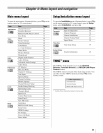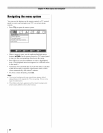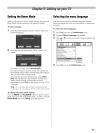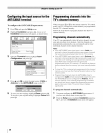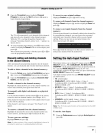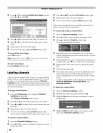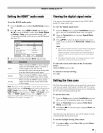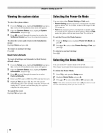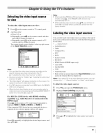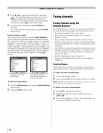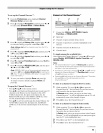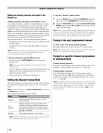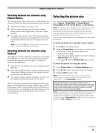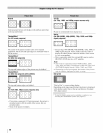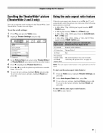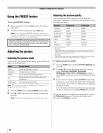Selecting the video input source
to view
To select the video input source to view:
1
2
Press @ on the remote control or TV control panel.
And then either:
a) Press 0-9; or
b) Repeatedly press Al!' on the remote control and then
press @ to change the input; or
c) Repeatedly press @ on the remote control or TV
control panel to change the input.
The current signal source displays in the top right corner
of the Input Selection screen.
Note:
m(_ ANT/CABLE
O Video 1
Video 2
ColorStream HD1
Q ColorStream HD2
Q HDMI1
HDMI 2
@ HDMI 3
HDMI 4
Q PC
_° 1_ / _ fro SeUecf[ _ Navigate
You can label the video input sources according to the
specific devices you have connected to the TV
(_r_r""Labeling the video input sources" at right).
• Sources can also be "hidden" (_r_,""Labeling the video input
sources" at right).
• "No Video Signal" will appear randomly on the screen if no
signal is received in video input mode.
• Ifa CEC device is connected to an HDMI input, the REGZA-
LINK icon will appear.
• When the Auto Input feature is set, you can also select a
video input source by pressing and holding MODE SELECT
button for 2 seconds (_r_,"page 37).
If a REGZA-LINK device with HDMI switching
capability (e.g. Audio Receiver) is connected to the
HDMI input:
Press _) on the remote or TV control panel repeatedly to
highlight HDMI 1, HDMI 2, HDMI3, or HDMI 4
If the connected CEC device has any connected devices, a
separate device selection popup window will appear.
HDMI1 - 2 Player
Press @ repeatedly to highlight the desired input source, and
then press [g_.
Note:
• When selecting REGZA-L/NK input sources from the popup
window using _), some REGZA-LINK devices may
automatically turn on.
• When selecting input sources using • V, you wifl have to
press -@ to actually select a particular device from the
popup window.
Labelingthe videoinputsources
You can label each video input source according to the type of
device you connected to each source, from the following preset
list of labels:
• - - (default label)
• Audio Receiver
• Cable
• Compact Disc
• DTV
• DVD
• Game Console
• HD DVD
• HDMI Switch (HDMI inputs only)
• Laser Disk
• Satellite/DSS
• VCR
• Video Recorder
• Hide (to hide an unused input in the Input Selection screen
and in the Channel Browser Inputs list)
Note: If you select PC in the Input Selection screen, you can
choose only "- -", "Game Console", or "Hide" as the label.
To label the video input sources:
1 Press _ and open the Preferences menu.
2 Highlight Input Labeling and press 9.
3
Digital CC Settings
Auto Input
Menu Language English
Press • or • to highlight the video source you want to
label.
(continued)
41