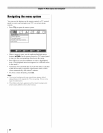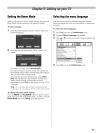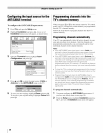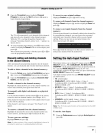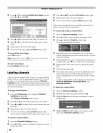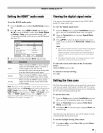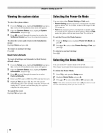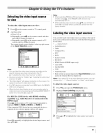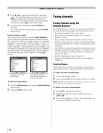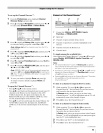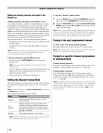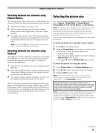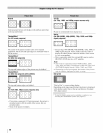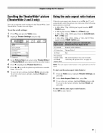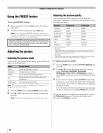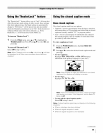4 Press • or • to select the desired label for that input
source. If a particular input is not used, you can select
Hide as the label, which will cause that input to be
"grayed out" in the Input Selection screen and skipped
over when you press _ on the remote control.
5 To save the new input labels, highlight Done and
press 0.
To revert to the factory default labels, highlight Reset
and press 0.
Input labeling example:
The screen below left shows the default Input Selection
screen (with none of the inputs labeled as a specific device).
The screen below right is an example of how you could label
the inputs if you connected a VCR to VIDEO 1, Cable TV to
VIDEO 2, a video recorder to ColorStream HD1, a DTV set-
top box to HDMI 1, a satellite/DSS set-top box to HDMI 2, and
a DVD player to HDMI 3, and an HD DVD player to HDMI 4.
Also note that the ColorStream HD2 input is labeled "Hidden,"
which means that input will be skipped over when _) is
pressed.
|_ AN'_7CA£LE
Video 1
Video 2
ColorStream HD1
ColorSheam HD2
HDMI 1
_{_ HDMI 2
@ HDMI 3
HDMI 4
Q PC
-_ / _[_to Select _[_Navigate
In3utSelectionscreenwith
noinputslabeled.
_} AN'F/CAgLE
@ VCR
Cable
Video Recorder
Coio_Si_e_m ND_ i}iidd_i_}
DTV
SateIIde/DSS
@ DVD
HD DVD
Q PC
- _ / _ to Select _ Navigate
In3utSelectionscreenwith
allinputslabeledexceptinput4,
whichhasbeenhidden.
To clear the input labels:
1 From the Preferences menu,highlight Input Labeling
and press _.
2 Highlight Reset and press _.E_.
Tuning channels
Tuning channels using the
Channel BrowserTM
The Channel Browser'" provides an easy navigation interface
for all your channels and inputs. This feature allows you to:
• Navigate the contents of all of your inputs.
• Keep a list of your favorite channels (see "Favorites
Browser," below).
• Keep a history of the last 32 channels or inputs viewed.
• Quickly surf and tune your recently viewed channels/inputs
from the Channel Browser'" History List (illustrated on the
next page).
• Surf via Browse mode (to immediately tune channels as you
highlight them in the Channel Browser'") or Select mode (to
surf over channels in the Channel Browser'" before you
select one to tune).
• Quickly change inputs from the Inputs List.
• Quickly select REGZA-LINK devices from the REGZA-
LINK List.
Favorites Browser
The Favorites Browser allows you to quickly set up a favorite
channels/inputs list that is integrated into the Channel Browser'".
To add a favorite channel/input:
1 Tune to the channel or input.
2 Press and hold _ on the remote control for 3 seconds.
Note: Additions are added to #_e beginning of #_e Favorites list
on the left side of the Channel Browser TM.
To delete a favorite channel/input:
1 Press _ to open the Favorites list.
2 Highlight the channel or input to delete by pressing
Bt_C;_ NEXt
c_•ore•.
3 Press and hold _ for 3 seconds. The channel/input will
be removed from the Favorites list.
42