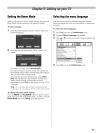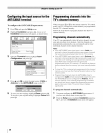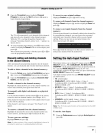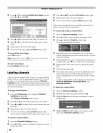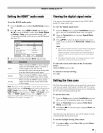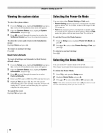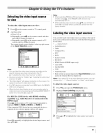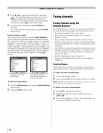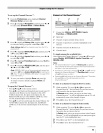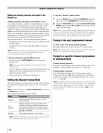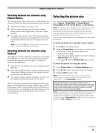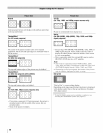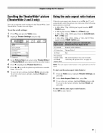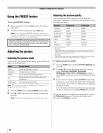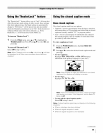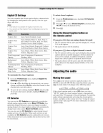To set up the Channel BrowserTM:
1
2
From the Preferences menu, highlight Channel
Browser Setup and press @.
Press • to highlight Navigation, and then press • or •
to select either Browse Mode or Select Mode.
3
4
5
6
7
8
Press • to highlight History List, and then press • or •
to select the setting you prefer: either On or Off.
Note: History List will be cleared every time the TVis
powered off.
Press • to highlight ANT/CABLE List, and then press •
or • to select On or Off.
Press • to highlight Inputs List, and then press • or •
to select On or Off.
Press • to highlight Favorites List, then press • or• to
select On or Off.
Press • to highlight REGZA-LINK List, and then press
• or • to select On or Off.
Note: REGZA-L/NK List will be automatically grayed out
and set to Off when Enable REGZA-LINK is switched to
Off. (See "To set the REGZA-LINK Setup" on page 59 for
more information.)
To save your entries, highlight Done and press @.
To return to factory defaults, highlight Reset and
press @.
To open the Channel BrowserTM:
• Press 'c2• or _i • on the remote control.
• Press 12• to surf backward through the previously tuned 32
channels in the History list, the channels in the ANT/
CABLE channel list, the inputs in the Inputs list, the
REGZA-LINK devices in the REGZA-LINK list, or the
favorite channels/inputs in the Favorites list.
• Press _i • to surf forward through the channel History, the
ANT/CABLE channel list, the Inputs list, the REGZA-
LINK list, or the favorite channels/inputs in the Favorites
list.
Elementsof the ChannelBrowser'"
1 2 3
4
2
3
4
5
6
, I
5 6
Current list (History, ANT/CABLE, Inputs,
Favorites, or REGZA-LINK)
Input type
Channel or input currently being viewed
Channel or input that is currently highlighted in the
browser
Channels stored in the History List
Channel labels
To toggle among the available lists:
After opening the Channel Browser'", press • or • to toggle
among History, ANT/CABLE, Inputs, Favorites, and
REGZA-LINK.
Note:
• The Channel Browser TMopens in History List by default.
Once another list has been selected, the Channel BrowseY _
will open in the last selected fist.
• /fall lists are turned off, pressing 12<, _i •, or_ will not
display the Channel BrowseY _. If Favorites List is turned
off, _ will have no effect.
• Pressing_ will bring up the Channel Browse/_ Favorites
list regardless of the last selected list in the
Channel Browse/_.
To tune to a channel or input in Browse mode:
1
While watching TV, press 12• or _i • to open the
Channel Browser '_'and surf back to a previous item or
surf forward to the next item in the list.
In Browse mode, when you stop on an item in the
Channel Browser'", it will be highlighted and the TV will
automatically tune to the channel or input.
2 Press [g_ to close the Channel Browser'".
To tune to a channel or input in Select mode:
1 While watching TV, press 12• or _i • to open the
Channel Browser '_'and surf back to a previous item or
forward to the next item in the list.
In Select mode, when you stop on an item in the Channel
Browser'", it will be highlighted but you must press @ to
tune the TV to the highlighted item.
2 Press @ to tune the TV to the highlighted item.
3 Press [g_ to close the Channel Browser'".
(continued)
43