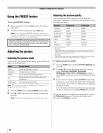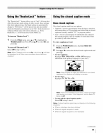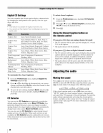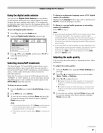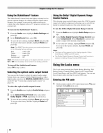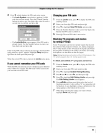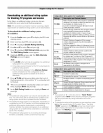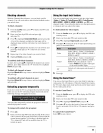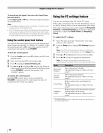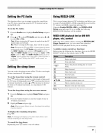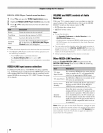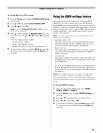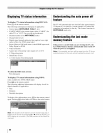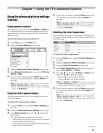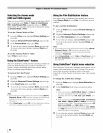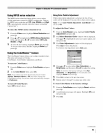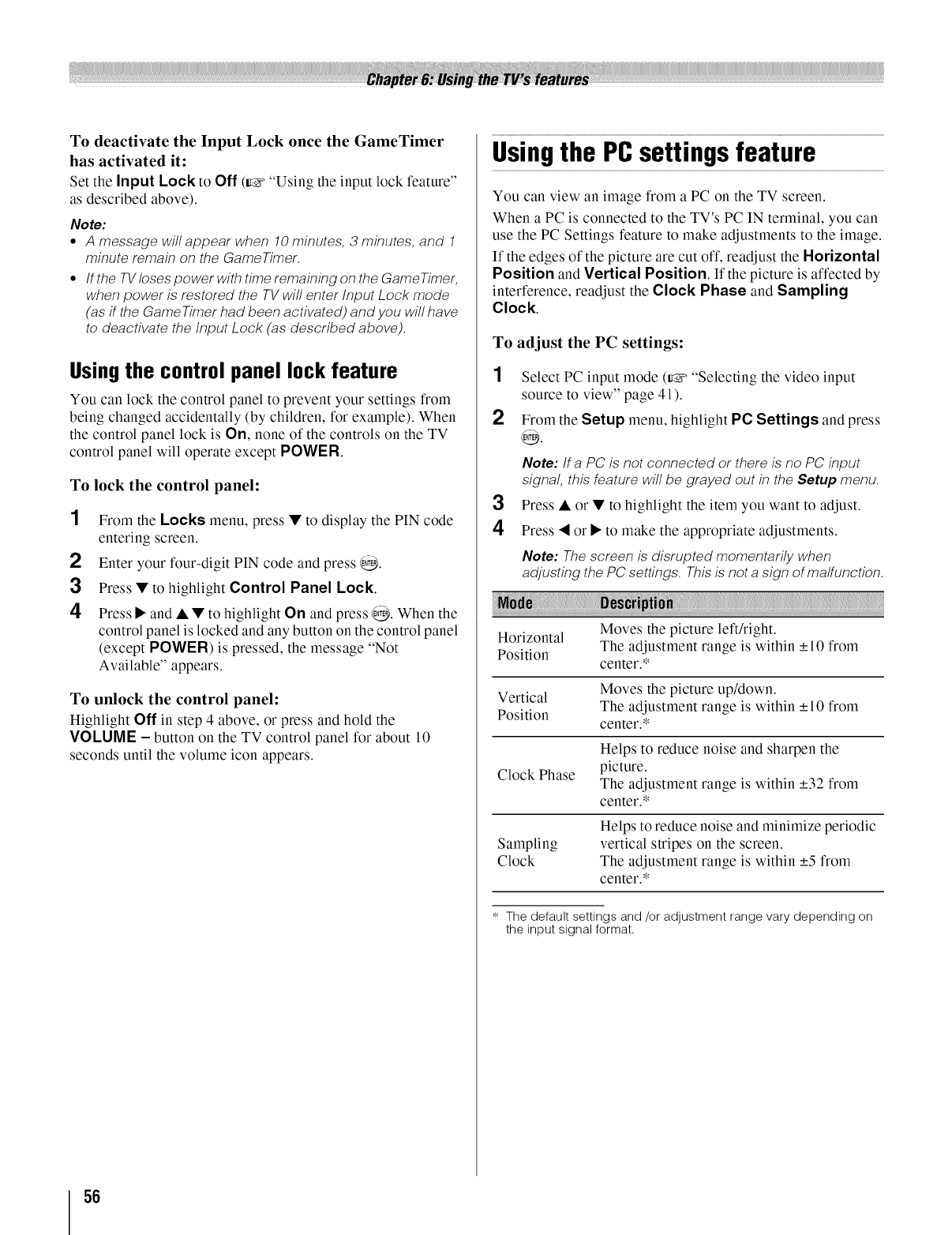
To deactivate the Input Lock once the GameTimer
has activated it:
Set the Input Lock to Off (_ "Using the input lock feature"
as described above).
Note:
• A message will appear when 10 minutes, 3 minutes, and 1
minute remain or?the GameTimer.
• If the TVIoses power with time remaining or?the GameTimer,
when power is restored the TV will enter Input Lock mode
(as if the GameTimer had been activated) and you will have
to deactivate the Input Lock (as described above).
Usingthe control panel lock feature
You can lock the control panel to prevent your settings from
being changed accidentally (by children, for example). When
the control panel lock is On, none of the controls on the TV
control panel will operate except POWER.
To lock the control panel:
1 From the Locks menu, press • to display the PIN code
entering screen.
2 Enter your four-digit PIN code and press @.
3 Press • to highlight Control Panel Lock.
4 Press• and• • tohighlightOnandpress@.Whenthe
control panel is locked and any button on tile control panel
(except POWER) is pressed, tile message "Not
Available" appears.
To unlock the control panel:
Highlight Off in step 4 above, or press and hold the
VOLUME - button on the TV control panel for about 10
seconds until the volume icon appears.
Usingthe PCsettings feature
You can view an image from a PC on the TV screen.
When a PC is connected to the TV's PC IN terminal, you can
use the PC Settings feature to make adjustments to the image.
If the edges of the picture are cut off, readjust the Horizontal
Position and Vertical Position. If the picture is affected by
interference, readjust the Clock Phase and Sampling
Clock.
To adjust the PC settings:
1 Select PC input mode (_ "Selecting the video input
source to view" page 41).
2 From the Setup menu, highlight PC Settings and press
@.
Note: If a PC is not connected or there is no PC input
signal, this feature will be grayed out in the Setup menu.
3 Press • or • to highlight the item you want to adjust.
4 Press • or • to make the appropriate adjustments.
Note: The screen is disrupted momentarily when
adjusting the PC settings. This is not a sign of malfunction.
Moves the picture le_right.
Horizontal
The adjustment range is within +10 from
Position
center.*
Moves the picture up/down.
Vertical
The adjustment range is within +10 from
Position
center.*
Helps to reduce noise and sharpen the
Clock Phase picture.
The adjustment range is within +32 from
center.*
Helps to reduce noise and minimize periodic
Sampling vertical stripes on the screen.
Clock The adjustment range is within +5 from
center.*
* The default settings and/or adjustment range vary depending on
the input signal format.
56