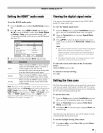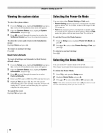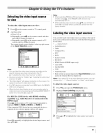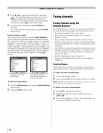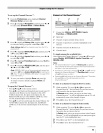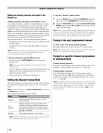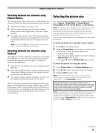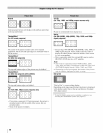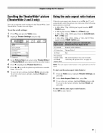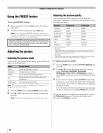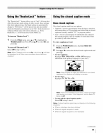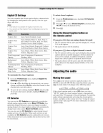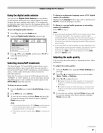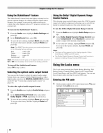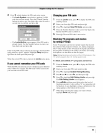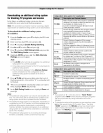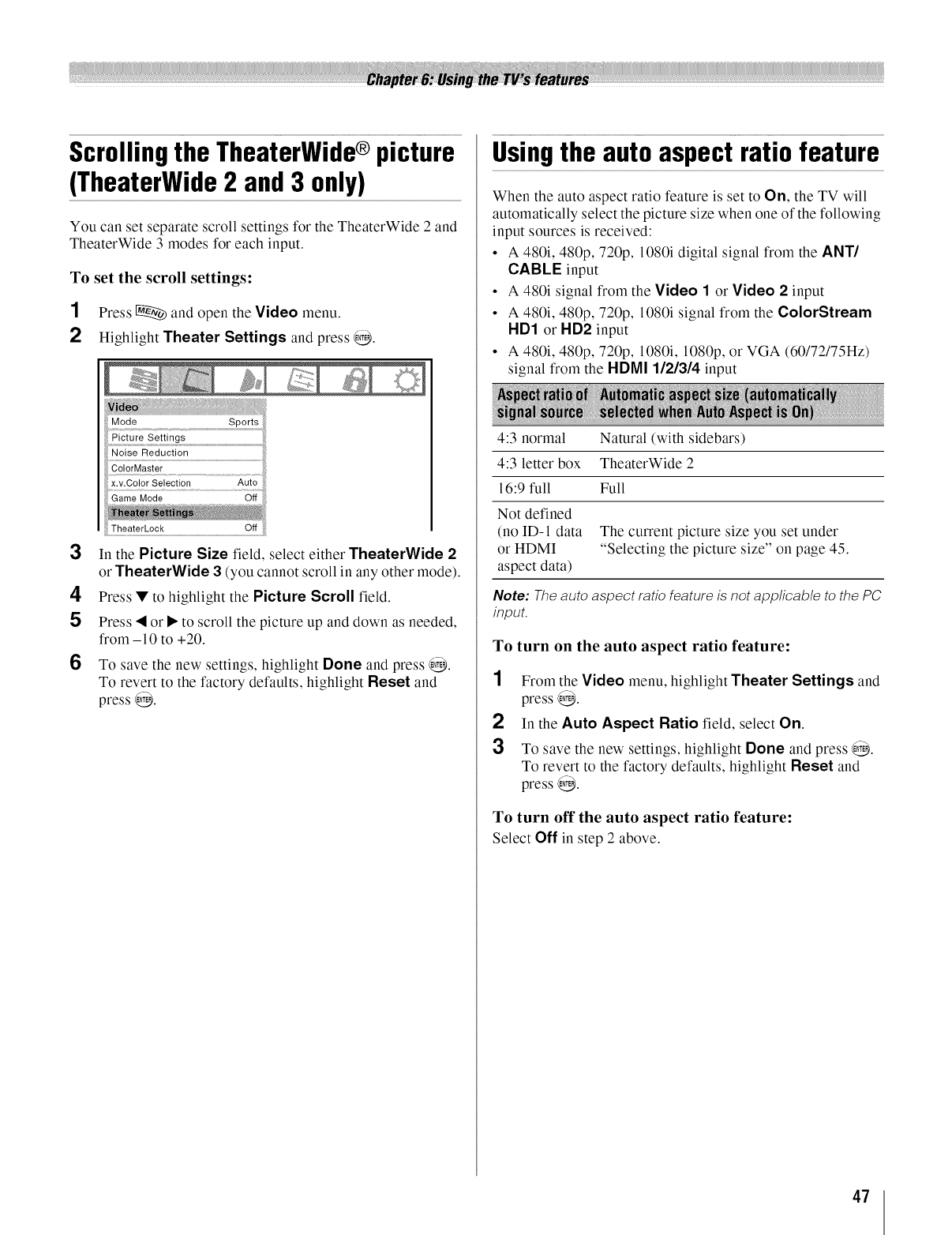
Scrollingthe TheaterWide® picture
(TheaterWide2 and3 only)
You can set separate scroll settings for the TheaterWide 2 and
TheaterWide 3 modes for each input.
To set the scroll settings:
1 Press _ and open the Video menu.
2 Highlight Theater Settings and press @.
Picture Settings
ColorMaster
....XlVldOiorseieoi ..................................
........TheaterLock ..........................................................................................................Of!
3 In the Picture Size field, select either TheaterWide 2
or TheaterWide 3 (you cannot scroll in any other mode).
4 Press • to highlight the Picture Scroll field.
5 Press • or • to scroll the picture up and down as needed,
from -10 to +20.
6 To save the new settings, highlight Done and press @.
To revert to the factory defaults, highlight Reset and
press @.
Usingthe auto aspect ratio feature
When the auto aspect ratio feature is set to On, the TV will
automatically select the picture size when one of the following
input sources is received:
• A 480i, 480p, 720p, 1080i digital signal from the ANT/
CABLE input
• A 480i signal from tile Video 1 or Video 2 input
• A 480i, 480p, 720p, 1080i signal from the ColorStream
HD1 or HD2 input
• A 480i, 480p, 720p, 1080i, 1080p, or VGA (60/72/75Hz)
signal from the HDMI 1121314 input
4:3 normal Natural (with sidebars)
4:3 letter box TheaterWide 2
16:9 full Full
Not defined
(no ID-1 data The current picture size you set under
or HDMI "Selecting the picture size" on page 45.
aspect data)
Note: The auto aspect ratio feature is not app/icab/e to the PC
input.
To turn on the auto aspect ratio feature:
1
2
3
From the Video menu, highlight Theater Settings and
press @.
In the Auto Aspect Ratio field, select On.
To save the new settings, highlight Done and press @.
To revert to the factory defaults, highlight Reset and
press @.
To turn off the auto aspect ratio feature:
Select Off in step 2 above.
47