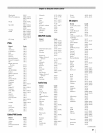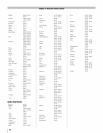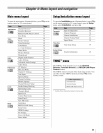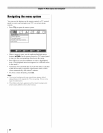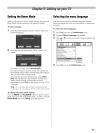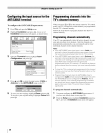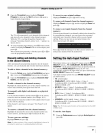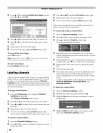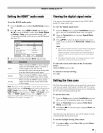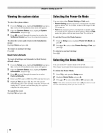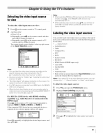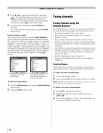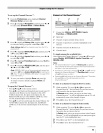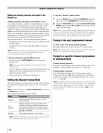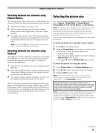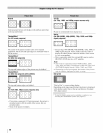tting t mode..........................................................................
To set the HDMI audio mode:
1
2
From the Audio menu, highlight Audio Setup and press
0.
Press • or • to select HDMI 1 Audio and then press
• or • to select the HDMI 1 audio mode (Auto, Digital,
or Analog). (Auto is the recommended mode.) See
"Connecting an HDMI or DVI device to the HDMI input"
(_ page 16).
3 To save your setting, highlight Done and press @.
When viewing the HDMI I input, if digital
audio from the HDMI input is available, it
Auto will be output. If not, the TV will
automatically detect and output analog audio
from the shared analog audio inputs.
Digital When viewing the HDMI I input, digital
audio from the HDMI input will be output.
When viewing the HDMI 1 input, analog
Analog audio from the shared analog audio inputs
will be output.
Note: Because the PC and HDMI 1 inputs share the same
analog audio input, the PC Audio menu setting influences the
HDMI 1 Audio menu setting. If PC Audio is set to "No," the
HDMI 1 Audio setting changes to "Auto." If PC Audio is set to
"Yes," the HDMI 1 Audio setting is set to "Digital" and is
grayed out in the menu. (Also see item 4 on page 11 and
"Setting the PC Audio" on page 57.)
Viewing the digital signal meter
You can view the digital signal meter in the ANT/CABLE
digital TV input source only.
To view the digital signal meter:
1
2
3
From the Setup menu, highlight Installation and press
@. A new set of Installation menu icons will appear.
Open the Terrestrial menu, highlight Signal Meter,
and press @.
Press ••• • to select the digital channel you want to
check. You can choose from Advanced or Basic signal
meter.
Note:
• The physical digital channel number listed in the Signal
Meter screen may not correspond to a virtual TV
channel number. Contact your local broadcasters to
obtain the RF channel numbers for your local digital
stations.
• The signal strength does not change between virtual
channels on the same physical channel.
To close the screen and return to the Terrestrial
menu:
Highlight Done and press @.
To return to normal viewing:
Press _iil.
Setting the time zone
The Time Zone setup will allow you to specify the correct time
zone for your region. This feature will allow the TV to show
the correct time zone information and you can see it displaying
the TV status information (_ page 60).
To set the time zone:
1
2
3
From the Setup menu, highlight Installation and press
@. A new set of Installation menu icons will appear.
Open the Time Zone menu, highlight Time Zone
Setup, and press @.
Press • and • • to select the region, highlight Done, and
then press @.
After the time zone has been set, you will be asked to set the
current Daylight Saving Time status.
To set the Daylight Saving Time status:
1 Press • and • • to select Yes or No, highlight Done,
and then press @.
39