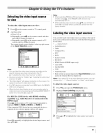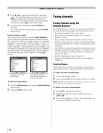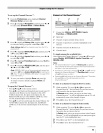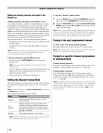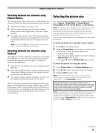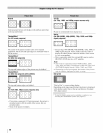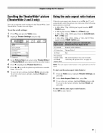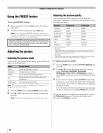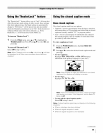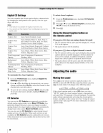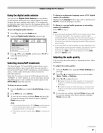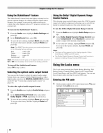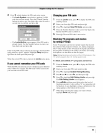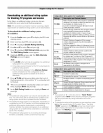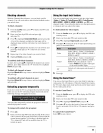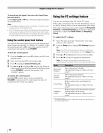Usingthe TheaterLockTM feature
The TheaterLock'" feature allows you to "lock" all items that
affect the picture mode setting. In other words, those settings
that when adjusted cause the Mode setting to automatically
change to "Preference" will be grayed out and unavailable
when the TheaterLock setting is set to "On". Items that do not
influence Mode status will not be affected e.g., Noise
Reduction, x.v.Color Selection, Game Mode, etc.
To turn on TheaterLockTM:
1 From the Video menu, press • or • to highlight the
TheaterLock field. Press • and • • to select On and
press @.
To turn off TheaterLockTM:
Select Off in step 1above.
Note: When TheaterLock is set to On, a lock icon (fi ) will also
be displayed in all Video menu windows where items are
disabled.
Usingthe closed caption mode
Base closed captions
Tile closed caption mode has two options:
• Captions--An on-screen display of the dialogue, narration,
and sound effects of TV programs and videos that are closed
captioned (usually marked "CC" in program guides).
• Text--An on-screen display of information not related to
the current program, such as weather or stock data (when
provided by individual stations).
To view captions or text:
1 From the Preferences menu, highlight Base CC
Mode and press •.
2 Press • or • to select the desired closed caption mode and
press @.
• To view captions:
Highlight CC1, CC2, CC3, or CC4. (CC1 displays
translation of the primary language in your area.)
Note: If the program or video you selected is not closed
captioned, no captions will display on-screen.
To view text:
Highlight T1, T2, T3, or T4.
Note: If text is not available in your area, a black rectangle
may appear on screen. If this happens, set the Base CC
Mode to Off
To turn off the closed caption mode:
Select Off in step 2 above.
Note: A closed caption signal may not display in the following
situations:
• When a videotape has been dubbed
• When the signal reception is weak
• When the signal reception is non-standard
(continued)
49