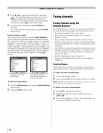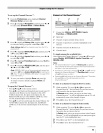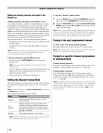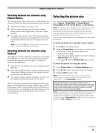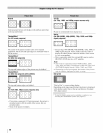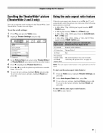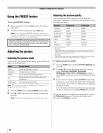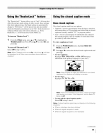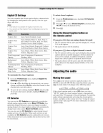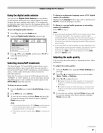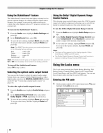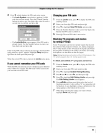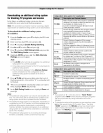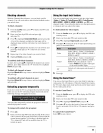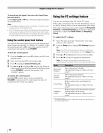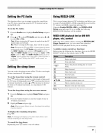Digital CCSettings
You can customize the closed caption display characteristics
by changing the background color, opacity, text size, type,
edge, and color.
Note:
• This feature is available for digital channels only.
• You cannot set the Caption Text and Background as the
same color.
Caption Size Auto, Small, Standard, Large
Auto, Default, Mono w. Serif, Prop. w.
Caption Text Serif. Mono w/o Serif, Prop. w/o Serif,
Type Casual, Cursive, Small Capitals
Caption Text Auto. None, Raised, Depressed, Uniform,
Edge Left Drop Shadow, Right Drop shadow
Caption Text Auto. Black, White, Red, Green, Blue,
Color Yellow, Magenta, Cyan
Text Foreground Auto. Transparent, Translucent,
Opacity Flashing, Solid
Background Auto. Black, White, Red, Green, Blue,
Color Yellow, Magenta, Cyan
Text Background Auto. Transparent, Translucent,
Opacity Flashing, Solid
Caption Text Auto. Black, White, Red, Green, Blue,
Edge Color Yellow, Magenta, Cyan
To customize the
1
2
3
closed captions:
From the Preferences menu, highlight Digital CC
Settings and press_.
Press • or • to highlight the characteristic you want to
change, and then press • or • to select the format for that
characteristic (see table above).
To save the new settings, highlight Done and press _._.
To revert to the factory defaults, highlight Reset and
press _._.
CCSelector
You can use the CC Selector to temporarily override the
default analog caption mode (set in Base CC Mode) for a
particular channel. However, once you change to another
analog channel, the closed caption setting will automatically
change back to the current Base CC Mode setting.
You can also use the CC Selector to select digital closed
caption services (if available). When such services are not
available, the CC Selector presents a default list of services.
If the selected service is not available, the next best service will
be used instead.
To select closed captions:
1
2
From the Preferences menu, highlight CC Selector
and press _.
Press • or • to select Closed Caption, and then press
• or • to select the desired service.
3 Press [g_.
Usingthe Closed Caption button on
the remote control
If you press Q when an analog channel is tuned:
• The CC selector will be active and will display CC1-4 and
T1-4 as the options.
• The audio selector will be disabled.
If you press Q when a digital channel is tuned:
• The CC selector will be active and will display the possible
caption options (available languages) for that channel or
service. For example, in addition to English, a channel
might offer closed captions in Spanish and/or French.
• The audio selector will be active and will offer different
audio choices for the digital channel (Dolby or AC3, for
example).
Adjustingthe audio
Muting the sound
Press (_ on the remote control to partially reduce (1/2
MUTE) or turn off (MUTE) the sound. Each time you press
(_, the mute mode will change in the following order:
[--_112 Mute -----+Mute-----+Volume
If the closed caption mode is set to Off when you select
"MUTE" mode, the closed caption feature is automatically
activated if the TV program is Closed Captioned. To mute the
audio without automatically activating the closed caption
feature, use _-_to set the volume to 0. See "Using the closed
caption mode" (_ page 49) for more information on closed
caption modes.
5O