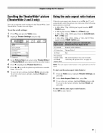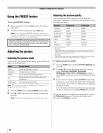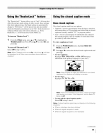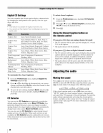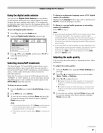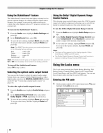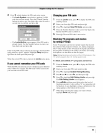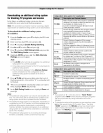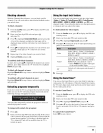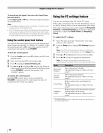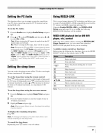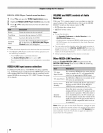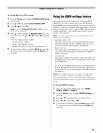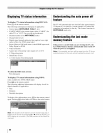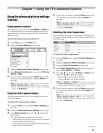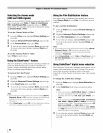Blocking channels
With tile Channels Block feature, you can block specific
channels. You will not be able to tune blocked channels unless
you unlock them.
To block channels:
1 From tile Locks menu, press • to display tile PIN code
entering screen.
2 Enter your four-digit PIN code and press @
(_ page 52).
3 Press • to highlight Channels Block and then press 9.
A list of the channels available for that input will be
displayed along with the call letters for each channel, if
available.
4
Press •• to highlight the channel you want to block and
press _._, which puts an "X" in the box next to that
channel.
5 Repeat step 4 for other channels you want to block.
6 Highlight Done and press _._.
To unblock individual channels:
In step 4 above, press •• to highlight the channel you want to
unblock, press @ to remove the "X" from the box, highlight
Done and press 9.
To block all channels at once:
Highlight Block All in step 4 above and then highlight Done
and press @.
To unblock all locked channels at once:
Highlight Allow All in step 4 above and then highlight Done
and press @.
Unlocking programstemporarily
If you try to tune tile TV to a program that exceeds tile rating
limits you set, the TV will enter program lock mode and the
following message will appear on-screen:
You can either temporarily unlock the program or select an
unlocked program to watch.
To temporarily unlock the program:
1
2
Press _.
Enter your four-digit PIN code and press @. If tile correct
code is entered, the program lock mode is released and the
normal picture appears. All locking is disabled until the
TV is turned off. and will be enabled when the TV is
turned on again.
Usingthe input lock feature
You can use tile Input Lock feature to lock tile video inputs
(Video 1, Video 2, ColorStream HD1, ColorStream
HD2, HDMI 1, HDMI 2, HDMI 3, HDMI 4, and PC) and
channels 3 and 4. You will not be able to view tile input sources
or channels until you unlock the inputs.
To lock/unlock the video inputs:
1 From the Locks menu, press • to display the PIN code
entering screen.
2 Enter your four-digit PIN code and press @.
3 Press • to highlight Input Lock and press ,.
4 Press Ator • to select the level of video input locking you
prefer, as described below.
Locks Video 1, Video 2, ColorStream
Video HD 1/HD2, HDMI 1, HDMI 2, HDMI 3,
HDMI 4, and PC.
Video+
Off
Locks Video 1, Video 2, ColorStream
HD 1/HD2, HDMI 1,HDMI 2, HDMI 3,
HDMI 4, PC and channels 3 and 4.
• Select Video+ if you play video tapes
via an ANT/CABLE input.
Unlocks all video inputs and channels 3
and 4.
5 Press @.
Usingthe GameTimer®
You can use tile GameTimer to set a time limit for playing a
video game (30-120 minutes). When the GameTimer expires,
the TV enters Input Lock mode and locks out the input source
for the video game device.
To set the GameTimer®:
1 From the Locks menu, press • to display the PIN code
entering screen.
2 Enter your four-digit PIN code and press @.
3 Press • to highlight GameTimer and press ,.
4 Press • or • to select the length of time until the Input
Lock is activated (30, 60, 90, or 120 minutes) and press
@.
To cancel the GameTimer®:
Select Off in step 4 above.
(continued)
55