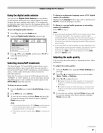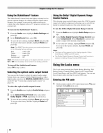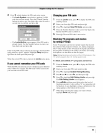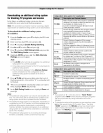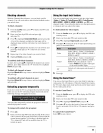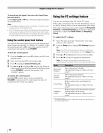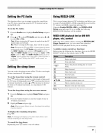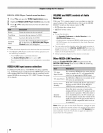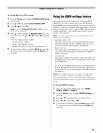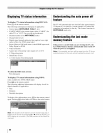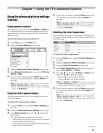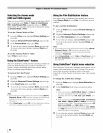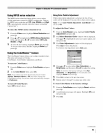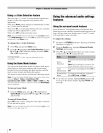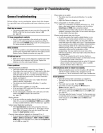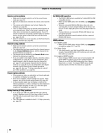To set the REGZA-LINK Setup:
1 From the Setup menu, highlight REGZA-LINK Setup
and press @.
2 Press • or • to highlight Enable REGZA-LINK.
3 Press • or • to select On.
Note: if you set Enable REGZA-LINK to Off, the other
items wi// be grayed out.
4 Press• or • to highlight the REGZA-LINK setupitem
you want to use, and press • or • to select On or desired
mode
• TV Auto Input Switch: On/Off
• TV Auto Power: On/Off
• Device Auto Standby: On/Off
• Speaker Preference: TV Speakers/Audio Receiver
5 To save the new settings, highlight Done and press @.
To revert to the factory defaults, highlight Reset and
press @.
Usingthe HDMI settingsfeature
This menu consists of the following 3 items (new HDMI
capabilities) and will be grayed out on non-HDMI inputs.
Some HDMI legacy sources may not work properly with your
HDMI TV, please try setting the following options (Lip-Sync
Latency, Deep Color, and x.v.Color) to Oil. Adjusting these
settings should allow your HDMI legacy source to operate
properly with your TV.
Note: Youmust disconnect your source device first before
settings car) be adjusted.
• Lip-Sync Latency: On
This option activates an auto audio/video display timing
adjustment function that allows HDMI source devices to
accurately perform synchronization automatically.
• Deep Color: On
This feature allows the HDMI source to increase available
colors bits within the boundaries defined by the RGB or
YCbCr color space.
• x.v.Color: On
This feature expands the acceptable color range (limits) in
the HDMI signals, then allows sending wider color signals
from HDMI source.
All of the above HDMI settings need proper HDMI source
devices. If an HDMI source device does not support these
features, the TV may not work properly when these features
are enabled.
Note:/fyour HDMI connection is capable of 1080[) and/or
your TV is capable of refresh rates greater than 60Hz or
supports Deep Color, you will need a High Speed HDMI cable.
Con ventional HDMI/D VI cables may not work properly with this
mode.
To set the HDMI Settings:
1 Select the appropriate HDMI input mode (HDMI 1,
HDMI 2, HDMI 3 or HDMI 4).
2 From the Setup menu, highlight HDMI Settings and
press @.
3 Press • or • to highlight the item you want to set.
4 Press • or • to select On or Off.
5
To save the new settings, highlight Done and press @.
To revert to the factory defaults, highlight Reset and
press @.
59