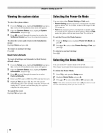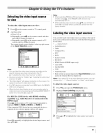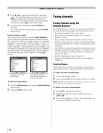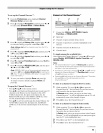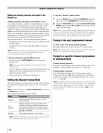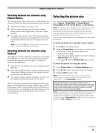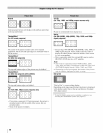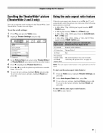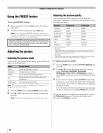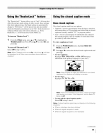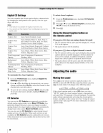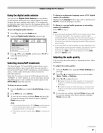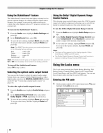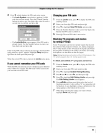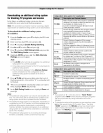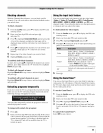Usingthe FREEZEfeature
To use the FREEZE feature:
1 When viewing the TV, press _ to make the picture a
still picture.
2 To return to the moving picture, press _ again.
Note: If the TV is left in FREEZE mode for more than 15
minutes, the FREEZE mode will automatically be released
and the TV will return to moving picture.
Using the FREEZE function for any purpose other than your
private viewing may be prohibited under the Copyright Laws
of the United States and other countries, and may subject
you to civil and criminal liability.
Adjustingthe picture
Selecting the picture mode
You can select your desired picture settings from tile following
modes, as described below.
Sports Bright and dynamic picture
Standard Standard picture settings
Movie Lower contrast for darkened room
PC Designed for viewing of PC tables and
documents
Preference Your personal preferences
Note: PC mode is available for HDMI and PC inputs only
(grayed out for other inputs).
1
2
From the Video menu, highlight Mode and press @.
Press • or • to select the picture mode you prefer and
press @.
Note: Thepicture mode affects the current input only.
Adjustingthe picture quality
You can adjust tile picture quality (Contrast, Backlight,
DynaLight TM, Brightness, Color, Tint, and Sharpness) to your
personal preferences.
Contrast lower higher
Backlight* darker lighter
DynaLight** On/Off On/Off
Brightness darker lighter
Color paler deeper
Tint reddish greenish
Sharpness softer sharper
* Backlight
This feature adjusts the brightness of the entire screen. When in
video mode and no signal is input, this will automatically be set to O.
(Settings are stored in memory.)
** DynaLight
This function automatically strengthens the black coloring of dark
areas in the video according to the level of darkness.
To adjust the picture quality:
1
2
3
From the Video menu, highlight Picture Settings and
press @.
Press • or • to select the picture quality you want to
adjust (Contrast, Backlight, Dynakight,
Brightness, Color, Tint, or Sharpness), and then
press • or • to adjust the setting, as described in the table
above.
To save the new settings, highlight Done and press @.
You can use any of the picture modes (_g:""Selecting the
picture mode," above left) as a starting point for adjusting
the picture settings.
To revert back to the base mode that you began adjusting
the picture settings from, highlight Reset and press @.
The picture qualities you adjusted are automatically saved in
the Preference mode (_g:""Selecting the picture mode,"
above left) until Reset is selected.
48