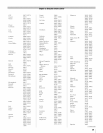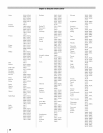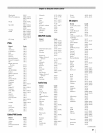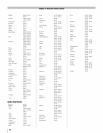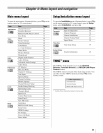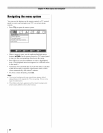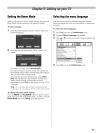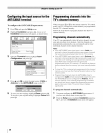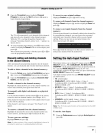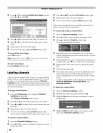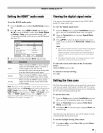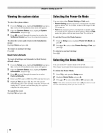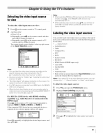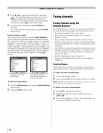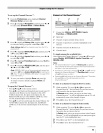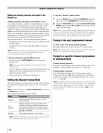3 Open the Terrestrial menu, highlight Channel
Program to bring up tile Start, and press @ again to
begin channel programming.
4
The TV will automatically cycle through all the channels,
and store all active channels in the channel memory.
While the TV is cycling through the channels, the
message "Scanning channels, please wait ..." appears (as
shown above).
To cancel channel programming, press [g_ on the remote
control (or highlight Cancel in the on-screen display and
press @).
When channel programming is finished, press (_ or _,_ to
view the programmed channels.
Manually adding and deleting channels
in the channel memory
After automatically programming channels into tile channel
memory, you can manually add or delete individual channels.
To add or delete channels in the channel memory:
1
2
From the Setup menu, highlight Installation and press
@. A new set of Installation menu icons will appear.
Open the Terrestrial menu, highlight Channel Add/
Delete, and then press @.
To add a channel to the channel memory:
Highlight the unchecked box next to the channel number you
want to add, and then press @ to check the box.
To manually add digital subchannels on a physical
channel:
Use tile Channel Numbers and tile Dash ((SN))on tile remote
control to enter the channel number (for example, 56-1).
If the channel is found, the number will be added to the list and
the box will be checked.
If the channel is not found, a message ("Not Found") will
appear.
To remove a channel from the channel memory:
Highlight tile checked box next to tile channel number you
want to remove, and then press @ to uncheck the box.
To save your new settings:
Highlight Done and press @.
Note: A video preview of the currently highlighted channel is
provided to assist you in adding/deleting channels.
To revert to your original settings:
Highlight Cancel and press @ before saving.
To remove all channels from the channel memory:
Highlight Reset and press @, and then highlight Done and
press @.
To remove encrypted channels from the channel
memory:
If an encrypted channel is accidentally added to tile channel list
by programming channels, you can remove the unwanted
encrypted (non-viewable) channel while you are channel
surfing. When you tune into an encrypted channel, the
following message will appear.
Press @ while the message is on the screen to remove the
unnecessary channel from the channel list.
Setting the Auto Inputfeature
This feature allows you to change TV inputs using the MODE
SELECT buttons--TV, CABLE/SAT, HD DVD, DVD,
VCR/PVR--on the remote control. Once an input has been set
for a specific MODE SELECT button, the TV will
automatically switch to the input when you press and hold the
MODE SELECT button for 2 seconds.
Auto Input settings options for each MODE SELECT button
are shown below.
• TV: ANT/CABLE
• CABLE/SAT: ANT/CABLE, Video 1, Video 2,
ColorStream HD 1,ColorStream HD2, HDMI 1,HDMI 2,
HDMI 3, HDMI 4, PC
• HD DVD: Video 1, Video 2, ColorStream HD1,
ColorStream HD2, HDMI 1,HDMI 2, HDMI 3, HDMI 4,
PC
• DVD: Video 1, Video 2, ColorStream HD1,
ColorStream HD2, HDMI 1,HDMI 2, HDMI 3, HDMI 4,
PC
• VCR/PVR: ANT/CABLE, Video 1,Video 2,
ColorStream HD 1,ColorStream HD2, HDMI 1,HDMI 2,
HDMI 3, HDMI 4, PC
Note: The TV mode se/ect button wil/ be restricted to the ANT/
CABLE input.
To set the Auto Input:
1 From tile Preferences menu, highlight Auto Input and
press @.
(continued)
87