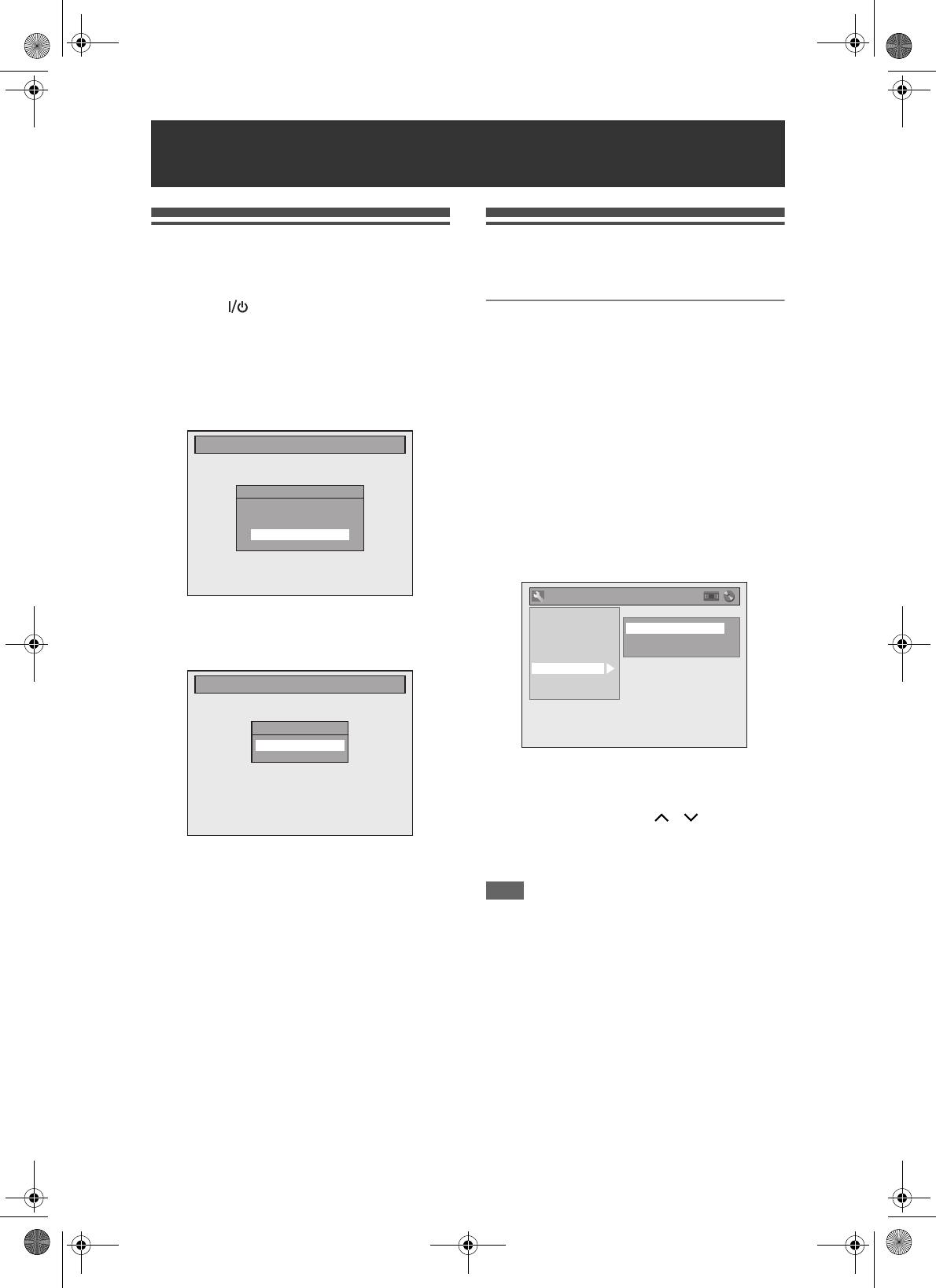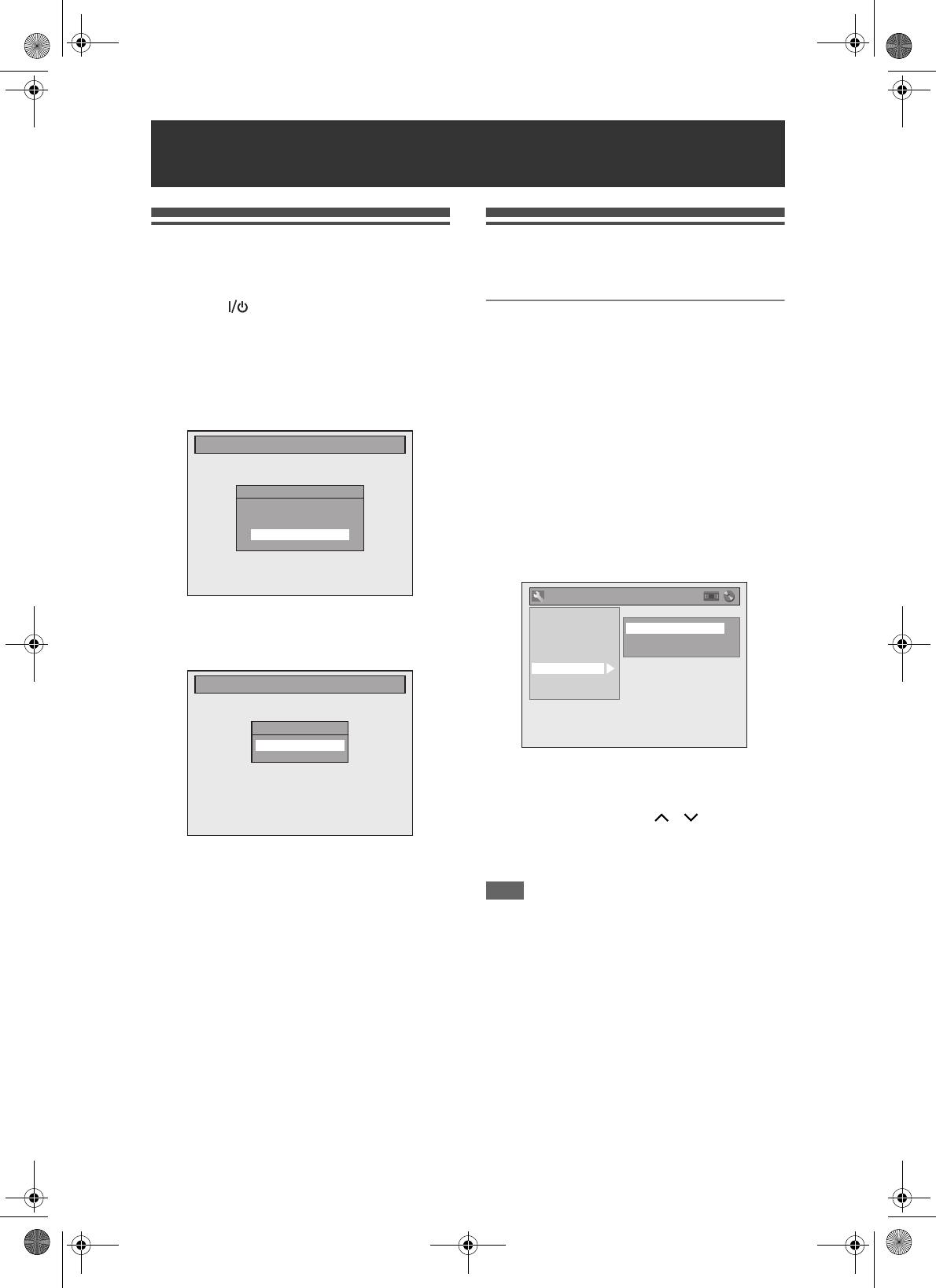
22
EN
Initial Setting
Turn on this unit for the first time, you need to follow
these steps.
1 Press [ ON / STANDBY].
2 Turn the TV on. Select the input to
which the unit is connected.
3 Press [ENTER] to start Channel Tuning.
The unit will start getting channels available in
your area.
4 After finished channel setting,
“Clock Setting” will appear. Then
press [ENTER].
5 Follow to step 5 on page 25 in
“Manual Clock Setting”.
Channel Setting
Tuning of this unit to broadcast channels can be
performed in two ways.
Auto Tuning
Programme the tuner to scan only the channels you
can receive in your area.
1 In stop mode, press [SETUP]. Select
“General Setting” using [U / D],
then press [ENTER].
General Setting Menu will appear.
2 Select “Channel” using [U / D], then
press [ENTER].
3 Select “Auto Tuning” using [U / D],
then press [ENTER].
The unit will start storing channels available in
your area.
Wait for several minutes to finish channel storing.
4 Press [SETUP] to exit.
You can select the channels memorised only in
this unit by using [PROG. / ].
To cancel auto tuning
Press [RETURN] or [SETUP] during scanning.
Note
• The selection will be affected by how you receive TV
channels in your local area.
• If the auto tuning is cancelled during scanning,
some channels not yet tuned may not be received.
• You cannot change the channel when either VCR or
DVD is in any recording mode (normal recording,
One-touch Timer Recording or timer recording).
• Sorting of TV channels from P01 to P06 will be
performed automatically as follows.
P01: BBC1 P02: BBC2 P03: ITV
P04: CH4 P05: CH5 P06: SKY NEWS
• If you are using a satellite receiver, turn it on and
select SKY NEWS before commencing tuning.
Basic Setup
Initial Setting
Auto Tuning
Make sure the antenna is
connected to “ANTENNA IN” jack.
Start
Initial Setting
Clock Setting
- - / - - / - - - - ( - - - )
- - : - -
General Setting
Playback
Display
Video
Recording
Clock
Channel
DivX
Reset All
Auto Tuning
Manual Tuning
Move
E9GA0BD_EN.book Page 22 Monday, March 26, 2007 10:14 AM