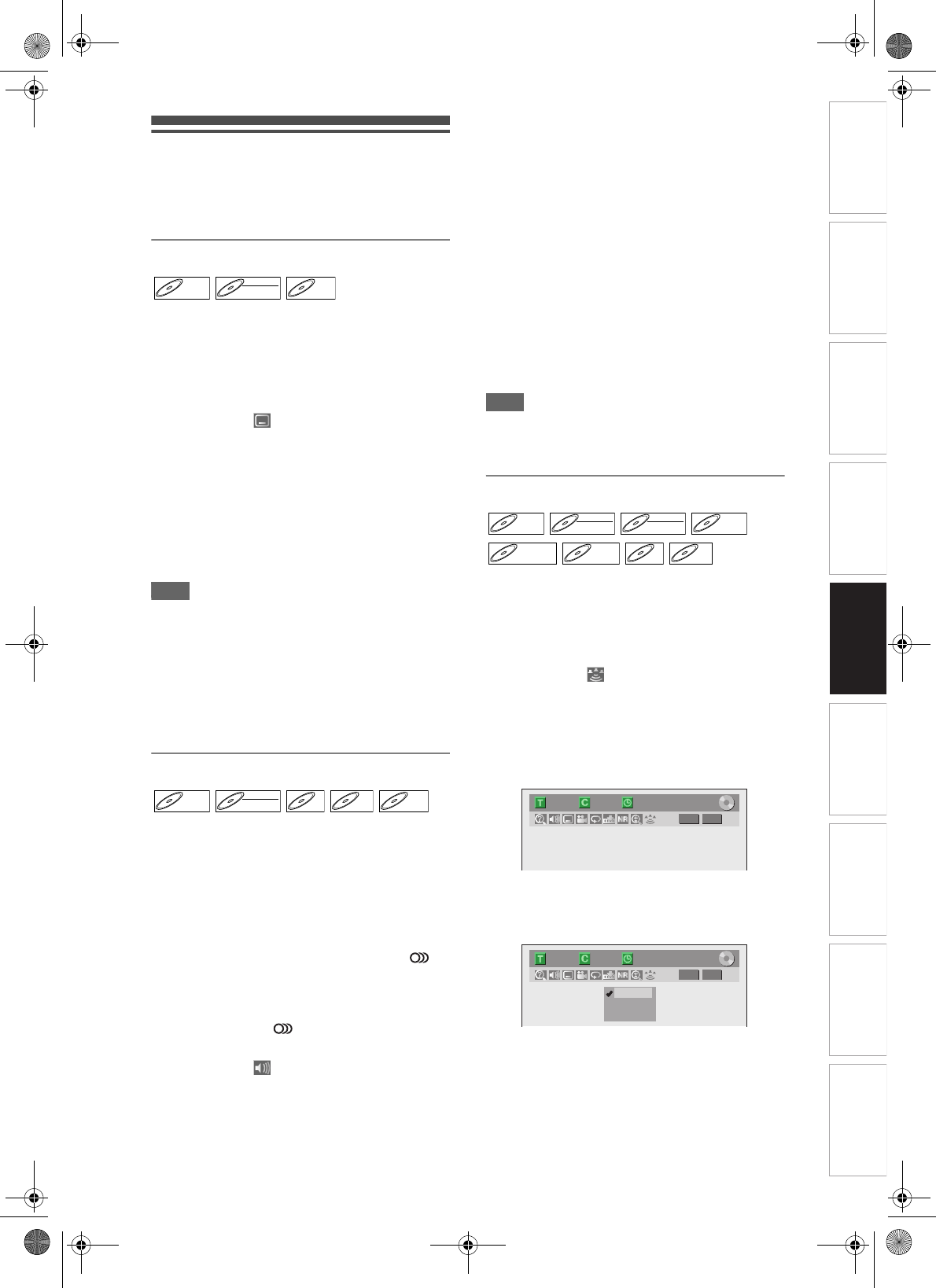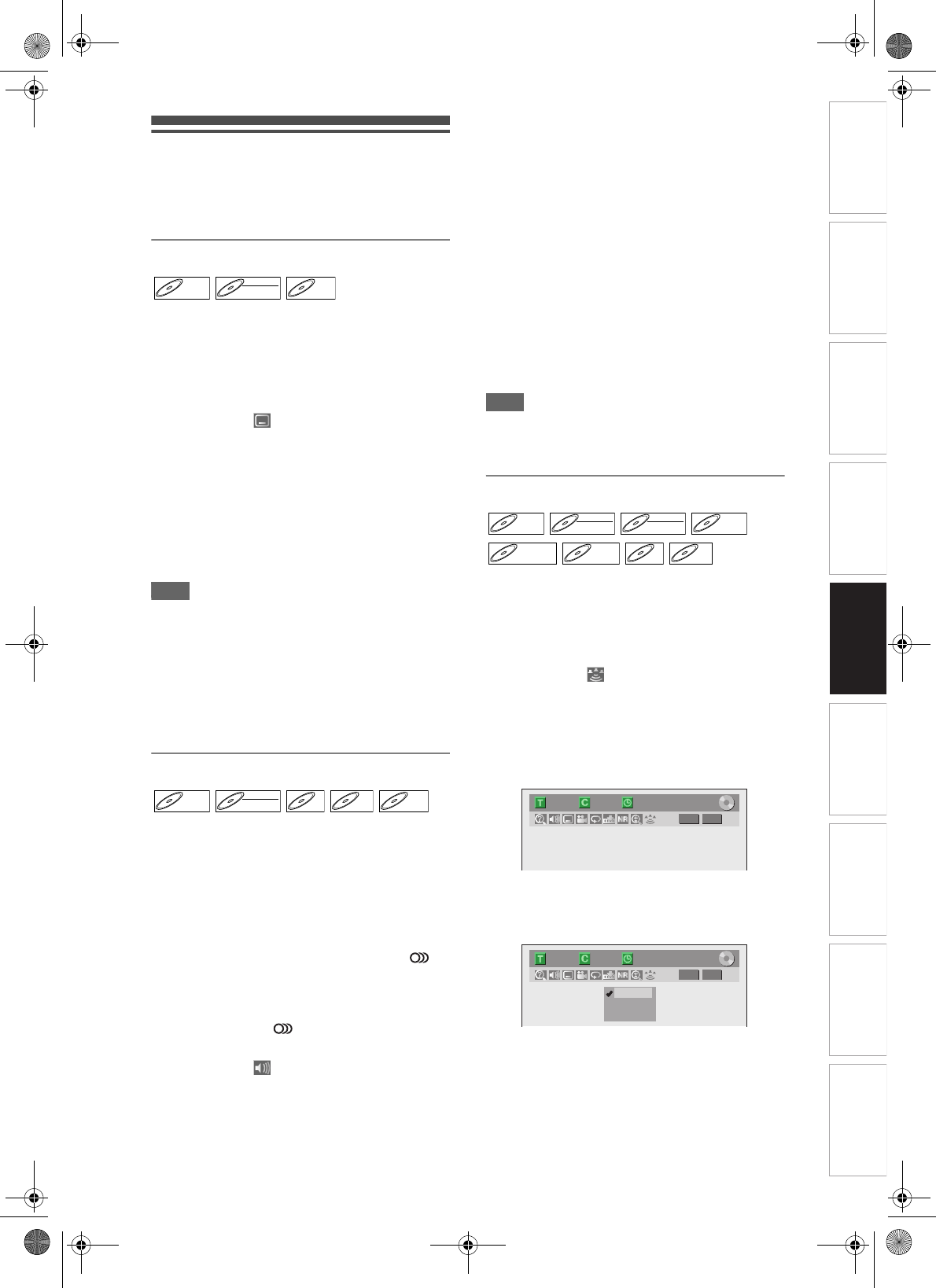
55
EN
Introduction Connections Basic Setup Playback
Editing
VCR Functions Others
Function Setup
Recording
Selecting the Format of Audio
and Video
You can select the format of audio and video to suit
the content of the disc you are playing back.
Switching subtitles
Many DVD-Videos have subtitles in one or more
languages. The available languages are usually
printed on the disc case. You can switch subtitle
languages at any time during playback.
1 During playback, press [DISPLAY].
2 Select the icon using [L / P], then
press [ENTER] within 1 second, or
wait for 1 second to display the
selection menu.
3 Select the desired subtitle language
using [U / D], then press [ENTER].
Subtitles are displayed in the selected language.
If you select “OFF”, subtitles will disappear.
Note
• With some discs it is only possible to change the
subtitle language from the disc menu. Press
[TOP MENU] or [DISC MENU] to display the disc
menu.
• If a 4-digit language code appears in the subtitle
menu at step 3, refer to the “Language Code” on
page 79.
• For discs with DivX
®
files, the screen only displays
the number of subtitle languages.
Switching Audio Soundtrack
When playing back a DVD-Videos recorded with two
or more soundtracks (often in different languages),
you can switch among them during playback.
When playing back DVD-RW discs recorded in VR
mode, you can switch to main audio (L), sub audio (R)
or a combination of both (L / R).
When playing back Audio CDs or Video CDs, you can
switch among the left, the right channel and stereo.
For audio CD, skip to step 2 or press [AUDIO ]
and skip to step 3.
1 During playback, press [DISPLAY].
Or press [AUDIO ] during playback and follow
from step 3.
2 Select the icon using [L / P], then
press [ENTER] within 1 second, or
wait for 1 second to display the
selection menu.
3 Select a desired audio soundtrack or
audio channel using [U / D], then
press [ENTER].
With a DVD Video, VR mode DVD-RW, or DivX
®
files:
Audio soundtrack will switch.
Example:
English → Spanish → French
If the title contains both main and sub audio, you
can further select “L” (main), “R” (sub), “L/R”
(mixed of main and sub).
With an Audio CD or Video CD:
The Audio channel will switch.
Example:
L/R → L → R
Note
• For some discs, it is only possible to change the
soundtrack from the disc menu. Press [TOP MENU]
or [DISC MENU] to display the disc menu.
Switching Virtual Surround System
You can enjoy stereophonic virtual space through
your existing 2 channel stereo system.
For audio CD or MP3, skip to step 2.
1 During playback, press [DISPLAY].
Display menu will appear.
2 Select the icon using [L / P], then
press [ENTER] within 1 second, or
wait for 1 second to display the
selection menu.
Virtual Surround menu will appear.
e.g.) DVD-Video
3 Select “OFF”, “Type 1” or “Type 2”
using [U / D], then press [ENTER].
e.g.) DVD-Video
• OFF: No effect
• Type 1:Natural effect
• Type 2:Emphasised effect
DVD-VDVD-V DVD-RWDVD-RW
VR
DivX
®
DivX
®
DVD-VDVD-V DVD-RWDVD-RW
VR
CDCD
VCD
VCD
DivX
®
DivX
®
DVD-VDVD-V DVD-RWDVD-RW
Video
DVD-RWDVD-RW
VR
DVD-RDVD-R
D
VD+R
W
DVD+RW D
VD+R
DVD+R CD
CD MP3
MP3
1/ 5 1/ 5
DVD
0:01:00 / 1:23:45
Video
1/ 5 1/ 5
DVD
0:01:00 / 1:23:45
OFF
Type 1
Type 2
Video
E9GA0BD_EN.book Page 55 Monday, March 26, 2007 10:14 AM