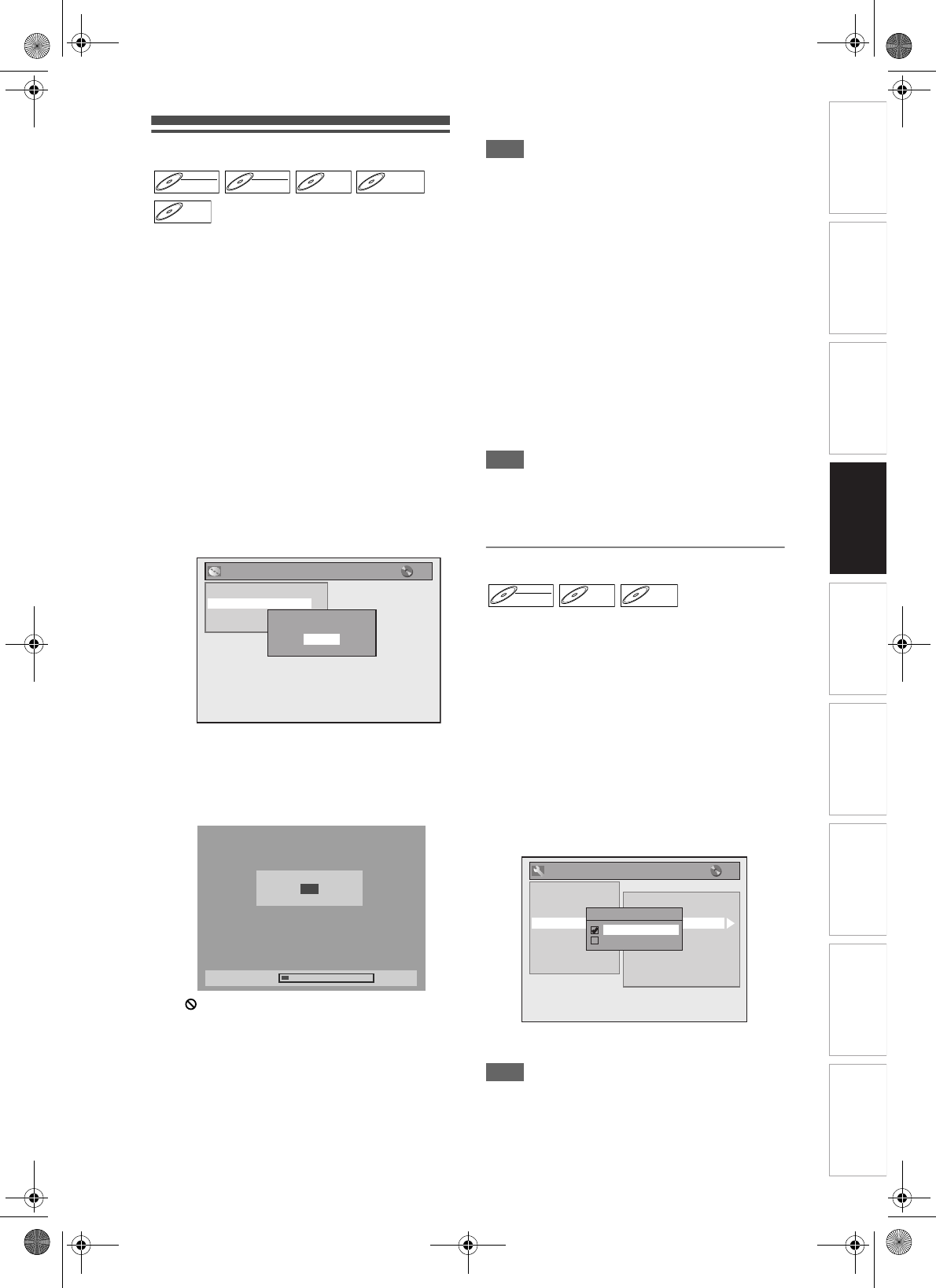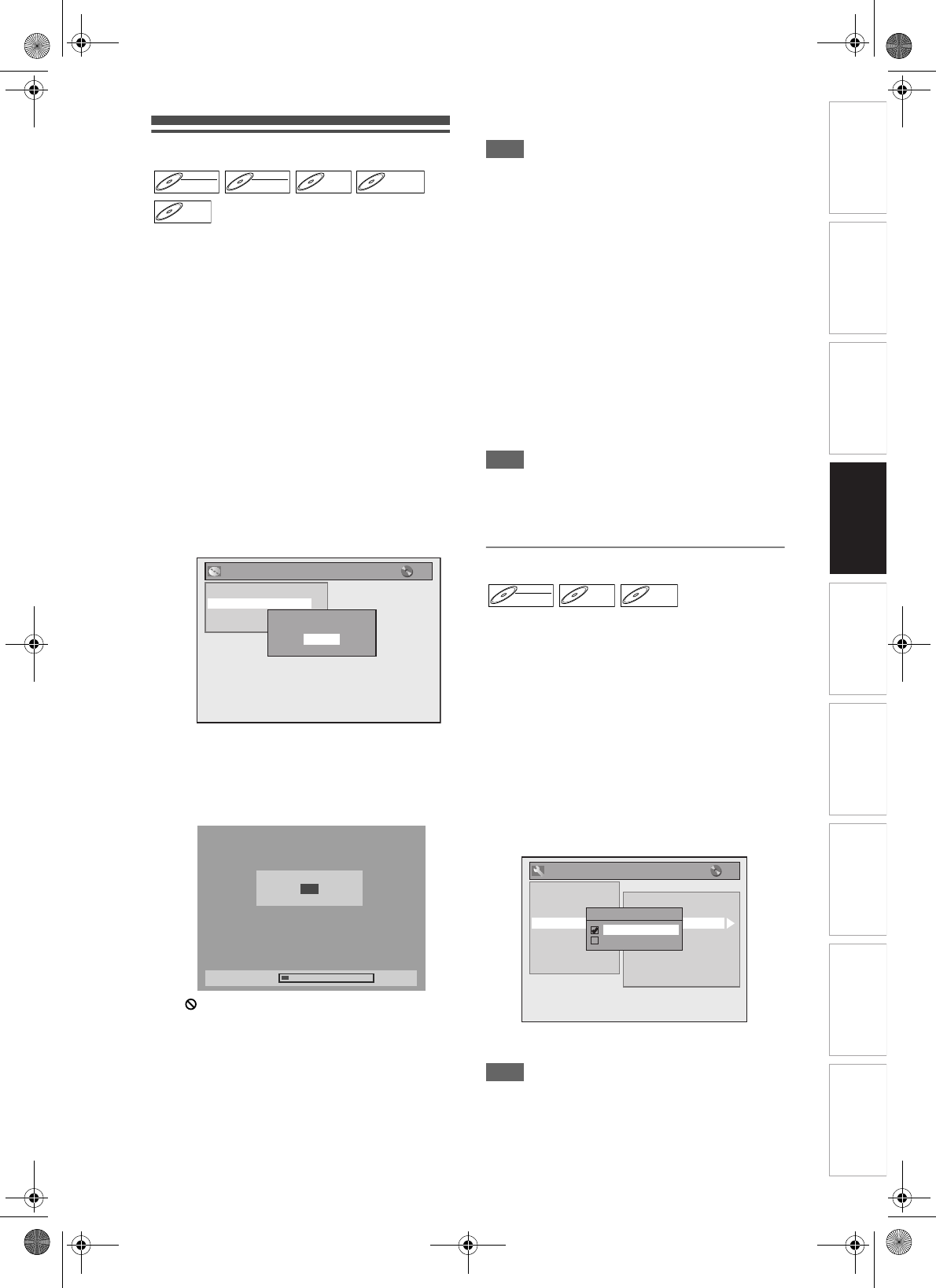
41
EN
Introduction Connections Basic Setup Playback
Editing
VCR Functions Others
Function Setup
Recording
Finalising Discs
You will need to finalise discs to play them back in
other players.
Finalising may take from several minutes up to an
hour.
A shorter recording period on the disc will require a
longer time period for finalisation. Do not unplug the
mains cable during finalisation.
Insert a recordable disc before
finalising.
1 In stop mode, press [SETUP].
2 Select “DVD Menu” using [U / D],
then press [ENTER].
3 Select “Finalise” using [U / D], then
press [ENTER].
4 Select “Yes” using [U / D], then
press [ENTER].
e.g.) VR mode DVD-RW disc
Finalising will start.
To cancel finalising (DVD-RW disc only):
At step 4, press [STOP S]. Select “Yes” using
[U
/ D], then press [ENTER]. Finalising is
cancelled and the unit switches to stop mode.
If appears when [STOP S] is pressed, you
cannot cancel finalising because the finalising has
already reached at a critical point in its process.
If “No” is selected and [ENTER] or [RETURN] is
pressed, finalising is continued.
You cannot cancel finalising a DVD-R and
DVD+RW/+R disc once it has started.
5 Finalising is complete.
Hint
• Finalising a disc in Video mode and +VR mode
automatically creates a Title menu.
• After you finalise the DVD+RW disc, you can call up
the title list by pressing [TOP MENU], or you can call
up the Title menu by pressing [DISC MENU].
• Even after DVD+RW disc is finalised, you can still
record or edit. After you finalise DVD-RW/-R or
DVD+R disc, you cannot edit or record anything else
on that disc.
• To release the finalisation of the disc, select “Undo
Finalise” at step 3.
• To release the finalisaion of the DVD+RW disc,
make an additional recording to the disc.
• For DVD+RW disc, if you have added or deleted
chapters, or made chapters hidden, you must
finalise the disc before being able to see those
effects on other units. To play back discs other than
DVD+RW disc on other DVD players, you will need
to finalise.
Note
• If you insert a DVD-RW disc finalised with this unit,
“Undo Finalise” will appear instead of “Finalise”.
• DO NOT power off during finalising. This may result
in a malfunction.
Auto Finalise
You can finalise discs automatically when the disc
space runs out if you set this in the Setup menu.
1 In stop mode, press [SETUP]. Select
“General Setting” using [U / D],
then press [ENTER].
2 Select “Recording” using [U / D],
then press [ENTER].
3 Select “Auto Finalise” using [U / D],
then press [ENTER].
4 Select “ON” using [U / D], then
press [ENTER].
5 Press [SETUP] to exit.
Note
• Auto finalise function is not available for discs
formatted in VR mode.
DVD-RWDVD-RW
Video
DVD-RWDVD-RW
VR
DVD-RDVD-R D
VD+R
W
DVD+RW
D
VD+R
DVD+R
DVD Menu
Format
Finalise
Disc Protect OFF ON
Delete All Playlists
Finalise disc?
Yes
No
Finalising
10%
Do you want to cancel ?
Yes
No
DVD-RWDVD-RW
Video
DVD-RDVD-R D
VD+R
DVD+R
General Setting
Auto Chapter
Recording Audio Select (XP)
Auto Finalise
Aspect Ratio (Video mode)
Dubbing Mode
Make Recording Compatible
Bilingual Recording Audio
External Input Audio
Playback
Display
Video
Clock
Channel
DivX
Reset All
Recording
Auto Finalise
ON
OFF
E9GA0BD_EN.book Page 41 Monday, March 26, 2007 10:14 AM