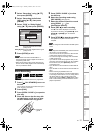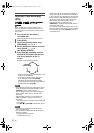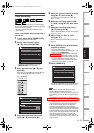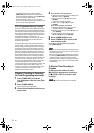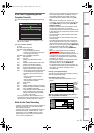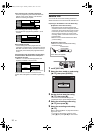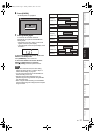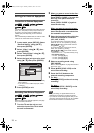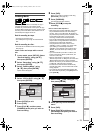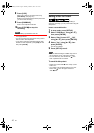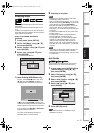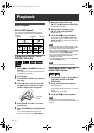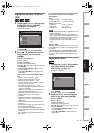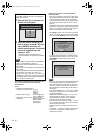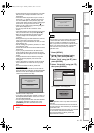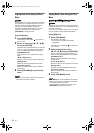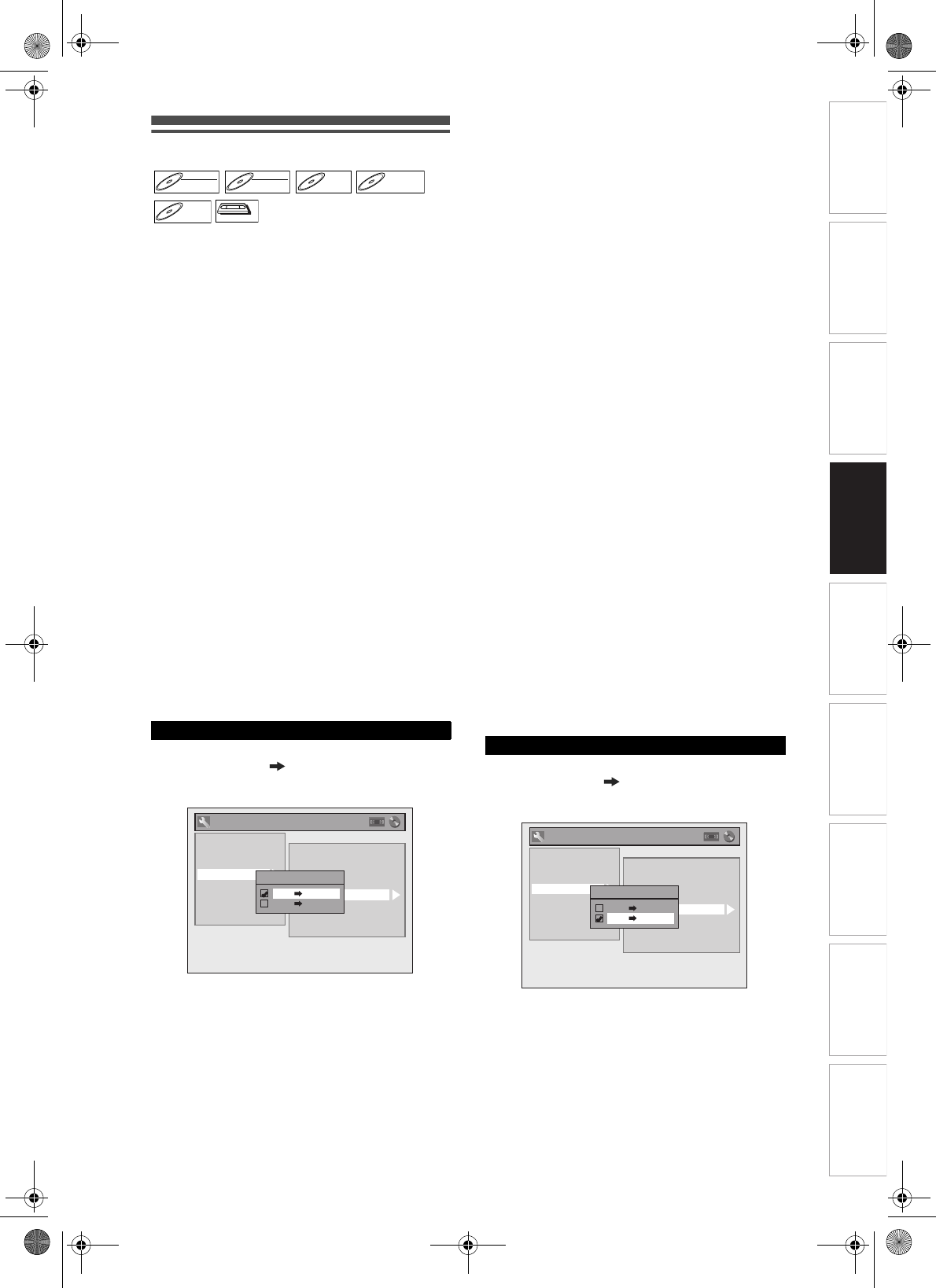
39
EN
Introduction Connections Basic Setup Playback
Editing
VCR Functions Others
Function Setup
Recording
Dubbing Mode
You can copy a DVD disc to a videotape or copy a
videotape to a DVD disc. This function will be
available only if the DVD disc or the tape is not copy-
protected. Before starting this function, prepare for the
recording on the DVD-RW/-R, DVD+RW/+R disc or
the videotape. See pages 26 and 72.
Note for recording to a tape:
• The tape’s record tab is intact.
• The videotape is long enough to record the DVD
disc.
Note for recording to a disc:
• The DVD disc is satisfied with the recording status.
See page 26.
Insert a disc and a tape with a record
tab.
1 In stop mode, press [SETUP]. Select
“General Setting” using [U / D],
then press [ENTER].
2 Select “Recording” using [U / D],
then press [ENTER].
3 Select “Dubbing Mode” using
[U / D], then press [ENTER].
Option window will appear.
4 Select “VCR DVD” using [U / D],
then press [ENTER].
5 Press [SETUP] to exit.
6 Press [VCR].
7 Press [PLAY P], and then press
[PAUSE p] at the point you wish to
start recording.
8 Press [DVD].
Make sure to select a recording mode using
[REC MODE]. (See page 26.)
9 Press [DUBBING].
VCR to DVD duplication will start.
10
Press [STOP S] to stop the
recording.
Note for VCR to DVD duplication:
• After starting VCR to DVD duplication, the picture
may be distorted because of the auto tracking
function. This is not a malfunction. Be advised to
play back the tape until the picture is stabilised, then
set the starting point which you wish to start
recording, and start VCR to DVD duplication.
• This unit will automatically stop the duplication if
playback with no image detected for more than 3
minutes during VCR to DVD duplication.
• If the playback sound mode of VCR is set to
“STEREO”, “LEFT” or “RIGHT”, the sound mode
upon dubbing is automatically switched to
“STEREO”. If the playback sound mode is set to
“MONO”, the sound mode upon dubbing is also
“MONO”.
• If you set “External Input Audio” to “Stereo”, the
sound is recorded in “Stereo” (Video mode, VR
mode and +VR mode).
• While in Video mode or +VR mode, if you set
“External Input Audio” to “Bilingual”, the audio set in
“Bilingual Recording Audio” mode is recorded.
While in VR mode, if you set “External Input Audio”
to “Bilingual”, bilingual audio is recorded.
• The main and sub audio will be simultaneously
recorded (VR mode). You can select audio modes
during playback.
• If you want to watch the duplicated material, after
the VCR to DVD duplication, press [DVD] first then
press [PLAY P].
4 Select “DVD VCR” using [U / D],
then press [ENTER].
5 Press [SETUP] to exit the Setup
menu.
6 Press [DVD].
7 Press [PLAY P], and then press
[PAUSE p] at the point you wish to
start recording.
VCR to DVD
DVD-RWDVD-RW
Video
DVD-RWDVD-RW
VR
DVD-RDVD-RDVD-RDVD-R D
D
VD+R
VD+R
W
W
DVD+RW
D
D
VD+R
VD+R
DVD+R
VCR
VCR
VCR
General Setting
Auto Chapter
Recording Audio Select (XP)
Auto Finalise
Aspect Ratio (Video mode)
Dubbing Mode
Make Recording Compatible
Bilingual Recording Audio
External Input Audio
Playback
Display
Video
Clock
Channel
DivX
Reset All
Recording
Dubbing Mode
VCR DVD
DVD VCR
DVD to VCR
General Setting
Auto Chapter
Recording Audio Select (XP)
Auto Finalise
Aspect Ratio (Video mode)
Dubbing Mode
Make Recording Compatible
Bilingual Recording Audio
External Input Audio
Playback
Display
Video
Clock
Channel
DivX
Reset All
Recording
Dubbing Mode
VCR DVD
DVD VCR
E9GA0BD_EN.book Page 39 Monday, March 26, 2007 10:14 AM