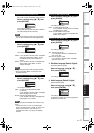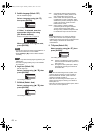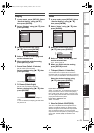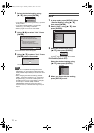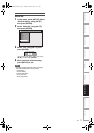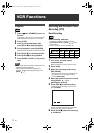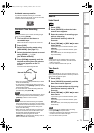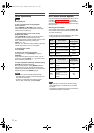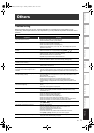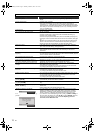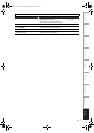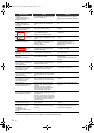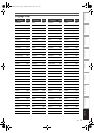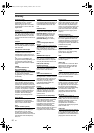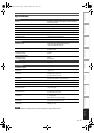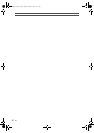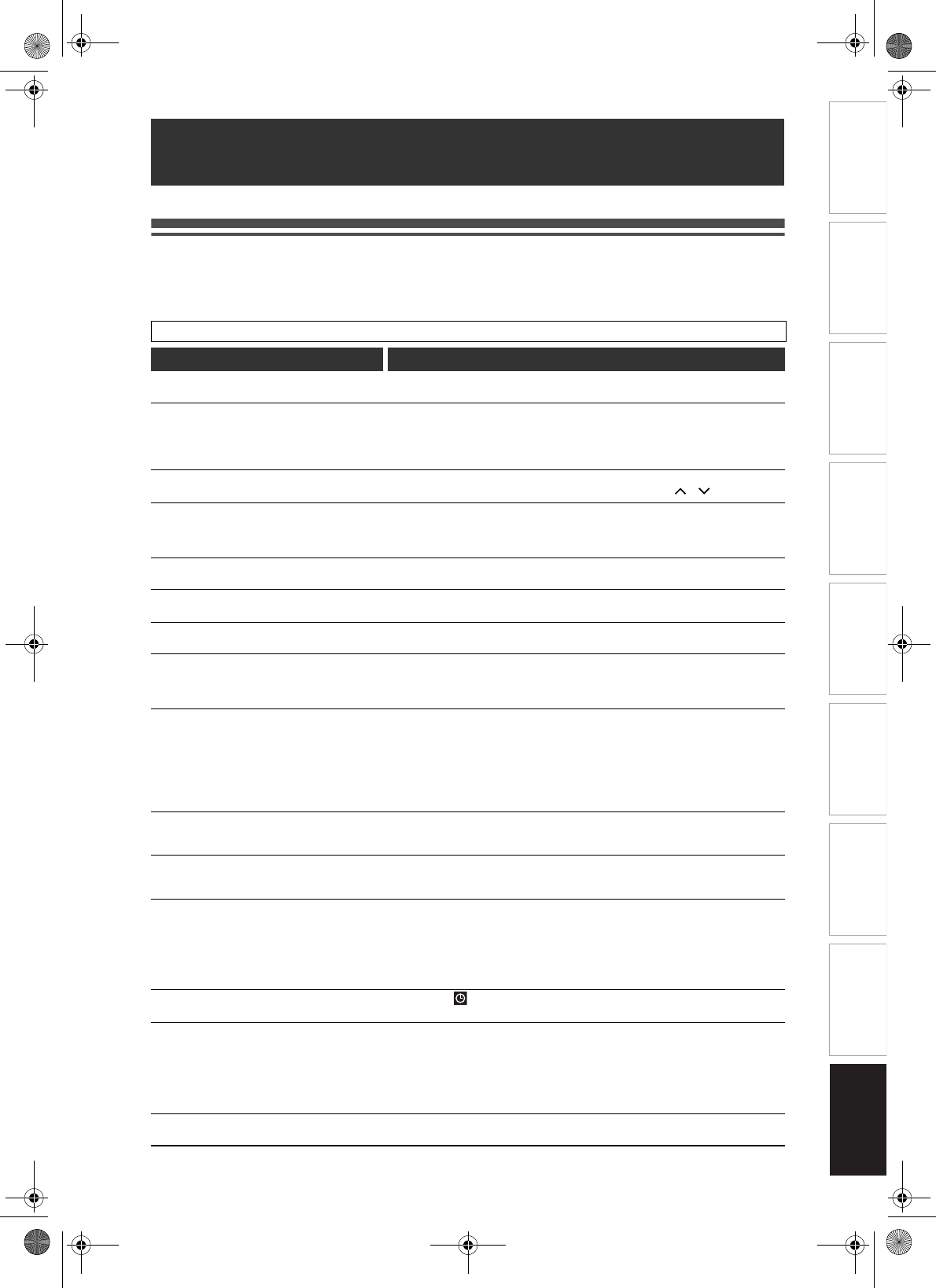
EN
Introduction Connections Basic Setup Playback
Editing
VCR Functions Others
Function Setup
Recording
75
Troubleshooting
Before requesting service for this unit, check the table below for a possible cause of the problem you are
experiencing. Some simple checks or a minor adjustment by you may eliminate the problem and restore correct
operation.
Others
DVD • VCR
Symptom Remedy
The power does not turn on. • Check the mains cable is connected securely.
• Check the breaker (in case of power failure).
There is no picture. • Check signal cables are connected securely.
• Check if a connecting cable is damaged.
• Check connections to your TV. (See page 19.)
• Switch the input selector on your TV (to “AV1”, for example) until a picture
appears on the screen.
TV programme picture does not fill the
screen.
• Set channels with “Auto Tuning” from the screen menu. (See page 22.)
• Select the channel of a TV programme(s) using [PROG.
/ ].
TV programme pictures are distorted. • Adjust the direction of the TV antenna.
• Adjust the picture. (See the TV instruction manual.)
• Place the antenna and the TV farther apart.
• Separate any bunched antenna cables and the TV.
TV channel cannot be changed. • Switch the TV input.
• Check if the antenna cable is connected correctly. (See page 19.)
The channel cannot be changed from the
channel you are recording.
• Set the TV input to “TV”.
Playback picture is distorted. • Do not bring equipment that may cause electrical interference, such as a
cellular phone, near the unit.
The playback picture or TV programme from
equipment connected through the unit is
distorted.
• If a DVD player, VCR or tuner is connected to your TV via the unit, the copy-
protection signal applied to some programme(s) could affect picture quality.
Disconnect the playback equipment in question and connect it directly to your
TV.
Nothing was recorded even though you set
the timer setting correctly.
• There was a power failure during recording.
• The unit’s internal clock stopped due to a power failure that lasted for more
than 30 seconds.
• Reset the clock. (See page 24.)
• Unplug the mains cable from the AC outlet and plug it in again.
• The programme contains copy protection signals that restrict copying.
• The timer setting overlapped with another setting that was set later or has
priority.
Timer recording is not completed or did not
start from the beginning.
• The timer setting overlapped with another setting that has priority. (See pages
35-36.)
• There was not enough disc or tape space.
Timer recording does not start. • No disc is inserted.
• A disc is not recordable (finalised DVD-RW/-R, finalised DVD+R, a fully
recorded disc, etc.).
There is no sound. •The disc is dirty or flawed.
• Check if all cables are connected securely.
• Check if a connecting cable is damaged.
• Check the connections to the amplifier input.
• Check if the input source setting on the amplifier is correct.
• Check if the recorder is in Pause mode or in Slow-motion Playback mode.
• Check if the recorder is in Fast Forward or Fast Reverse mode.
Timer recording is not possible.
• Make sure indicator appears on the front panel display of this unit. If not,
press [TIMER SET].
The remote control does not function. • Batteries are exhausted.
• There are obstacles between the remote control and the unit.
• The remote control is too far from the unit.
• There are no batteries in the remote control.
• The unit is not turned on.
• The remote control is not pointed at the remote sensor on the unit.
• Press [DVD] or [VCR], whichever you need. Then try again.
The unit does not operate correctly. • If static electricity or anything else causes the unit to operate abnormally,
unplug the mains cable and plug it in again.
E9GA0BD_EN.book Page 75 Monday, March 26, 2007 10:14 AM