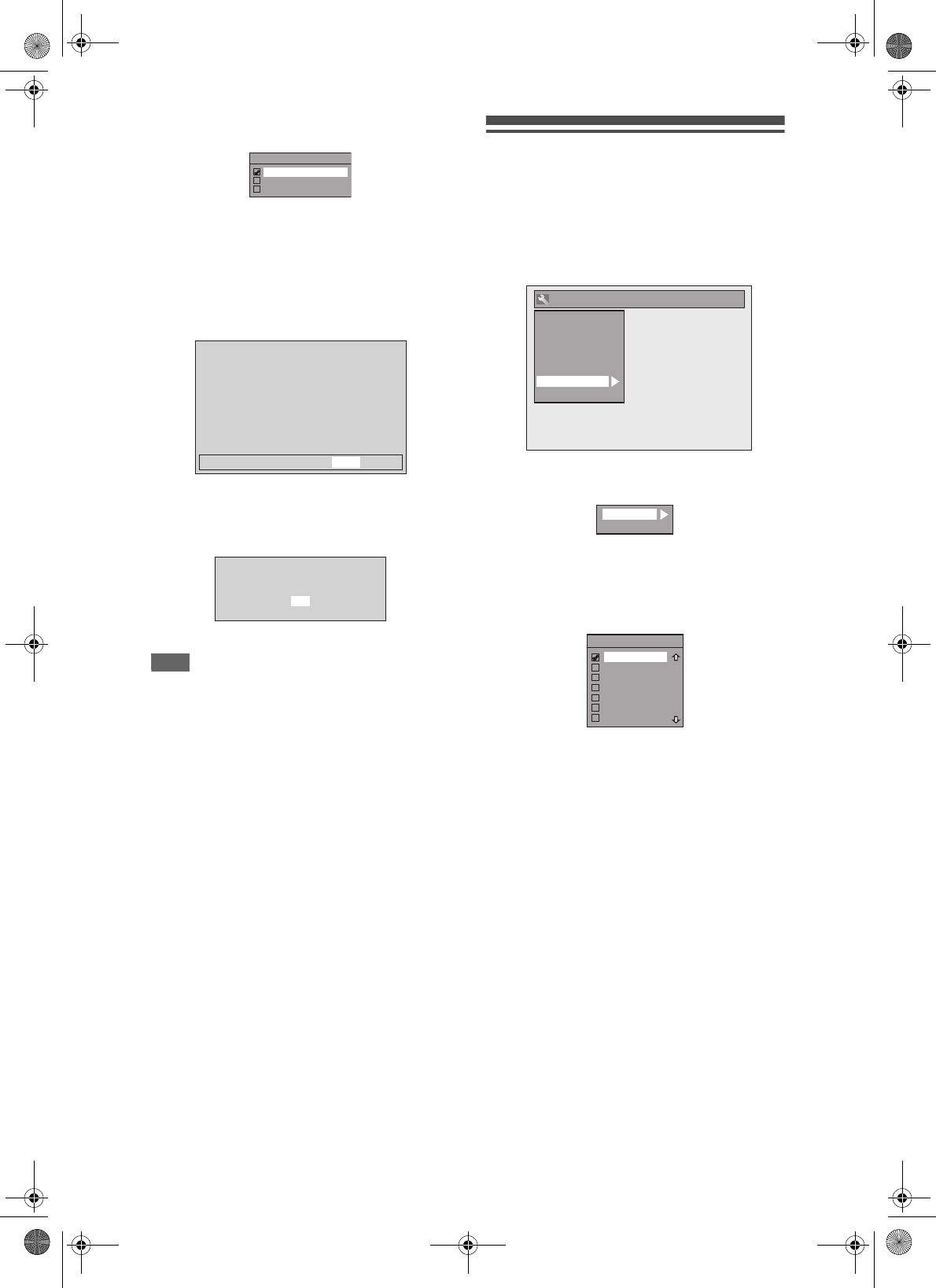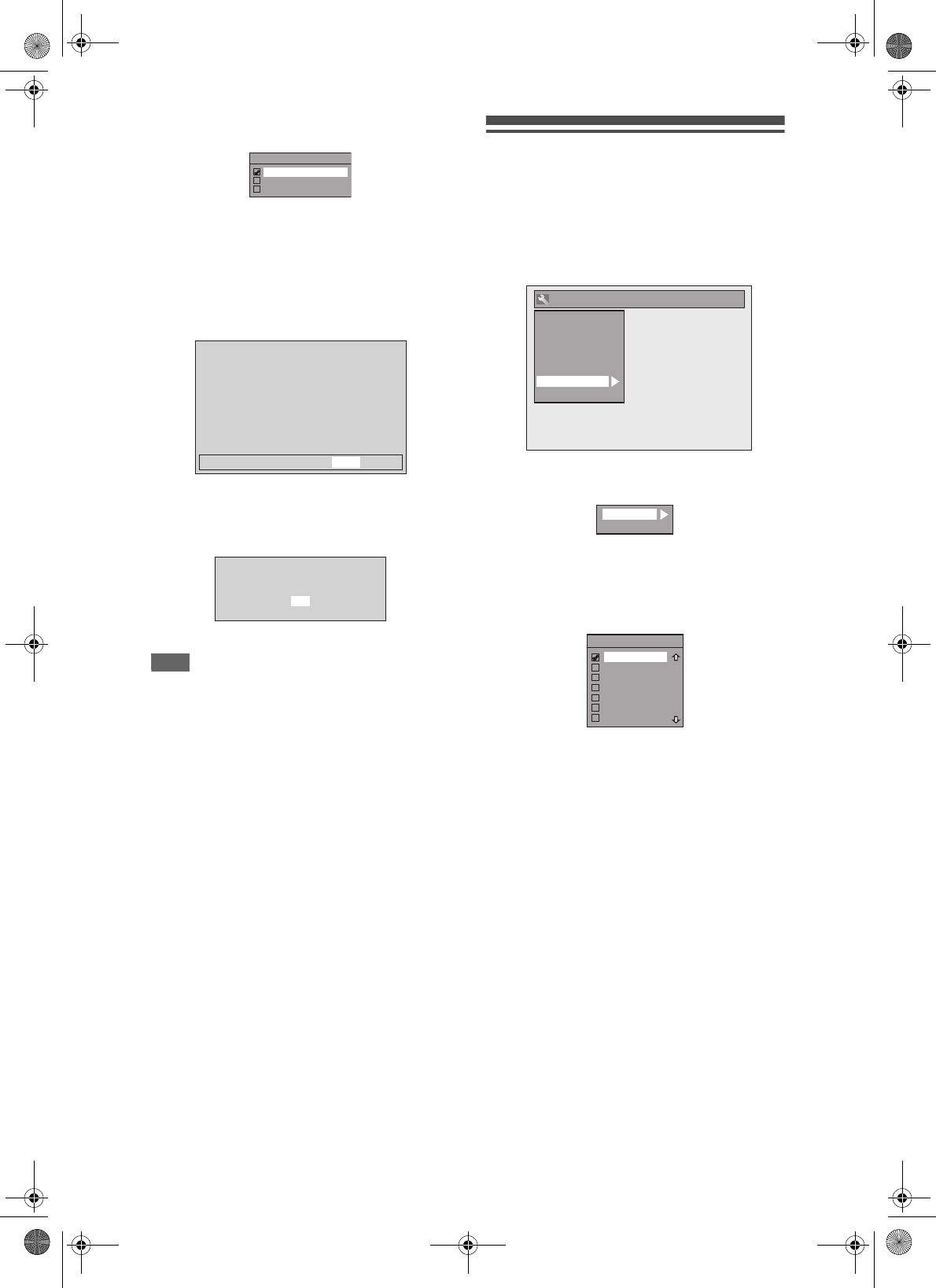
EN
70
1 Select the desired setting using
[U / D], then press [ENTER].
• If you select “Component Progressive (P)”, proceed
to step 2 below.
• If you select “SCART (RGB)” or “Component
Interlace (I)”, your setting is activated.
• Refer to pages 19 and 20 for more details.
2 Using [L / P] to select “Yes”. Press
[ENTER].
Final confirmation window will appear.
3 Using [U / D] to select “Yes”. Press
[ENTER] within 15 seconds.
Your setting is activated.
Note
• If your TV is compatible with Progressive Scan
(625p/525p), you must use the Component Video
cable (commercially available) to connect this unit to
the TV.
• When changing the Video Out setting (“SCART
(RGB)”, “Component Interlace (I)” or “Component
Progressive (P)”), connect to a VIDEO jack or an
S-VIDEO jack on the TV. If the setting is changed,
for example, to “SCART (RGB)” while the
COMPONENT VIDEO OUT jacks are used to
connect to the TV, a distorted video signal may be
output.
DivX
®
1 In stop mode, press [SETUP]. Select
“General Setting” using [U / D],
then press [ENTER].
2 Select “DivX” using [U / D], then
press [ENTER].
3 Select the desired item using
[U / D], then press [ENTER].
For DviX
®
VOD, refer to page 45 for details.
DivX Subtitle (Default: OFF)
Select the desired setting using
[U / D], then press [ENTER].
4 When you finish with the setting,
press [SETUP] to exit.
Video Out
SCART (RGB)
Component Progressive (P)
Component Interlace (I)
Activating progressive scan:
Check your TV has progressive scan
and connect with component video cable.
NOTE:
If there is no picture or picture is
distorted after selecting “Yes”,
wait about 15 seconds for autorecovery.
Activate?
NoYes
Confirm again to use progressive scan.
If Picture is good, select “Yes”.
No
Yes
General Setting
Display
Video
Clock
Channel
DivX
Reset All
Recording
Playback
DivX
®
VOD
DivX Subtitle
DivX Subtitle
OFF
English
French
Spanish
German
Italian
Swedish
E9GA0BD_EN.book Page 70 Monday, March 26, 2007 10:14 AM