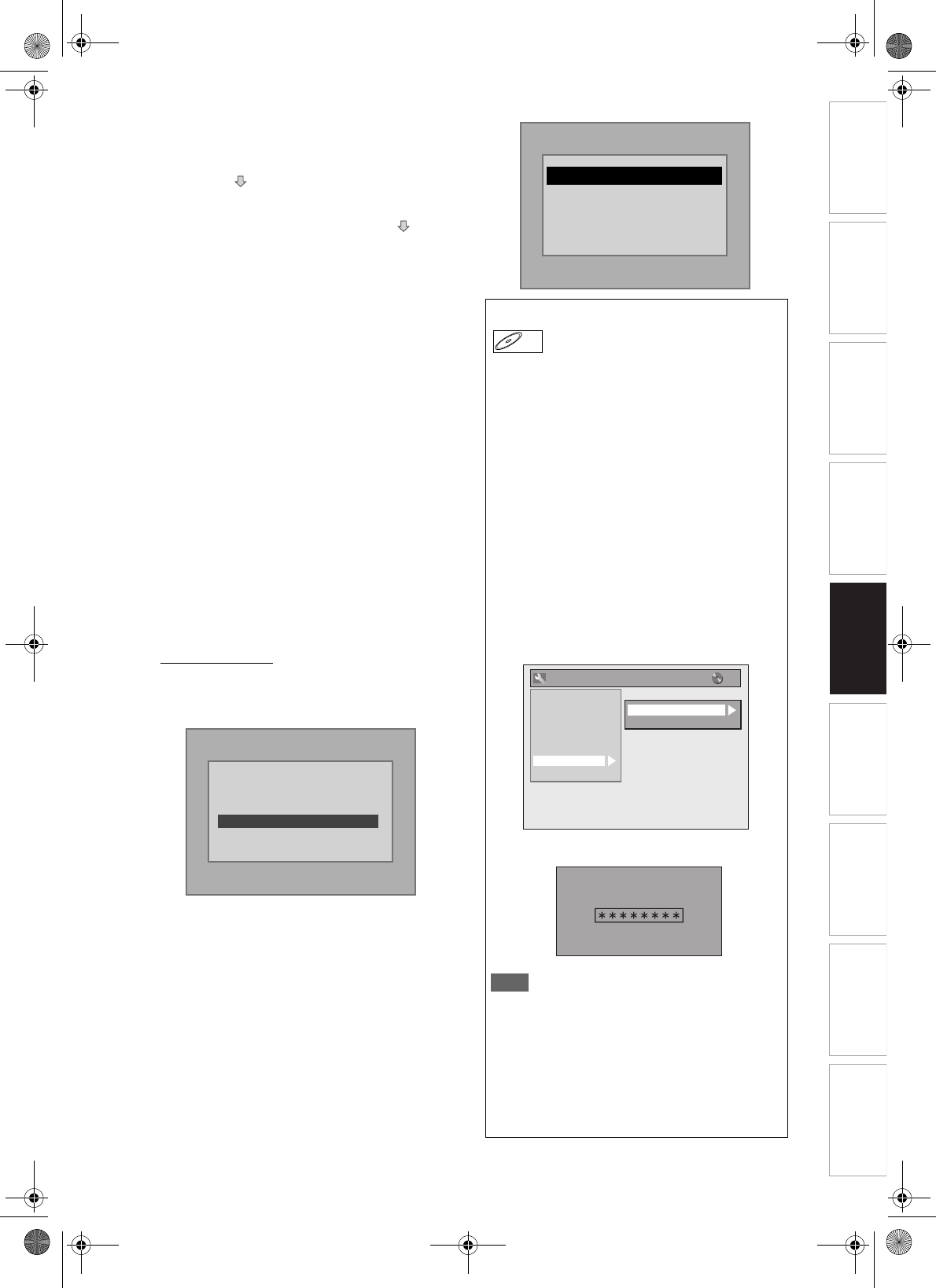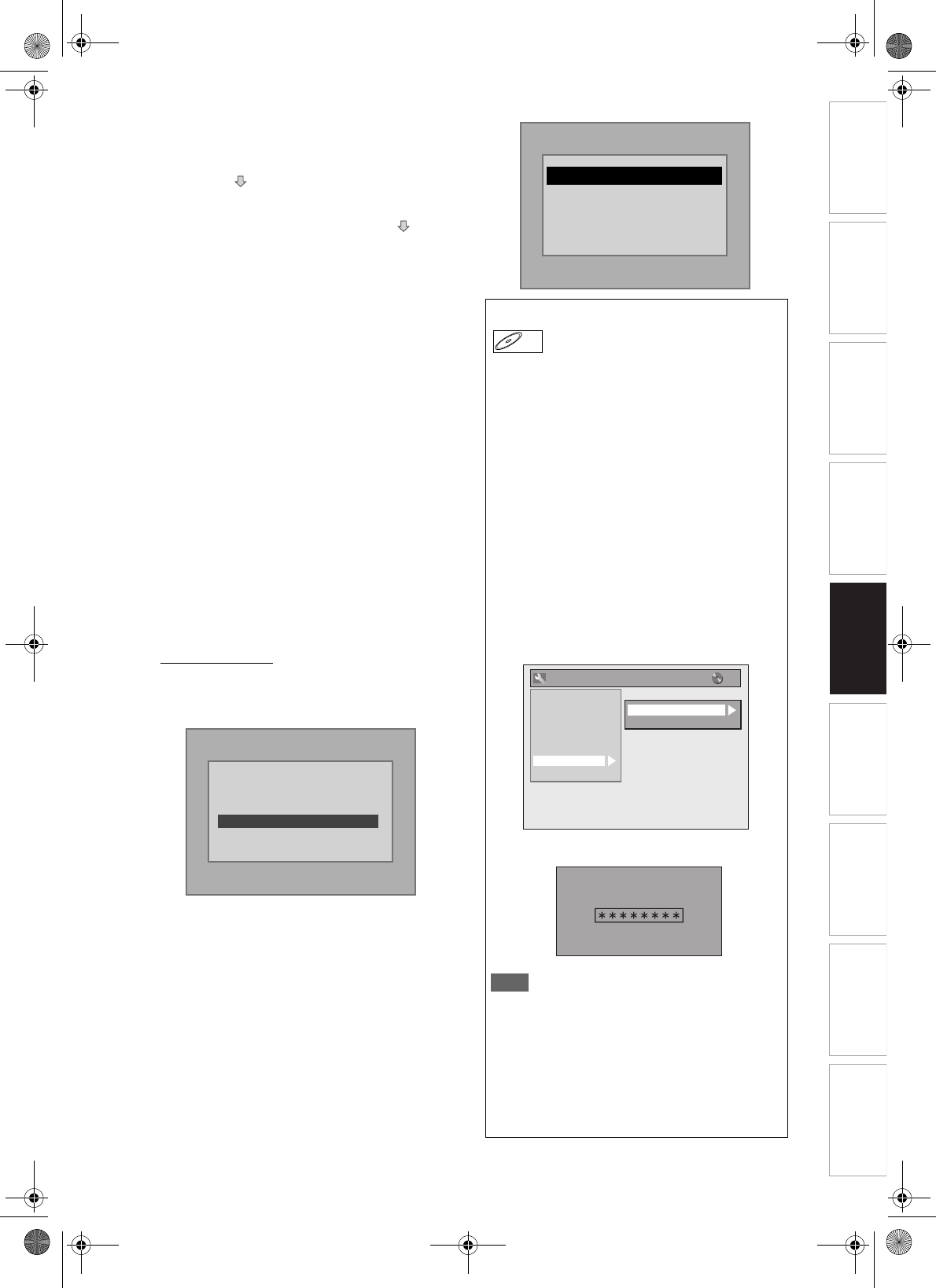
45
EN
Introduction Connections Basic Setup Playback
Editing
VCR Functions Others
Function Setup
Recording
• Up to 8 hierarchies can be recognised in one folder.
Files in the 9th or deeper hierarchies cannot be
played back.
• If the track extends beyond the scope of screen, a
down arrow “ ” appears, indicating that the user
can view another part on the previous page. The
current page number and the number of total pages
are shown on the right of the down arrow “ ”.
• Letters of a file / folder name overflowing the given
space will be displayed as “…”.
• You can play back the disc recorded in multi-
session.
• It may take awhile for audio and images to be output
after you inserted a disc and pressed [PLAY P].
• When playing back the files recorded in high bit
rates, the images can be interrupted in some
occasions.
• Although DivX
®
logo has been obtained for this unit,
it may not be able to play back some data,
depending on the characteristics, bit rates, or audio
format settings, etc.
• Use the software recognised by the DivX, Inc. when
you make DivX
®
files.
•A DivX
®
file whose file size exceeds 2 GB cannot be
played back.
• If you try to play back the DivX
®
file that has the
screen resolution which this unit does not support,
the playback will be stopped and error message will
appear.
• If a large-sized DivX
®
file is selected, it may take
awhile to start the playback (over 20 seconds
sometimes).
• If DivX
®
files written on CD discs cannot be played
back, rewrite them on a DVD disc and try to play
back.
• For more information for DivX
®
, please visit
http://www.divx.com
.
• If you insert a CD-RW/-R with DivX
®
files that are
mixed with MP3 and JPEG files, the Playback Media
Selection screen will be displayed. Please select
“Video” and proceed to next step.
•Press [DISC MENU] to call up the Playback Media
Selection screen in stop mode.
• If you select “Audio & Picture” instead of “Video” on
the Playback Media Selection screen, this unit can
play back MP3/JPEG files.
• You cannot play back the DivX
®
VOD files obtained
with different registration codes this unit. Press
[TOP MENU] and select other files that can be
played back.
• This unit does not support the DivX
®
file with UDF
format.
Please select the media
to play back.
Audio & Picture
Video
DivX
®
VOD
This unit allows you to play back the files purchased
or rented from DivX
®
Video-On-Demand (VOD)
services. The files are available on the internet.
When you purchase or rent DivX
®
VOD files on the
internet, you will be asked to enter a registration
code. This menu item provides you with the
registration code.
1 Press [SETUP].
2 Select “General Setting” using
[U / D], then press [ENTER].
3 Select “DivX” using [U / D], then
press [ENTER].
4 Select “DivX
®
VOD” using [U / D],
then press [ENTER].
Your registration code will appear.
Note
• One registration code is only valid for one DivX
®
VOD file.
• You must first download the file from the internet
and play it back on this unit before you are able to
get another code.
• You must follow this step every time you purchase
or rent a DivX
®
VOD file from the internet.
• For more information for DivX
®
, please visit
http://www.divx.com/vod.
This player is not authorized to
play this video.
Please push ’TOP MENU’.
AUTHORIZATION ERROR
DivX
®
DivX
®
General Setting
DivX
®
VOD
DivX Subtitle
Playback
Display
Video
Clock
Channel
DivX
Reset All
Recording
Your registration code is :
To learn more visit :
www.divx.com/vod
DivX
®
VOD
E9GA0BD_EN.book Page 45 Monday, March 26, 2007 11:07 AM