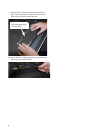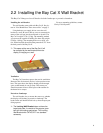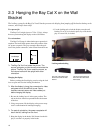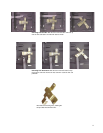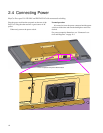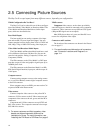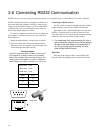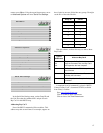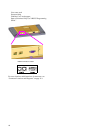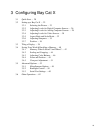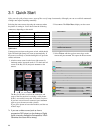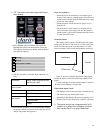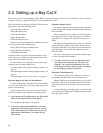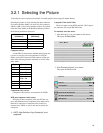16
2.6 Connecting RS232 Communication
RS232 control is not necessary for operation, but it is a convenient way to control Bay Cat Xs from a distance.
RS232 communication allows a computer to control one or
more units using the computer’s serial port. Almost every-
thing you can do with the remote, you can do with RS232
commands. Plus, you can send inquiries to the units and
find out the current settings and values.
To connect a computer to the first unit, use an adapter on
the computer’s serial port connector to convert this to an
RJ45 connector.
1. Obtain an adapter that has a female 9-pin connector.
2. Wire it as shown in the illustration and table below.
Only three wires are required. Clip off the other wires,
or tuck them into the connector body.
Connecting for RS232 control
Use Cat-5 cable to connect from the computer (with the
adapter in place) to the first unit’s RS232 In connector.
From the first unit, connect RS232 Out to the next unit’s
RS232 In. Continue in this way until all units are in the
loop. The order of units in the loop does not matter because
each unit in the array must have a unique address.
✎ The loopthrough limit is approximately 30 units in
typical situations. However, if the units are spaced
far apart or the total length of the loopthrough is
very long, this limit may be reduced. You may
need multiple RS232 sources.
RS232 IDs
Each unit in the loop must have a unique RS232 ID.
Open the Serial Port Settings menu for each unit. On the
1
23
4
6798
5
Wiring the adapter
To go from 9-pin D-sub serial connector on the back of
the ccomputer to an RJ45 connector, use a standard
RJ45-to-9-pin adapter. Wire it internally as shown. The
wiring shown for this adapter is correct for straight-thru
cables. Straight-thru cables are wired 1-to-1, 2-to-2, etc.
Yellow wire pin 3
Black wire pin 2
Green wire pin 5
RJ45 9-pin
63
55
32
female 9-pin
18
RJ45 looking into the socket.