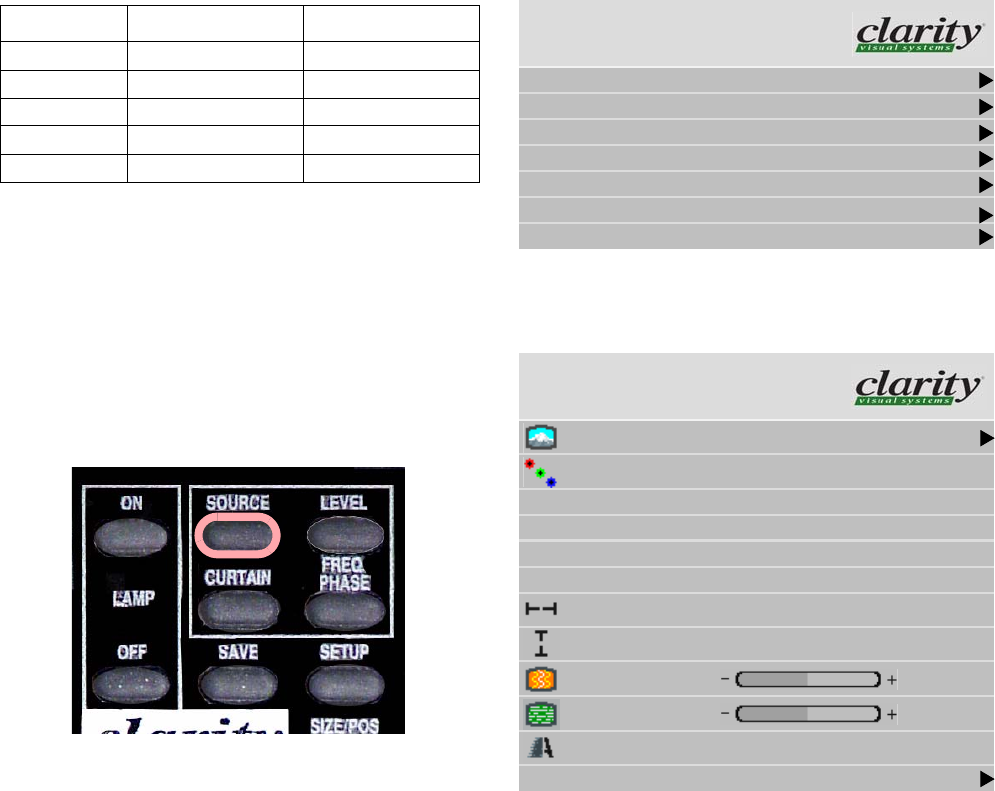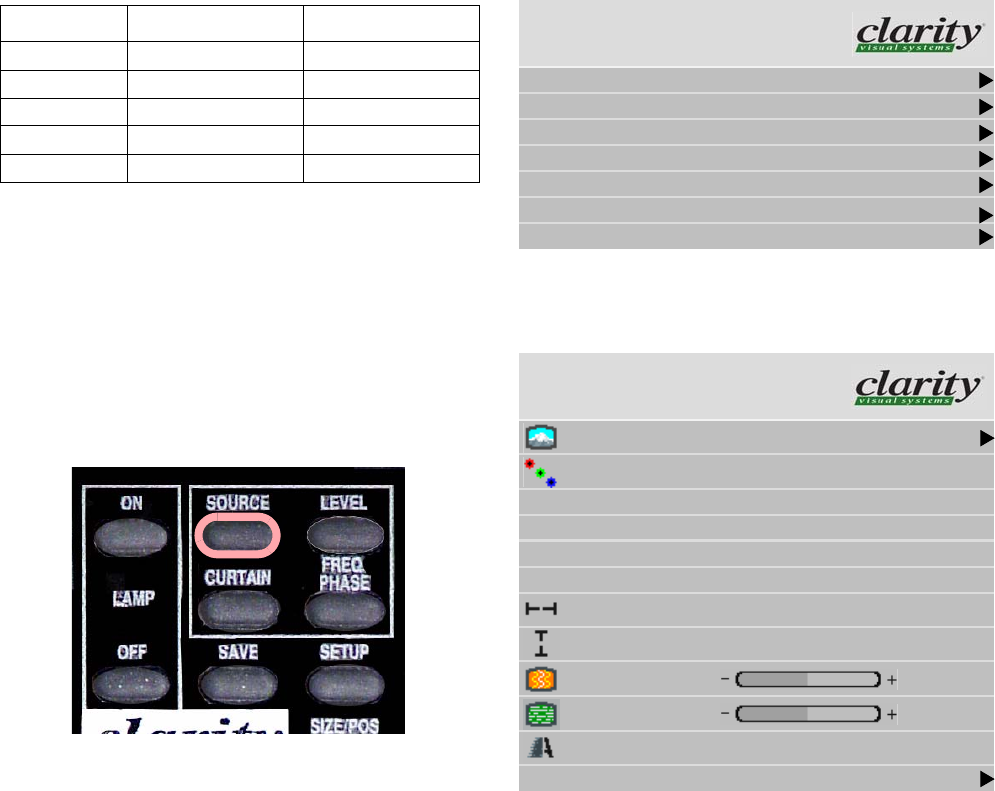
20
3.1 Quick Start
After you select the picture source, most of the rest of setup is automatic, although you can override the automatic
settings and adjust anything manually.
Selecting the source means choosing the connector where
the picture is coming in. You’ll chose from the following
connectors, depending on the model:
Quick start
Connect power and turn on the power switch, which should
light. The backlight (lamp) will come on automatically. If
the power was already on, and the backlight is off, press the
remote
ON button.
1. Aim the remote control at the lower right corner (in
landscape mode; in portrait mode, it is in the lower left
corner of the Bay Cat X) and press
SOURCE on the
remote.
The Bay Cat X looks at each of the connectors and
stops on the first one that is receiving a valid picture.
If this is successful (it may take 10 seconds) stop here.
If you have several sources connected, press
SOURCE
again to go to the next one with a picture.
If you get no picture or have other trouble, read the rest
of these steps.
✎ If you use a video source (such as from a
progressive DVD player) on the Analog or Digital
inputs, manually change the Colorspace to YPbPr.
Otherwise the colors will be wrong.
2. Press
MENU. The Main Menu displays on the screen
w
3. Select Picture with the up-down arrow keys on the
remote and press
ENTER. This opens the Picture menu.
Base Video Broadcast
Analog Analog Analog
DVI SDI
Composite Composite
S-Video S-Video
Component (YPbPr) Component (YPbPr)
Main Menu
Picture
Size & Position
Aspect Ratio & Wall
Memory
Diagnostics
Advanced Options
“
Program Information
Picture
Source Analog
Colorspace RGB
Sync Type Separate H&V
Vertical Frequency (frame locked) 60Hz
Horizontal Frequency 50.00kHz
Pixel Frequency 80.10MHz
Horizontal Resolution 1366
Vertical Resolution 768
Frequency
1602
Phase
22.5°
Sharpness Sharpest
Input Levels