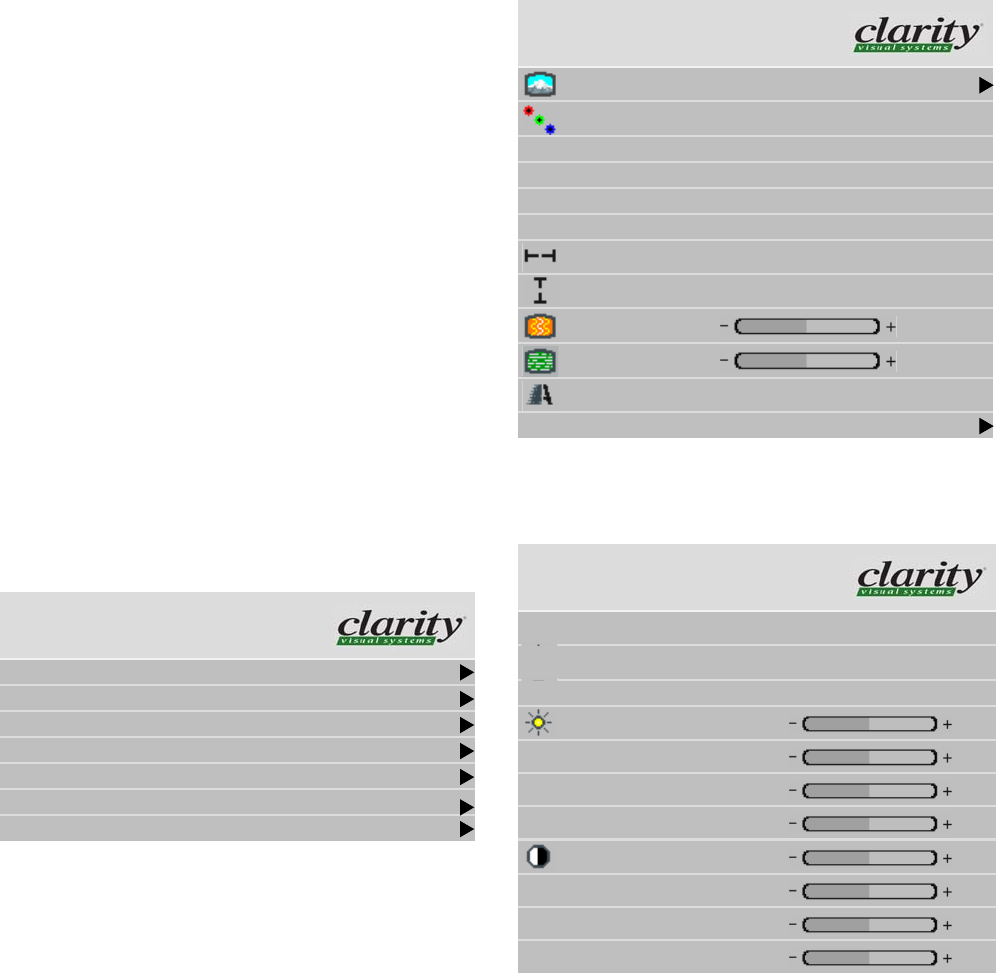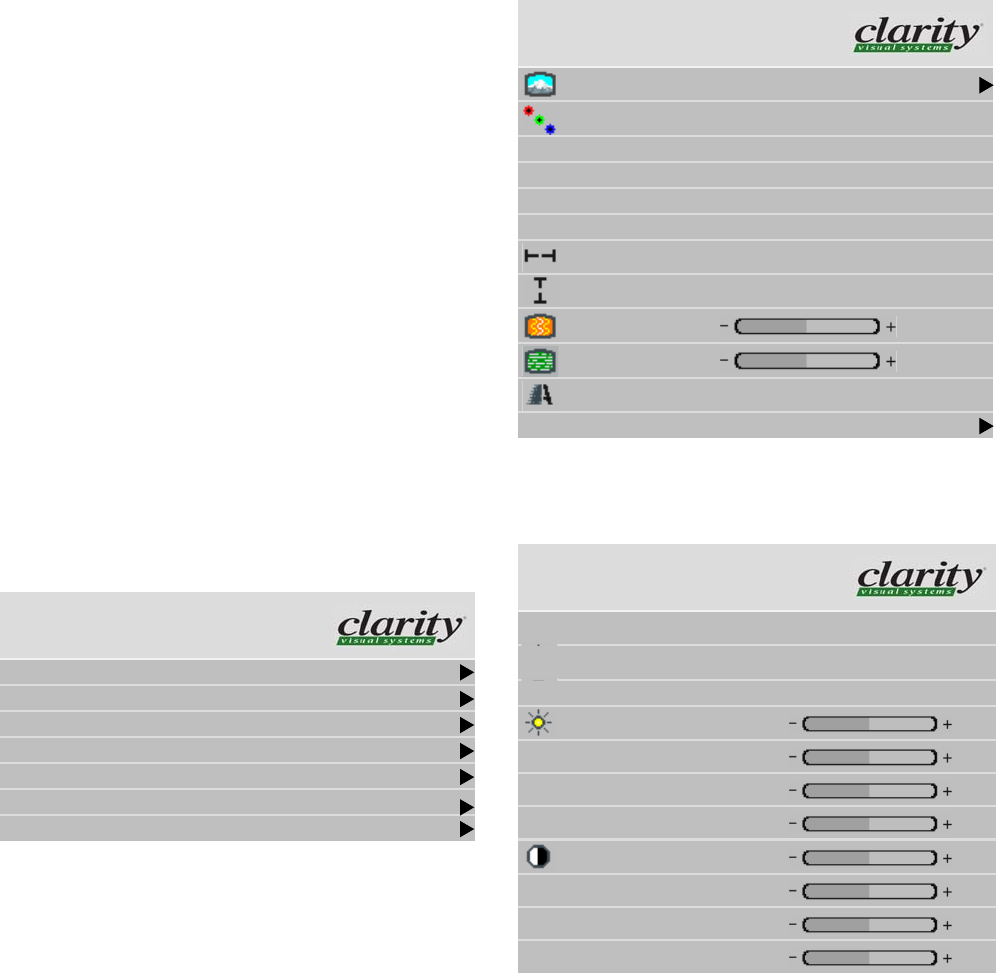
28
3.2.3 Adjusting Levels for Analog Computer
Sources
This section applies to Analog RGB (computer) pictures only. The Levels are best adjusted semi-automatically.
Why adjust levels?
For analog RGB pictures the levels for black and white
vary from one computer to another, or from one video pro-
cessor to another. They even vary between video outputs
from a multiple-output video card in a computer.
Your pictures will not look their best on Bay Cat X until
you adjust for these differences. This is not about adjusting
color or contrast. It’s about telling the Bay Cat X what the
computer or processor means by black and by white.
Semi-automatic adjustment
1. From the computer source, display an all-black picture.
This must come from the computer source that will be
used for the program. It does no good to use your lap-
top for this adjustment, then connect to a different com-
puter for the program. Nor can you use the Bay Cat X’s
black test pattern. (Hint: Display a black screen using
Windows Paint program.)
✎ To adjust levels for UXGA sources that will be
displayed in One to One scale mode, perform your
adjustments using Fill All scale mode and then
switch back to One to One.
2. Press
MENU.
w
3. Select Picture, and press ENTER.
4. Select Input Levels and press
ENTER.
Main Menu
Picture
Size & Position
Aspect Ratio & Wall
Memory
Diagnostics
Advanced Options
“
Program Information
Picture
Source Analog
Colorspace RGB
Sync Type Separate H&V
Vertical Frequency (frame locked) 60Hz
Horizontal Frequency 50.00kHz
Pixel Frequency 80.10MHz
Horizontal Resolution 1366
Vertical Resolution 768
Frequency
1602
Phase
22.5°
Sharpness Sharpest
Input Levels
Input Levels
Auto Black Level (offset)
Auto White Level (gain)
Center Point 64 124 99
Black Level (offset)-All 79
Red 89
Green 67
Blue 83
White Level (gain) -All 99
Red 99
Green 99
Blue 99